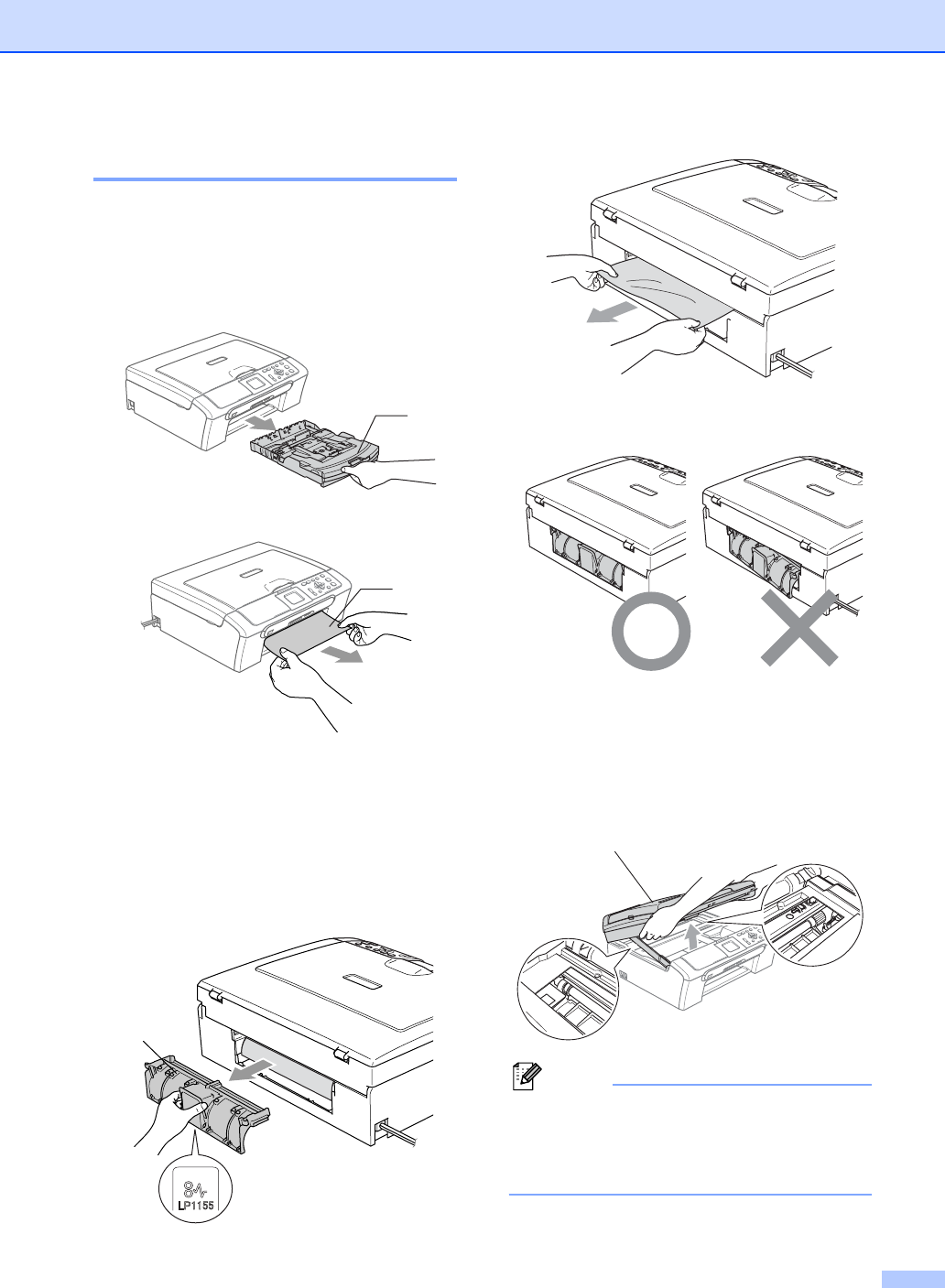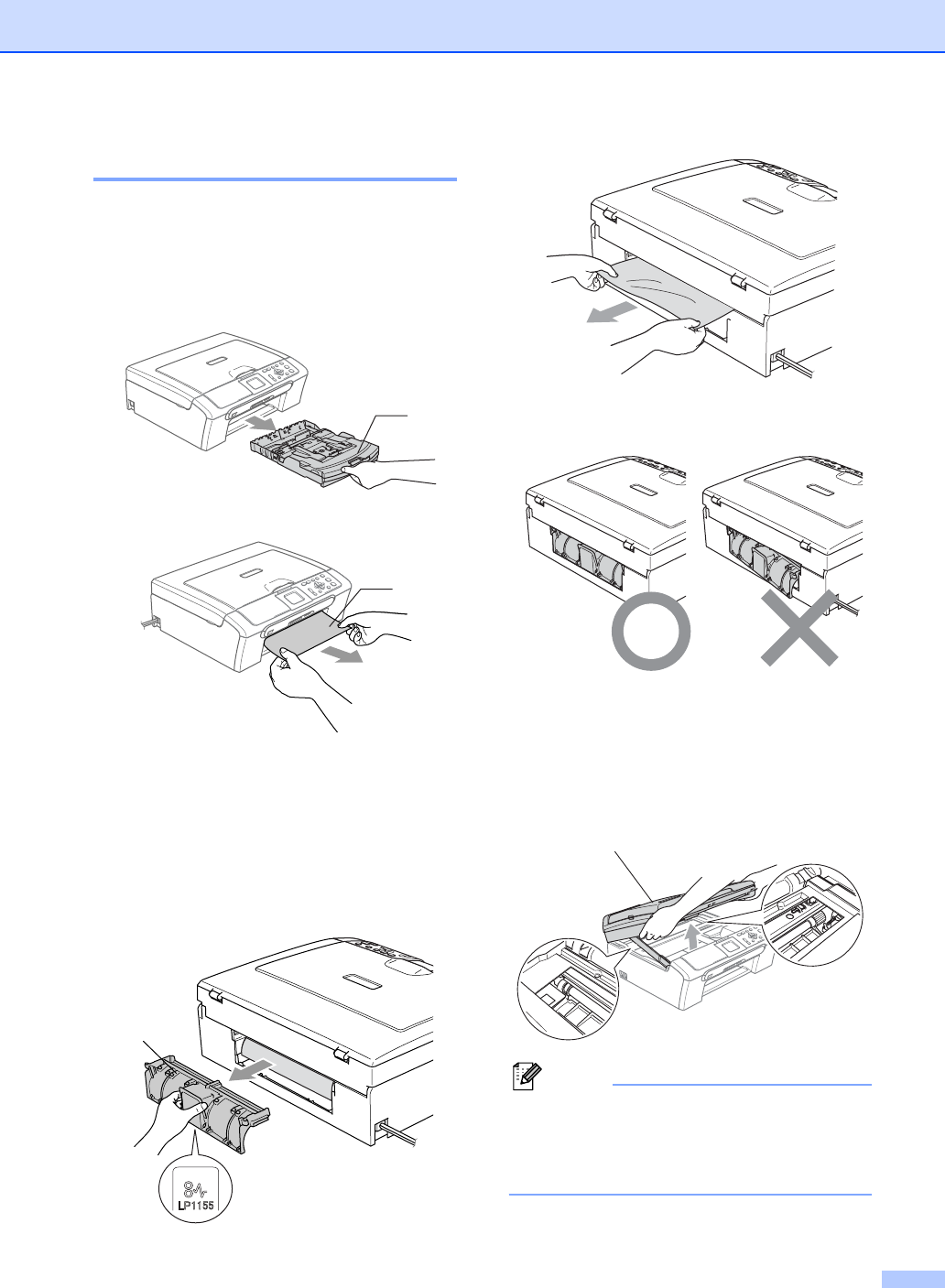
Troubleshooting and Routine Maintenance
69
Printer jam or paper jam B
Take out the jammed paper depending on
where it is jammed in the machine. Open and
close the scanner cover to clear the error.
a Pull the paper tray (1) out of the
machine.
b Pull out the jammed paper (1).
If you cannot remove the jammed
paper from the front, or the error
message still appears on the LCD
after you have removed the jammed
paper, please go to the next step.
c Remove the Jam Clear Cover (1). Pull
the jammed paper out of the machine.
d Put the Jam Clear Cover back on.
Make sure the cover is set properly.
e Lift the scanner cover (1) from the front
side of the machine until it locks
securely into the open position.
Make sure that there is no jammed
paper left inside the machine. Check
both ends of the print carriage.
Note
If the paper is jammed under the print
head, unplug the machine from the power
source, then move the print head to take
out the paper.
1
1
1
1