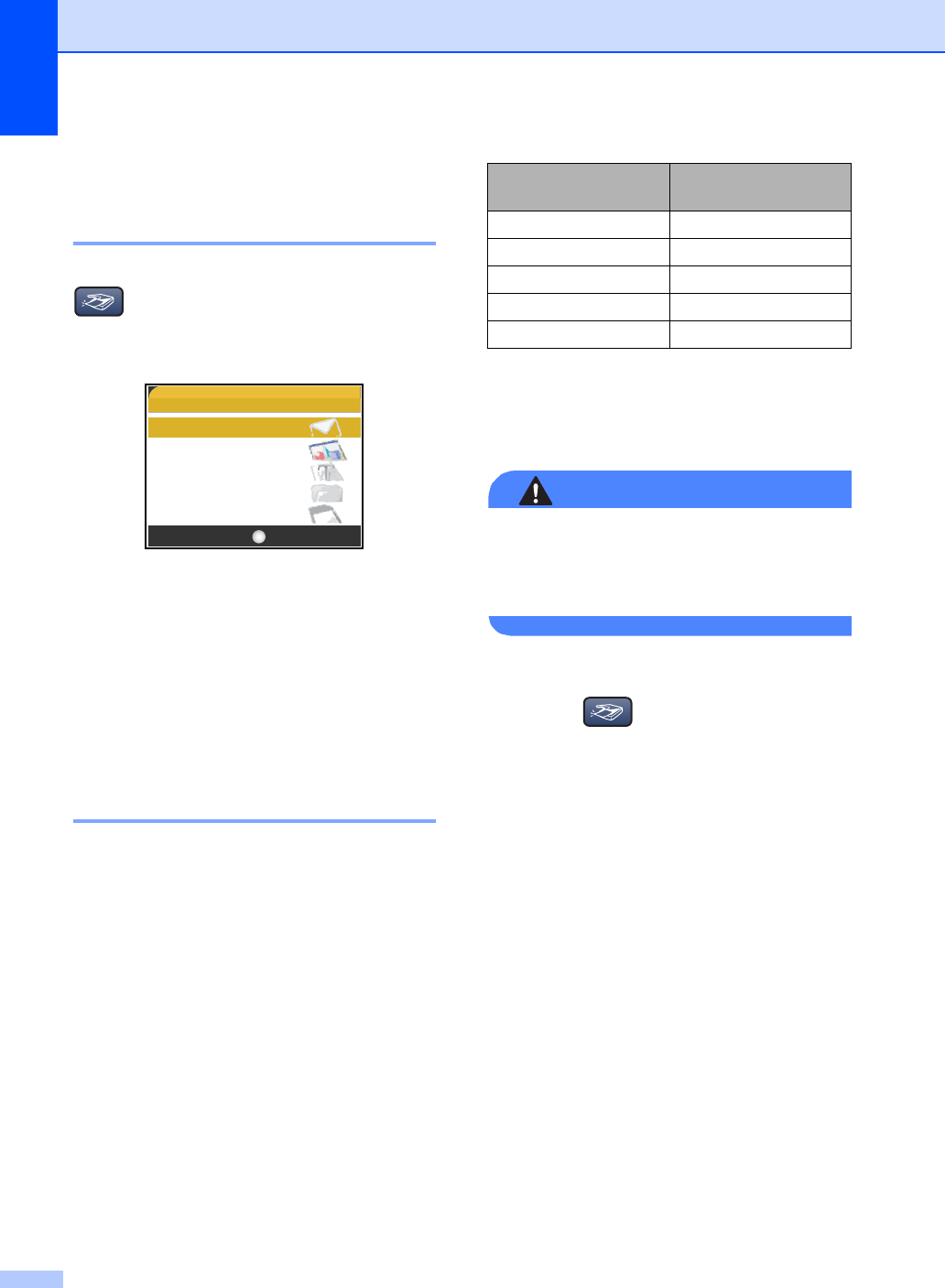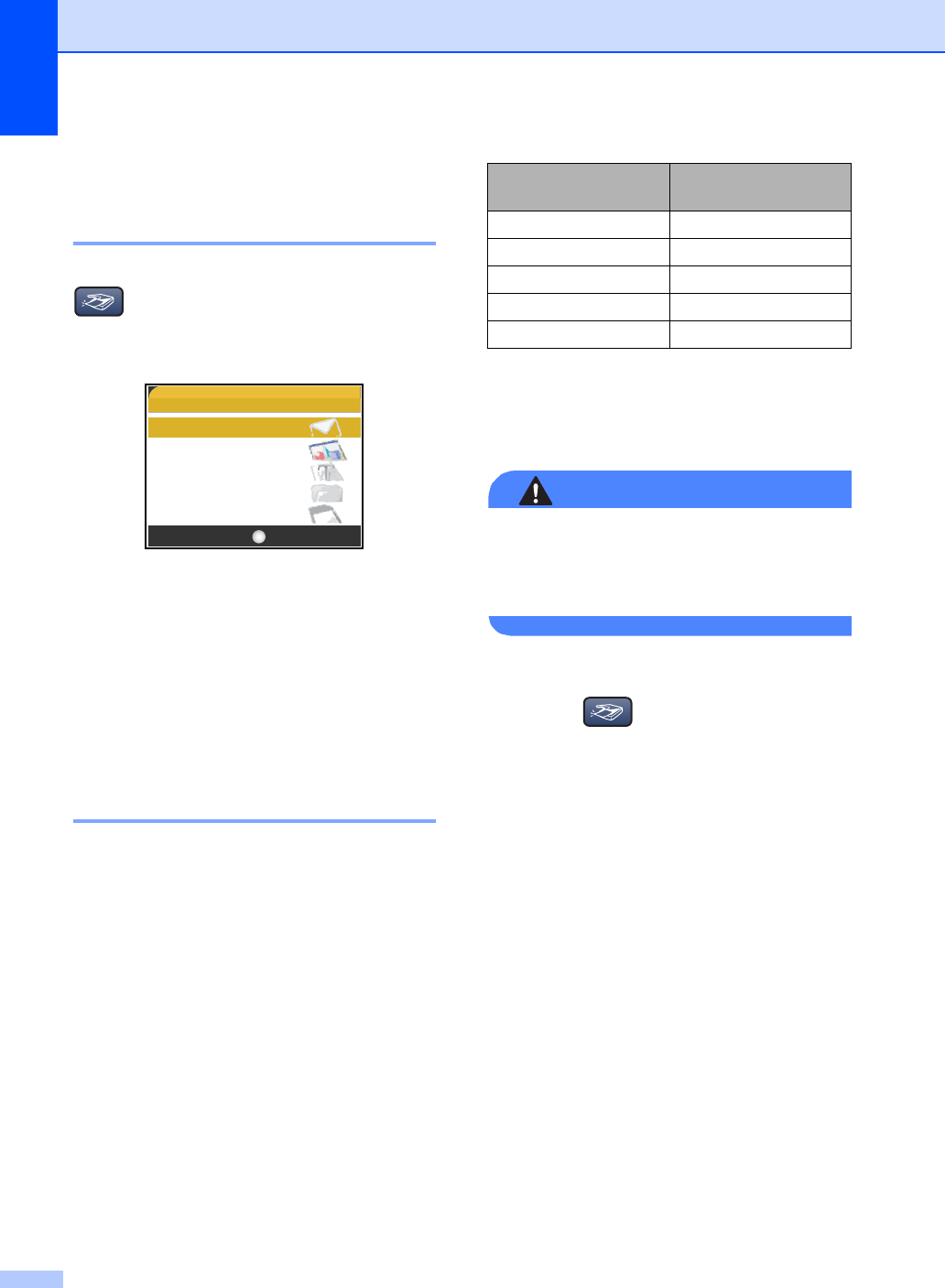
Chapter 5
46
Scan to Card 5
Entering Scan mode 5
When you want to scan to card, press
(Scan).
The LCD shows:
Press a or b to choose Scan to Card.
press OK.
If you are not connected to your computer
only the Scan to Card selection will appear on
the LCD.
(See Software User’s Guide for details about
the other menu options.)
How to scan to card 5
You can scan monochrome and colour
documents into a memory card. Monochrome
documents will be stored in PDF (*.PDF) or
TIFF file formats (*.TIF). Colour documents
may be stored in PDF (*.PDF) or JPEG
(*.JPG) file formats. The factory setting is
150 dpi Color and the default file format is
PDF. For monochrome documents, the
factory setting is 200×100dpi B/W and the
default format is TIFF.
The machine automatically creates file
names based on the current date. (For
details, see the Quick Setup Guide.) For
example, the fifth image scanned on July 1,
2006 would be named 01070605.PDF. You
can change the colour and quality.
a Insert a CompactFlash
®
, Memory
Stick
®
, Memory Stick Pro™,
SecureDigital™, MultiMediaCard™ or
xD-Picture Card™ into your machine.
WARNING
Do not take out the media card while
PhotoCapture is blinking to avoid
damaging the card or data stored on the
card.
b Load your document.
c Press (Scan).
d Press a or b to select Scan to Card,
choose one of the options below:
To change the quality press OK and
go to step e.
To start scanning press Mono Start
or Colour Start.
e Press a or b to select the quality,
choose one of the options below:
To change the file type press OK and
go to step f.
To start scanning press Mono Start
or Colour Start.
f Press a or b to select the file type.
Press Mono Start or Colour Start.
SCAN
Scan to E-mail
Scan to Image
Scan to OCR
Scan to File
Scan to Card
OKSelect & Press
Quality Selectable File
Format
150dpi Color JPEG / PDF
300dpi Color JPEG / PDF
600dpi Color JPEG / PDF
200x100dpi B/W TIFF / PDF
200dpi B/W TIFF / PDF