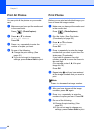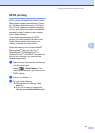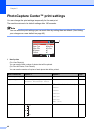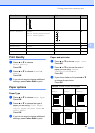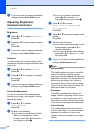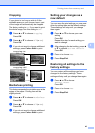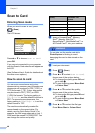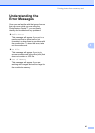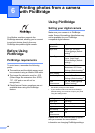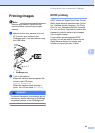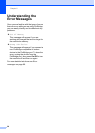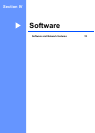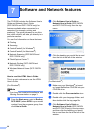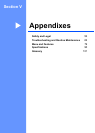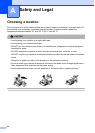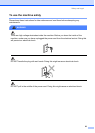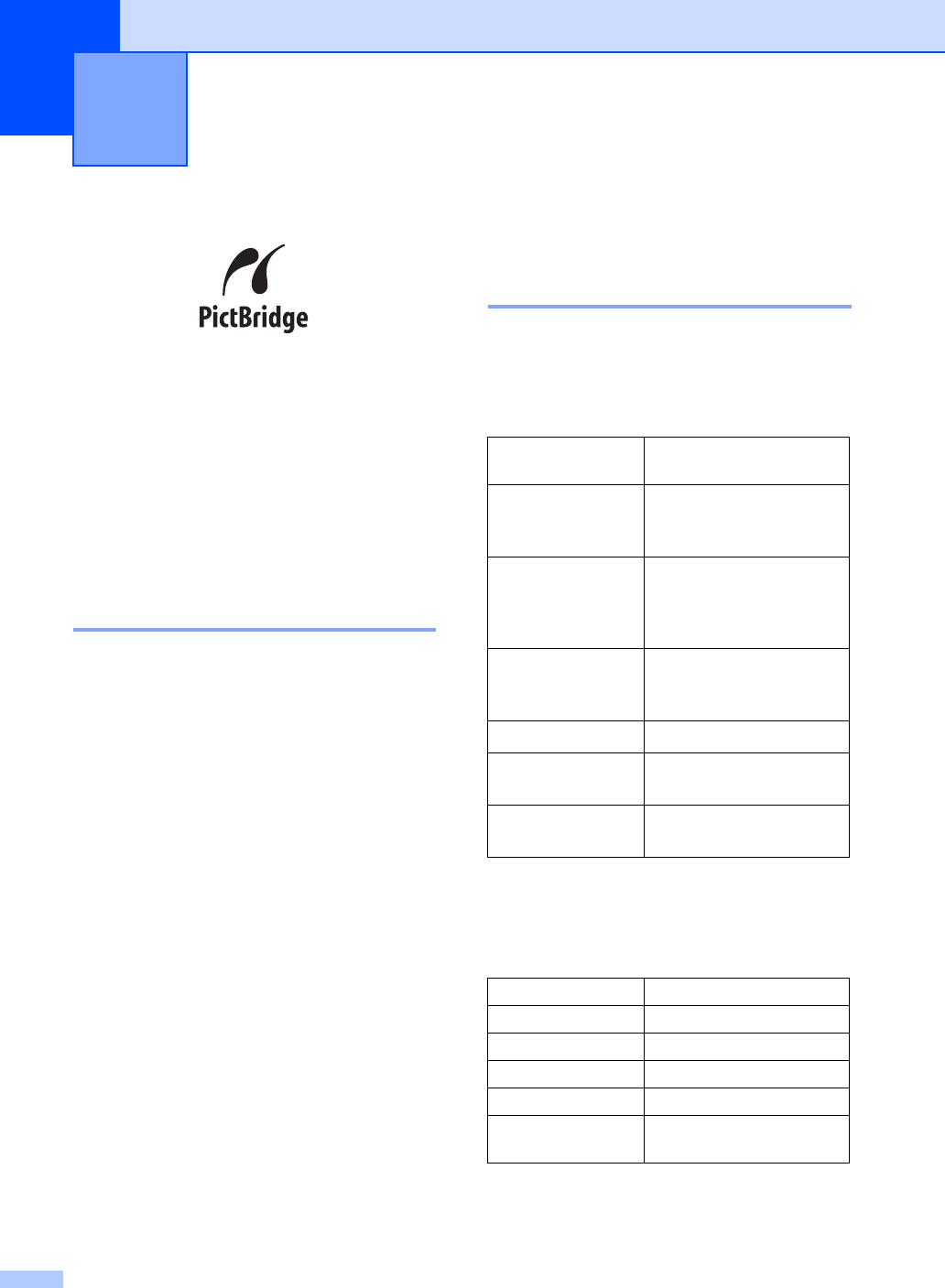
48
6
Your Brother machine supports the
PictBridge standard, allowing you to connect
to and print photos directly from any
PictBridge compatible digital camera.
Before Using
PictBridge 6
PictBridge requirements 6
To avoid errors, remember the following
points:
The machine and the digital camera must
be connected using a suitable USB cable.
The image file extension must be .JPG
(Other image file extensions like .JPEG,
.TIF, .GIF and so on will not be
recognized).
PhotoCapture Center operations are not
available when using the PictBridge
feature.
Using PictBridge 6
Setting your digital camera 6
Make sure your camera is in PictBridge
mode. Some of the settings listed below may
not be available for your PictBridge
compatible digital camera.
1
See DPOF printing for more details.
2
If your camera is set to use the Printer Settings
(Default setting), the machine will print your photo
using the settings below.
Please refer to the documentation supplied
with your camera for more detailed
information on changing PictBridge settings.
Printing photos from a camera
with PictBridge
6
Camera Menu
Selections
Options
Paper Size Letter, A4, 10x15cm,
Printer Settings (Default
setting)
2
Paper Type Plain Paper, Glossy
Paper, Inkjet Paper,
Printer Settings (Default
setting)
2
Layout Borderless: On,
Borderless: Off, Printer
Settings (Default setting)
2
DPOF setting
1
-
Print Quality Normal, Fine, Printer
Settings (Default setting)
2
Color
Enhancement
On, Off, Printer Settings
(Default setting)
2
Settings Options
Paper Size 10x15cm
Paper Type Glossy Paper
Layout Borderless: On
Print Quality Fine
Color
Enhancement
Off