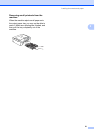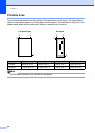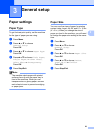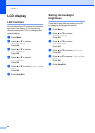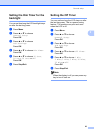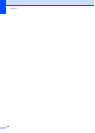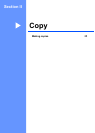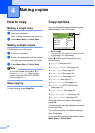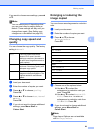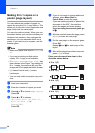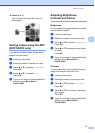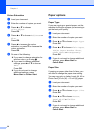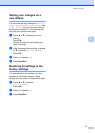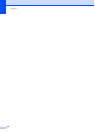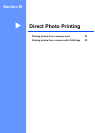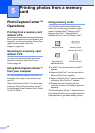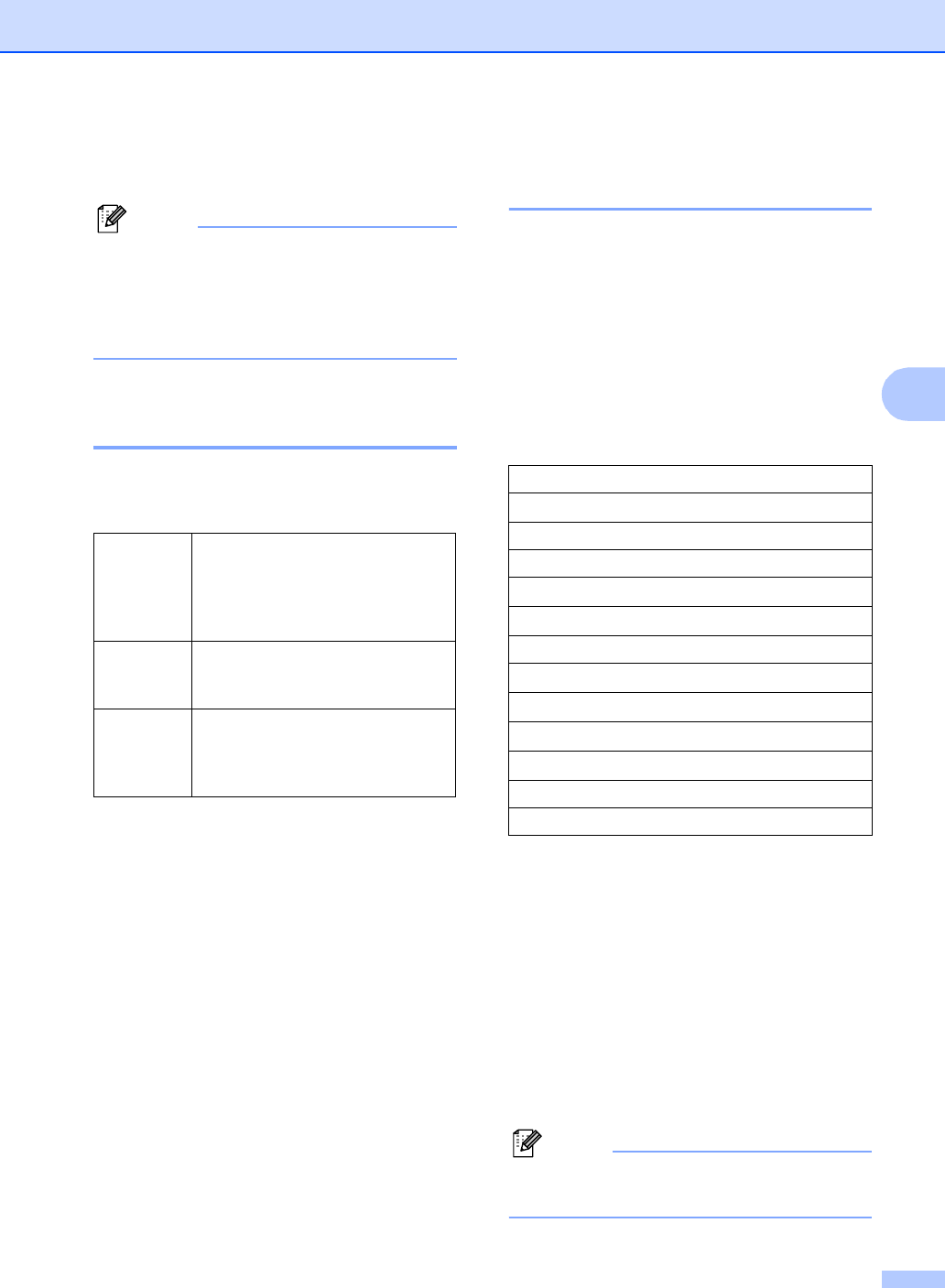
Making copies
29
4
If you want to choose more settings, press a
or b.
Note
You can save some of the settings that
you use most often by setting them as
default. These settings will stay until you
change them again. (See Setting your
changes as a new default on page 33.)
Changing copy speed and
quality 4
You can choose the copy quality. The factory
setting is Normal.
a Load your document.
b Enter the number of copies you want.
c Press a or b to choose Quality.
Press OK.
d Press a or b to choose Fast, Normal
or Best.
Press OK.
e If you do not want to change additional
settings, press Mono Start or
Colour Start.
Enlarging or reducing the
image copied 4
You can choose an enlargement or reduction
ratio.
a Load your document.
b Enter the number of copies you want.
c Press a or b to choose
Enlarge/Reduce.
Press OK.
d Choose one of the options below:
Use a or b to select the
enlargement or reduction ratio you
want. Press OK.
Use a or b to select Custom(25-
400%). Press + or - to enter an
enlargement or reduction ratio from
25% to 400%. Press OK.
e If you do not want to change additional
settings, press Mono Start or
Colour Start.
Note
Page Layout Options are not available
with Enlarge/Reduce.
Fast Fast copy speed and lowest
amount of ink used. Use this
setting to save time (documents to
be proof read, large documents or
many copies).
Normal Recommended setting for ordinary
print outs. Good copy quality with
adequate copy speed.
Best Use this setting to copy precise
images such as photographs. The
highest resolution and slowest
speed.
50%
69% A4
iA5
78%
83%
93% A4
iLTR
97% LTR
iA4
100%*
104% EXE
iLTR
142% A5
iA4
186% 10×15cm
iLTR
198% 10×15cm
iA4
200%
Custom(25-400%)