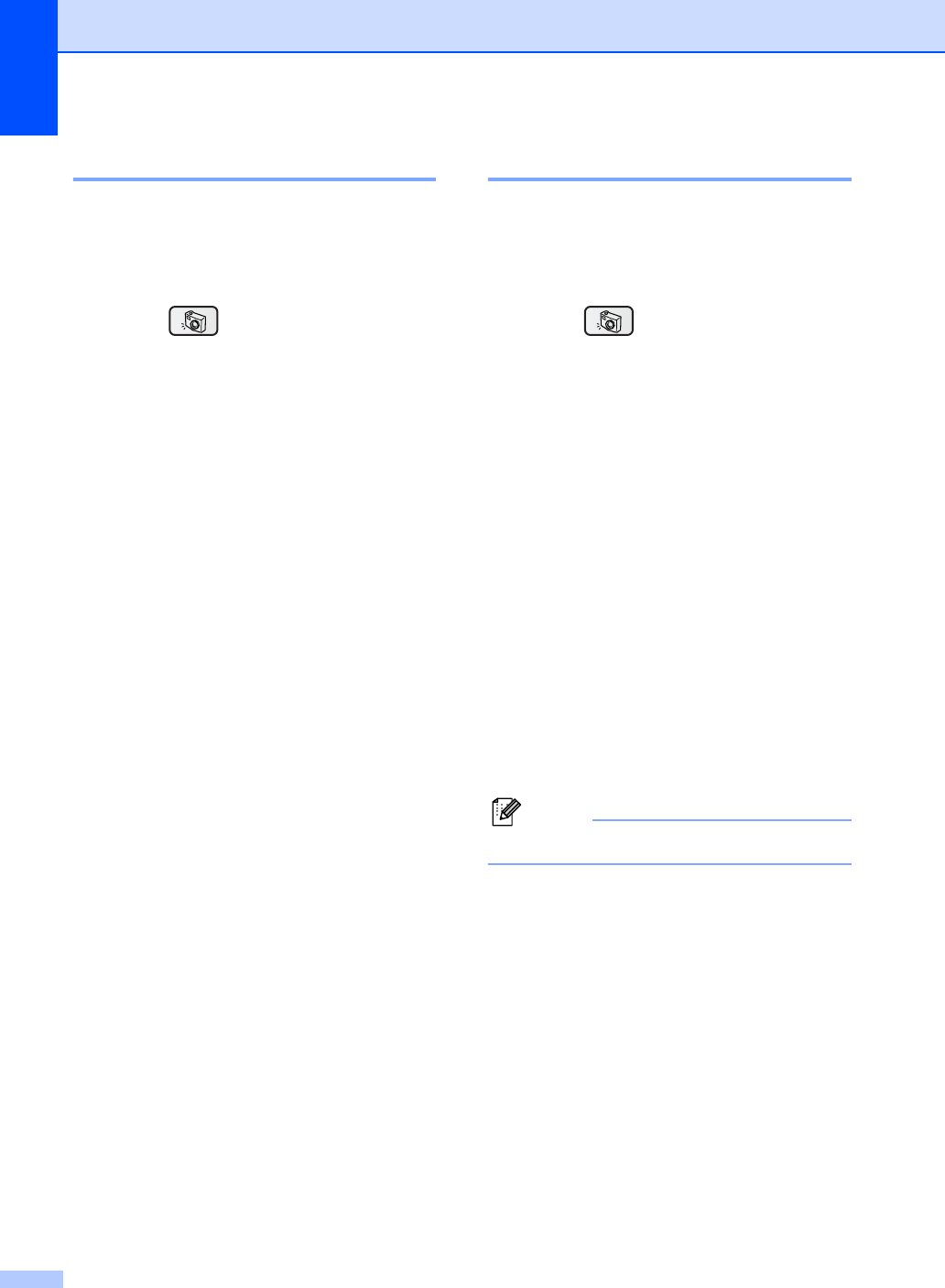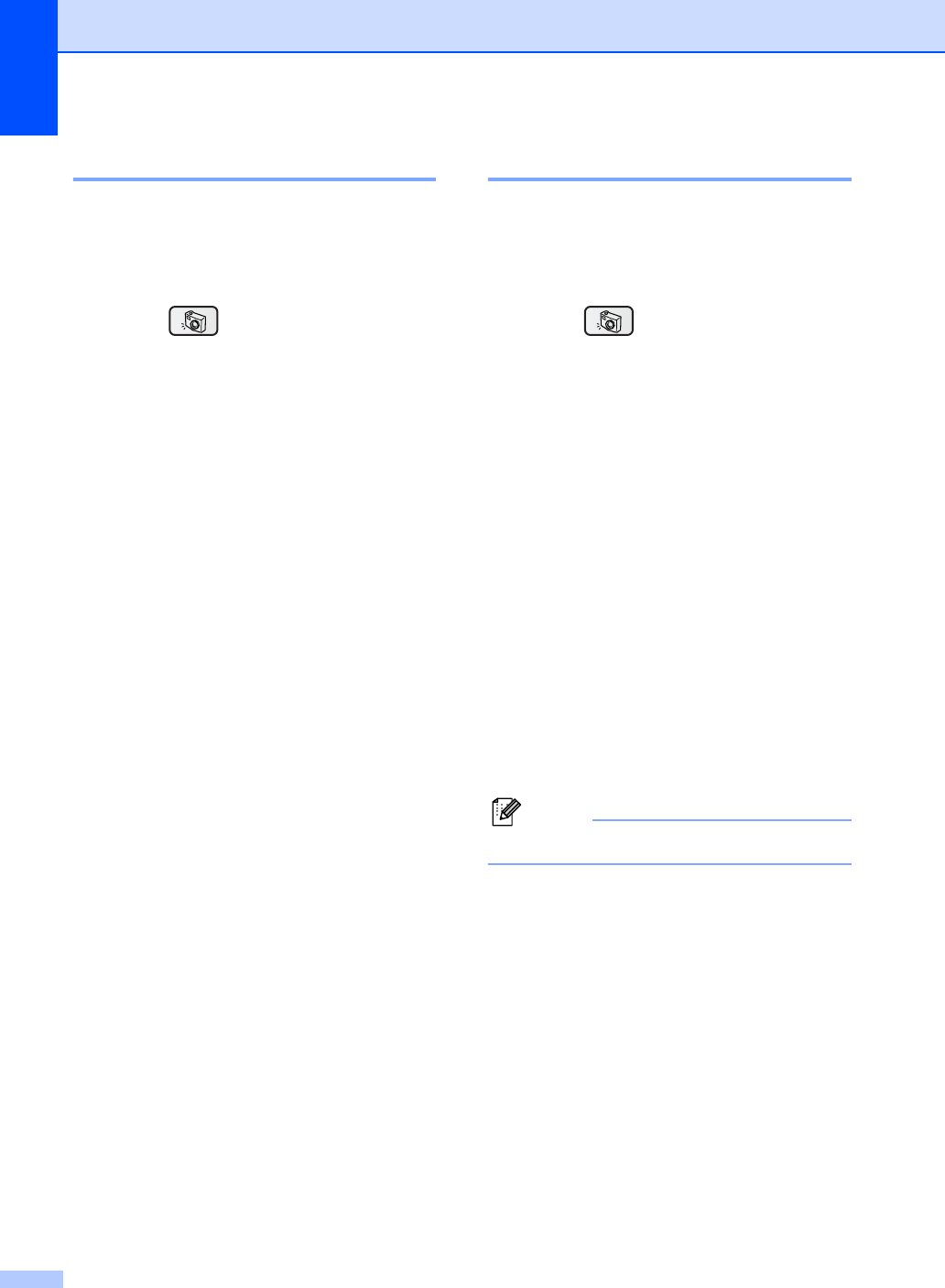
Chapter 5
40
Print All Photos 5
You can print all the photos on your media
card.
a Make sure you have put the media card
in the correct slot.
Press (PhotoCapture).
b Press a or b to choose
Print All Photos.
Press OK.
c Press + or - repeatedly to enter the
number of copies you want.
d Do one of the following:
Change the print setting. (See
page 42.)
If you do not want to change any
settings, press Colour Start to print.
Print Photos 5
Before you can print an individual image, you
have to know the image number.
a Make sure you have put the media card
in the correct slot.
Press (PhotoCapture).
b Print the Index. (See Print Index
(Thumbnails) on page 39.)
c Press a or b to choose
Print Photos.
Press OK.
d Press + repeatedly to enter the image
number that you want to print from the
Index page (Thumbnails).
If you want to choose a two digit
number, press c to move the cursor to
the next digit.
(For example, enter 1, c, 6 to print
image No.16.)
Press OK.
e Repeat step d until you have entered
all the image numbers that you want to
print.
Note
Press - to decrease the image number.
f After you have chosen all the image
numbers, press OK again.
g Press + or - repeatedly to enter the
number of copies you want. Press OK.
h Do one of the following:
Change the print setting. (See
page 42.)
If you do not want to change any
settings, press Colour Start to print.