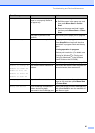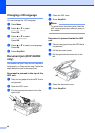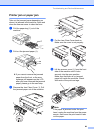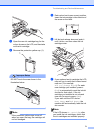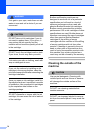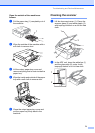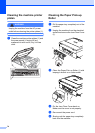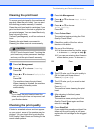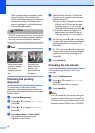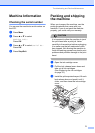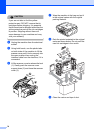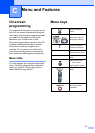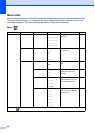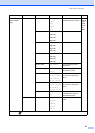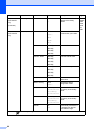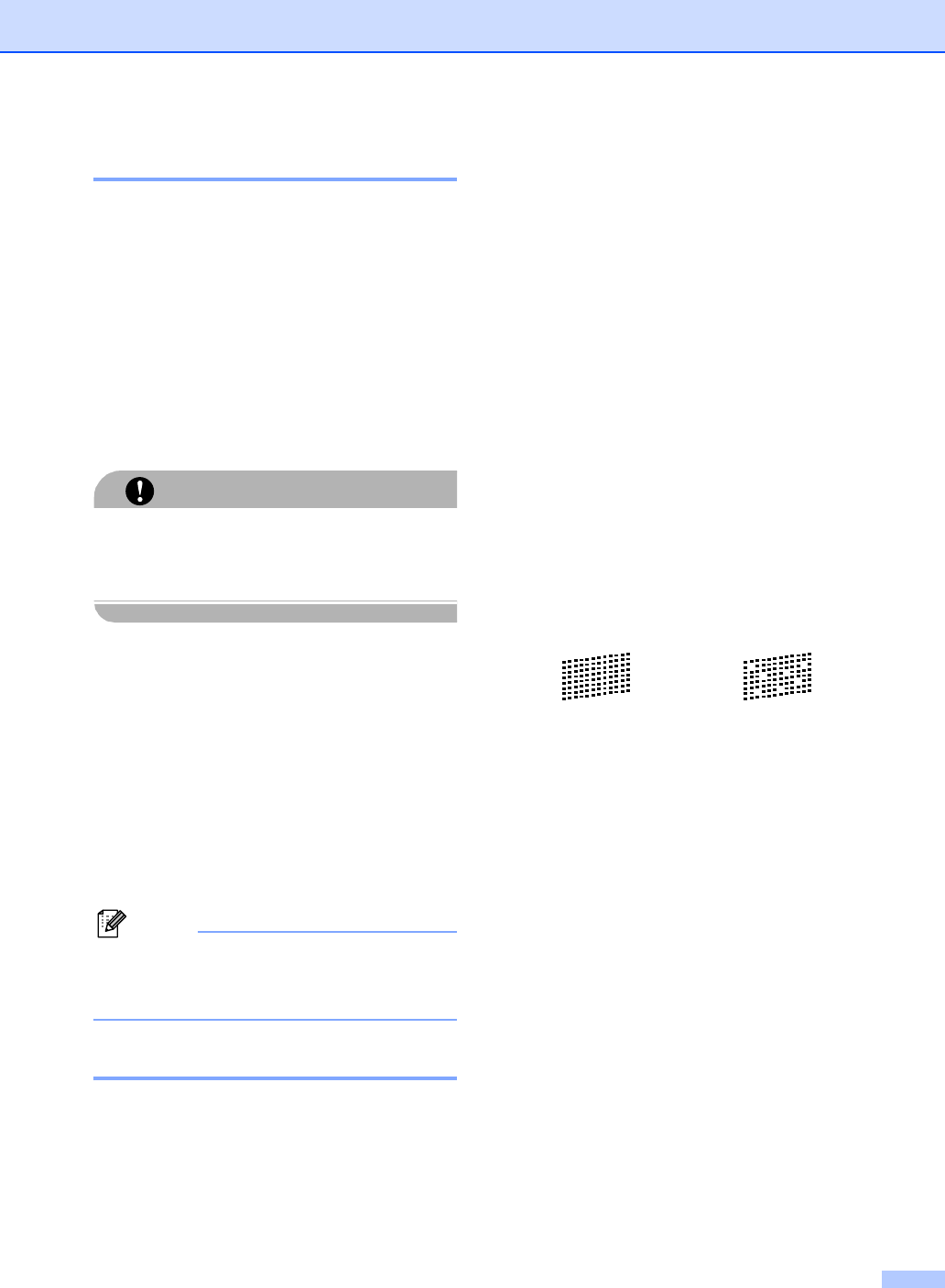
Troubleshooting and Routine Maintenance
75
Cleaning the print head B
To ensure good print quality, the machine will
regularly clean the print head. You can start
the cleaning process manually if needed.
Clean the print head and ink cartridges if you
get a horizontal line in the text or graphics on
your printed pages. You can clean Black only,
three colours at a time
(Yellow/Cyan/Magenta), or all four colours at
once.
Cleaning the print head consumes ink.
Cleaning too often uses ink unnecessarily.
CAUTION
DO NOT touch the print head. Touching the
print head may cause permanent damage
and may void the print head's warranty.
a Press Ink Management.
b Press a or b to choose Cleaning.
Press OK.
c Press a or b to choose Black, Color
or All.
Press OK.
The machine cleans the print head.
When cleaning is finished, the machine
will go back to standby mode
automatically.
Note
If you clean the print head at least five
times and the print has not improved, call
your Brother dealer.
Checking the print quality B
If faded or streaked colours and text appear
on your output, some of the nozzles may be
clogged. You can check this by printing the
Print Quality Check Sheet and looking at the
nozzle check pattern.
a Press Ink Management.
b Press a or b to choose Test Print.
Press OK.
c Press a or b to choose
Print Quality.
Press OK.
d Press Colour Start.
The machine begins printing the Print
Quality Check Sheet.
e Check the quality of the four colour
blocks on the sheet.
f Do one of the following:
If all lines are clear and visible, press
+ to choose Yes, and go to step j.
If you can see missing short lines as
shown below, press - to choose No.
g The LCD asks you if the print quality is
OK for black and three colours.
Press + (Yes) or - (No).
h The LCD asks you if you want to start
cleaning.
Press + (Yes).
The machine starts cleaning the print
head.
i After cleaning is finished, press
Colour Start.
The machine starts printing the Print
Quality Check Sheet again and then
returns to step e.
j Press Stop/Exit.
If you repeat this procedure at least five
times and the print quality is still poor,
replace the ink cartridge for the clogged
colour.
OK Poor