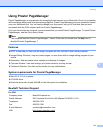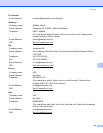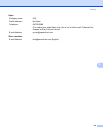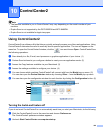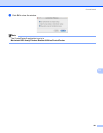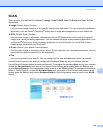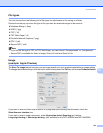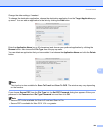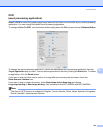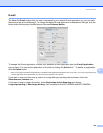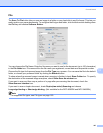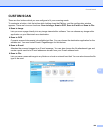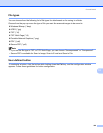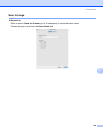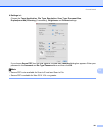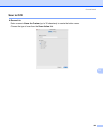ControlCenter2
185
10
OCR
(word processing application) 10
Scan To OCR converts the graphic page image data into text which can be edited by any word processing
application. You can change the default word processing application.
To configure Scan To OCR, click the button while holding down the Ctrl key and choose Software Button.
To change the word processing application, choose the destination word processing application from the
Target Application pop-up menu. You can add an application to the list by clicking the Add button. To delete
an application, click the Delete button.
If you want to scan and then crop a portion of a page after pre-scanning the document, check the
Show Scanner Interface box.
If you want to scan a duplex document, check Duplex(two-sided) Scanning and choose
Long-edge binding or Short-edge binding. (Not available for the DCP-8080DN and MFC-8480DN)
Note
The Scan to OCR function is available for English, French, German, Dutch, Italian, Spanish, Portuguese,
Danish, Swedish, Japanese and Chinese.