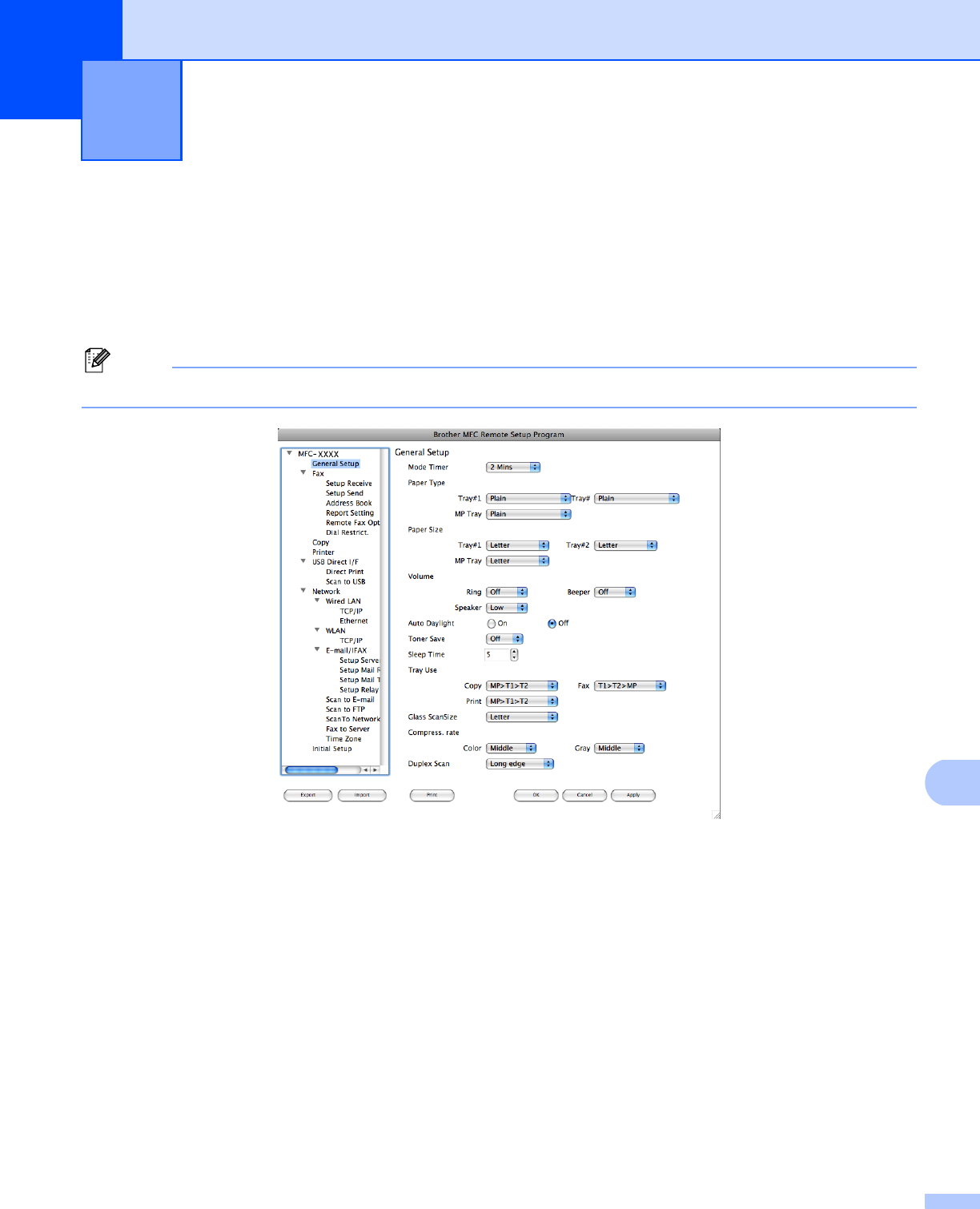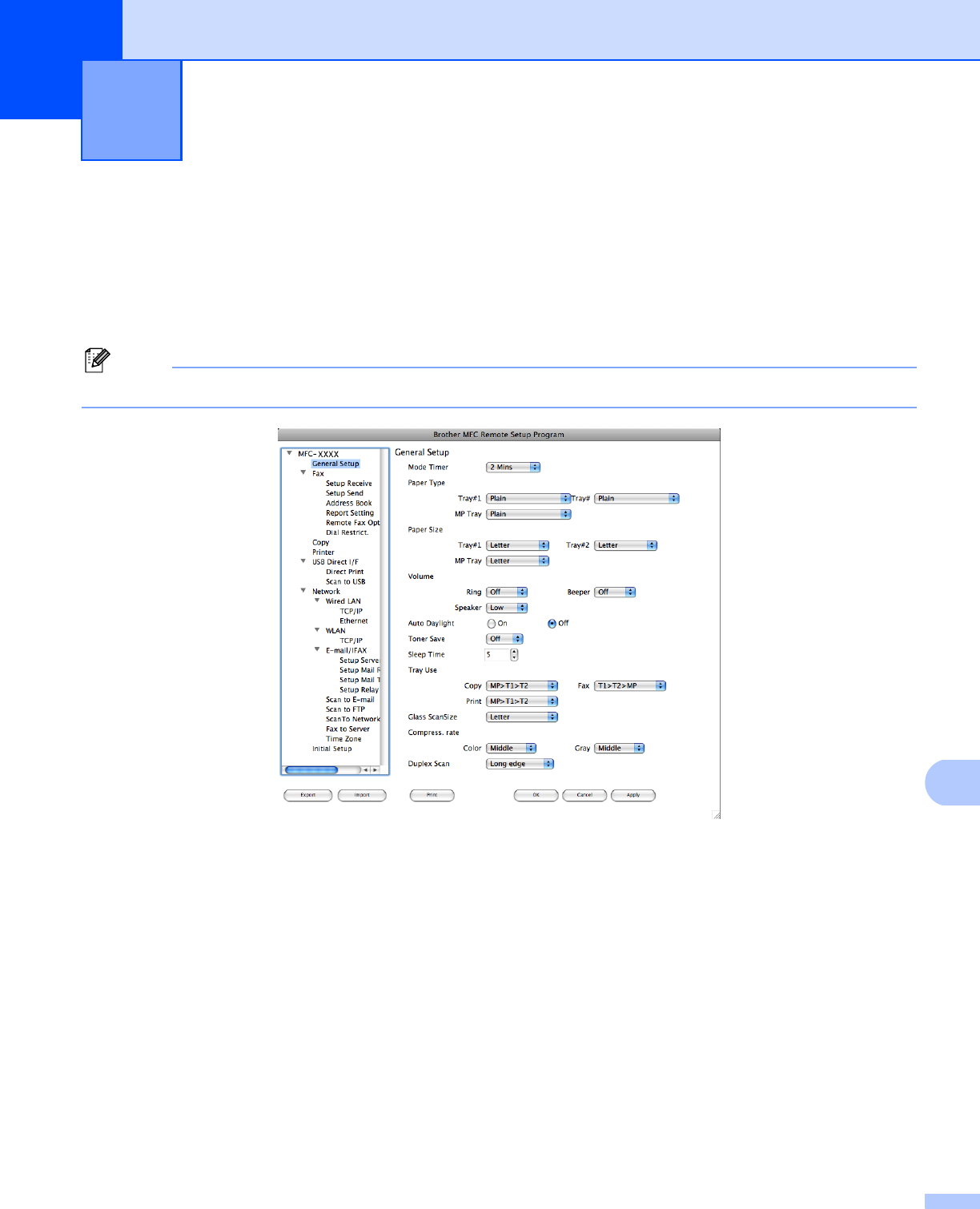
215
12
12
Remote Setup (MFC models only) 12
The Remote Setup application lets you configure many machine and network settings from a Macintosh
®
application. When you access this application, the settings on your machine will be downloaded automatically
to your Macintosh
®
and displayed on your Macintosh
®
screen. If you change the settings, you can upload
them directly to the machine.
Note
The Remote Setup application icon is in Macintosh HD/Library/Printers/Brother/Utilities.
OK
Lets you start uploading data to the machine and exit the Remote Setup application. If an error message
is displayed, enter the correct data again and then click OK.
Cancel
Lets you exit the Remote Setup application without uploading data to the machine.
Apply
Lets you upload data to the machine without exiting the Remote Setup application.
Print
Lets you print the chosen items on the machine. You cannot print the data until it is uploaded to the
machine. Click Apply to upload the new data to the machine and then click Print.
Export
Lets you save the current configuration setting to a file.
Remote Setup 12