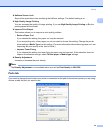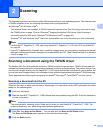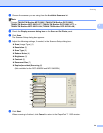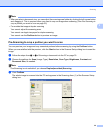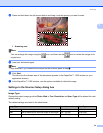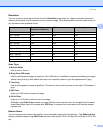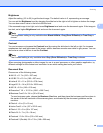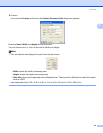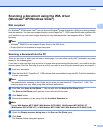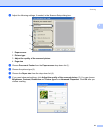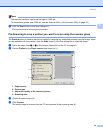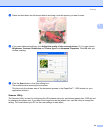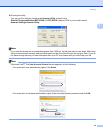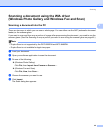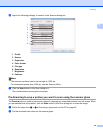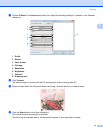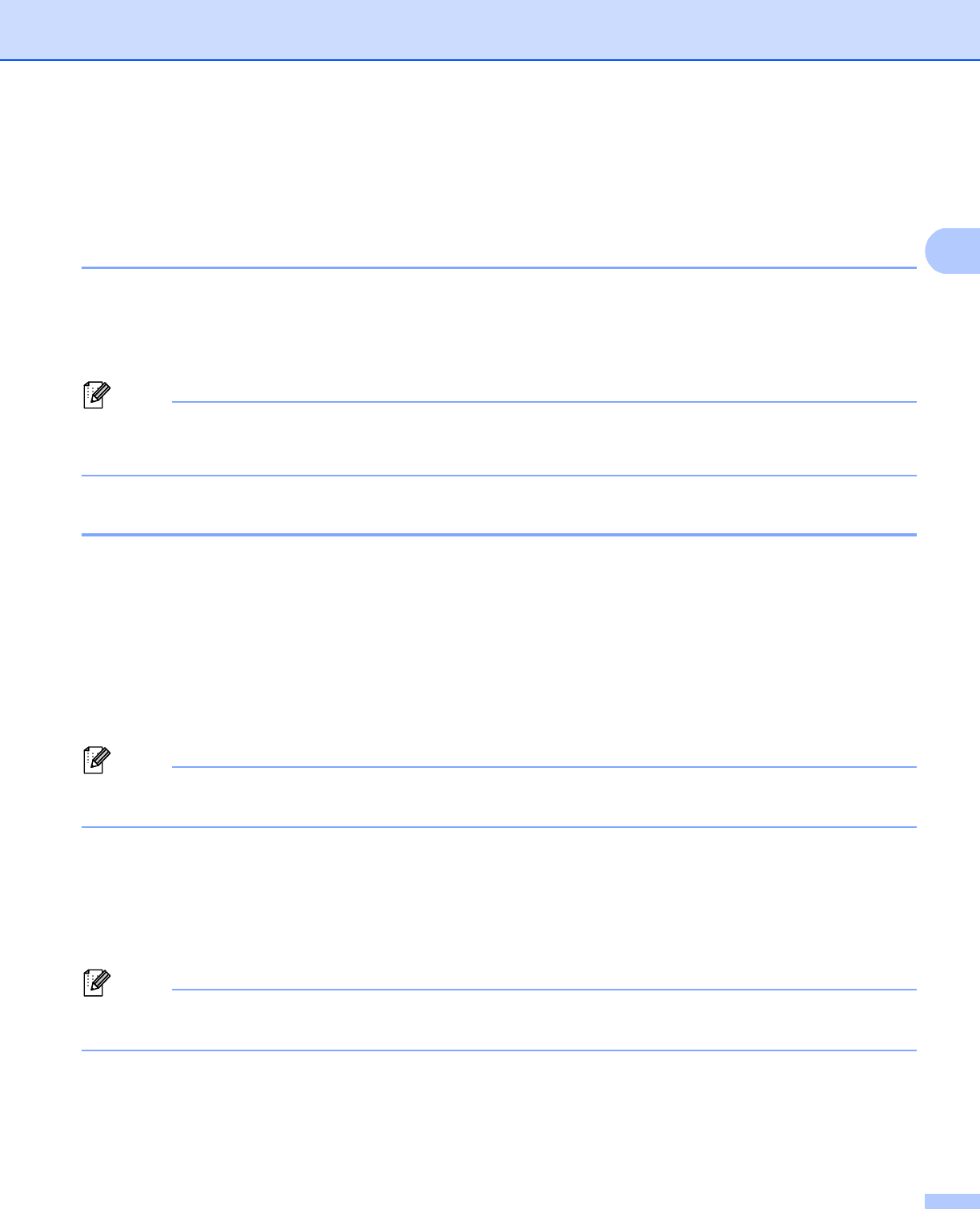
Scanning
40
2
Scanning a document using the WIA driver
(Windows
®
XP/Windows Vista
®
) 2
WIA compliant 2
For Windows
®
XP/Windows Vista
®
you can choose Windows
®
Image Acquisition (WIA) for scanning images
from the machine. You can scan images directly into the PaperPort™ 11SE viewer that Brother included with
your machine or you can scan images directly into any other application that supports WIA or TWAIN
scanning.
Note
•Windows
®
2000/XP do not support Duplex Scan in the WIA driver.
• Duplex Scan is not available for legal size paper.
Scanning a document into the PC 2
There are two ways in which you can scan a whole page. You can either use the ADF (automatic document
feeder) or the scanner glass.
If you want to scan and then crop a portion of a page after pre-scanning the document, you need to use the
scanner glass. (See Pre-Scanning to crop a portion you want to scan using the scanner glass on page 42.)
a Load your document.
b Start the ScanSoft™ PaperPort™ 11SE software that was installed during the MFL-Pro Suite installation
to scan a document.
Note
The instructions for scanning in this Guide are for when you use ScanSoft™ PaperPort™ 11SE. The
scanning steps may vary when using other software applications.
c Click File, then Scan or Get Photo.... You can also click the Scan or Get Photo button.
The Scan or Get Photo panel appears on the left side of the screen.
d Click Select button.
e Choose the scanner you are using from the Available Scanners list.
Note
Choose WIA:Brother MFC-XXXX (WIA:Brother DCP-XXXX), WIA:Brother MFC-XXXX LPT
(WIA:Brother DCP-XXXX LPT) or WIA:Brother MFC-XXXX LAN (WIA:Brother DCP-XXXX LAN).
f Check the Display scanner dialog box on the Scan or Get Photo panel.
g Click Scan.
The Scanner Setup dialog box appears.