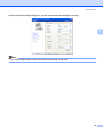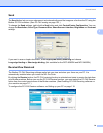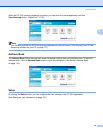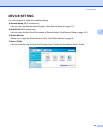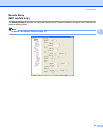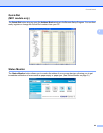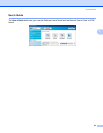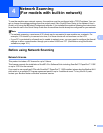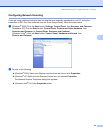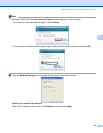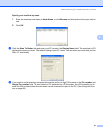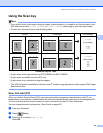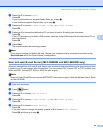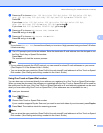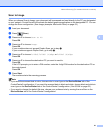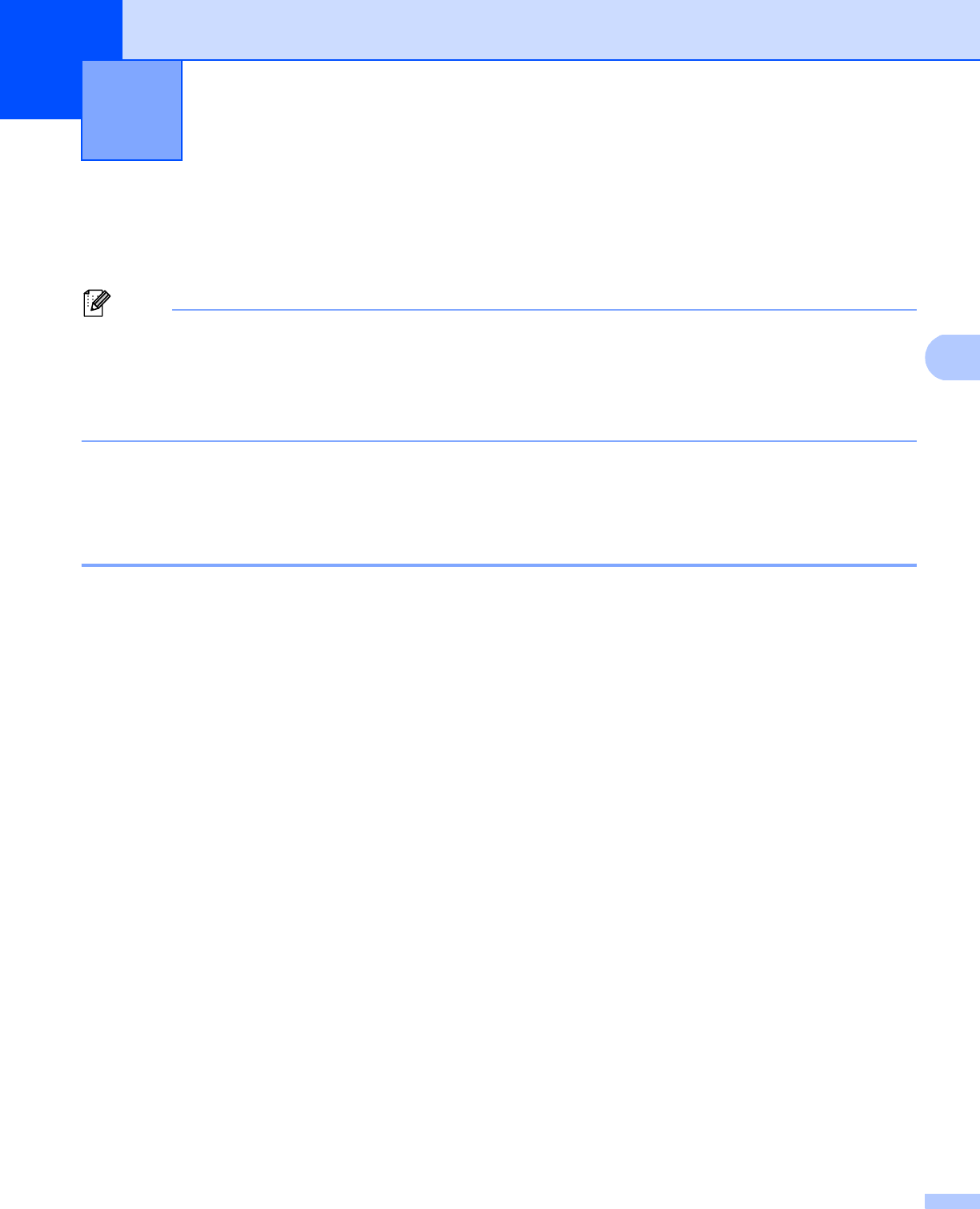
84
4
4
To use the machine as a network scanner, the machine must be configured with a TCP/IP address. You can
set or change the address settings from the control panel (See Control Panel Setup in the Network User’s
Guide) or by using the BRAdmin Professional software. If you installed the machine following the instructions
for a network user in the Quick Setup Guide then the machine should already be configured for your network.
Note
• For network scanning, a maximum of 25 clients can be connected to one machine on a network. For
example, if 30 clients try to connect at a time, 5 of those clients will not be shown on the LCD.
• If your PC is protected by a firewall and is unable to network scan, you may need to configure the firewall
settings to allow communication through port number 54925 and 137. (See Before using the Brother
software on page 121.)
Before using Network Scanning 4
Network license 4
This product includes a PC license for up to 5 Users.
This license supports the installation of the MFL-Pro Software Suite including ScanSoft™ PaperPort™ 11SE
on up to 5 PCs on the network.
If you want to use more than 5 PCs with ScanSoft™ PaperPort™ 11SE installed, please buy the Brother NL-5
pack which is a multiple PC license agreement pack for up to 5 additional users. To buy the NL-5 pack,
contact your Brother dealer or Brother customer service.
Network Scanning
(For models with built-in network)
4