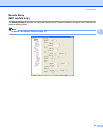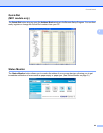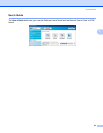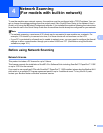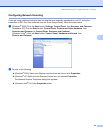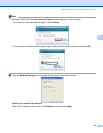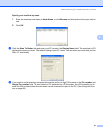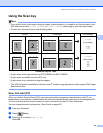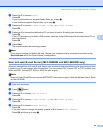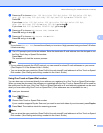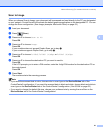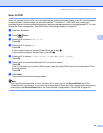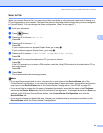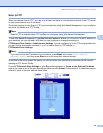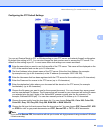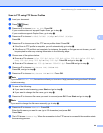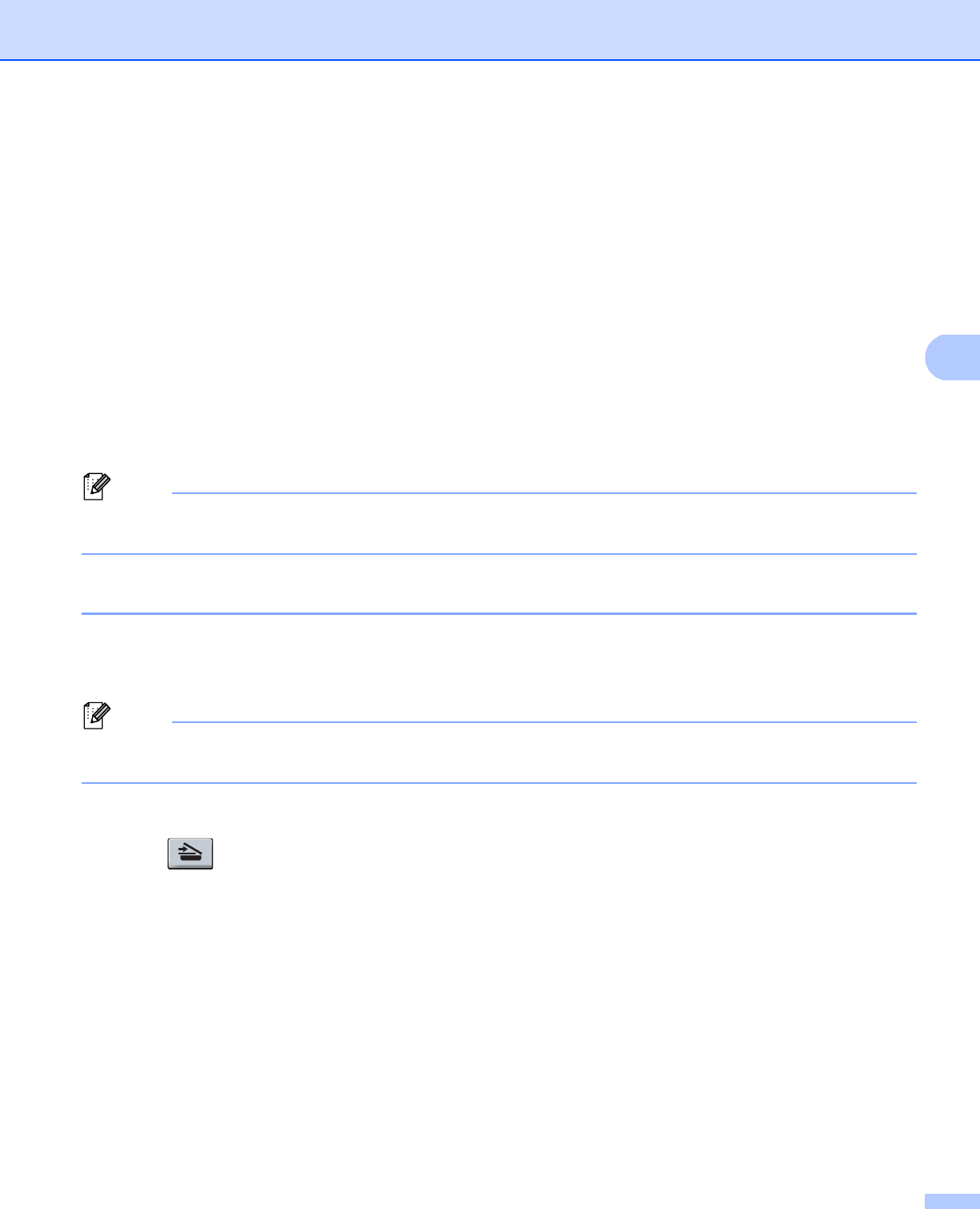
Network Scanning (For models with built-in network)
89
4
d Press a or b to choose E-mail.
Press OK.
If your machine does not support Duplex Scan, go to step f.
If your machine supports Duplex Scan, go to step e.
e Press a or b to choose 1sided, 2sided (L)edge or 2sided (S)edge.
Press OK.
f Press a or b to choose the destination PC you want to use for E-mailing your document.
Press OK.
If the LCD prompts you to enter a PIN number, enter the 4-digit PIN number for the destination PC on
the control panel.
Press OK.
g Press Start.
The machine starts the scanning process.
Note
If you want to change the default file size, choose your preferred rate by moving the scroll bar on the
Device Button tab of the ControlCenter3 configuration.
Scan to E-mail (E-mail Server) (MFC-8690DW and MFC-8890DW only) 4
When you choose Scan to E-mail (E-mail Server) you can scan a black and white or color document and send
it directly to an E-mail address from the machine. You can choose PDF, Secure PDF or TIFF for Black and
White and PDF, Secure PDF, XPS or JPEG for color or gray.
Note
Scan to E-mail (E-mail Server) requires SMTP/POP3 mail server support. (See the Network User’s Guide
on the CD-ROM.)
a Load your document.
b Press (Scan).
c Press a or b to choose Sca n to E-mail.
Press OK.
d Press a or b to choose 1sided, 2sided (L)edge or 2sided (S)edge.
Press OK.
e Press a or b to choose Cha nge Setting.
Press OK.
If you don’t have to change the quality, press a or b to choose Enter Address.
Press OK and then go to step i.