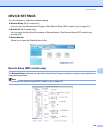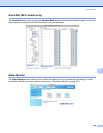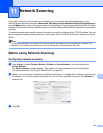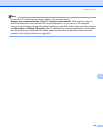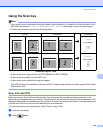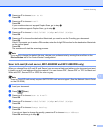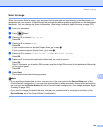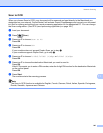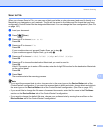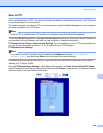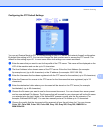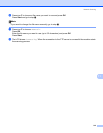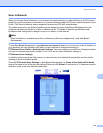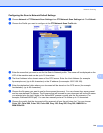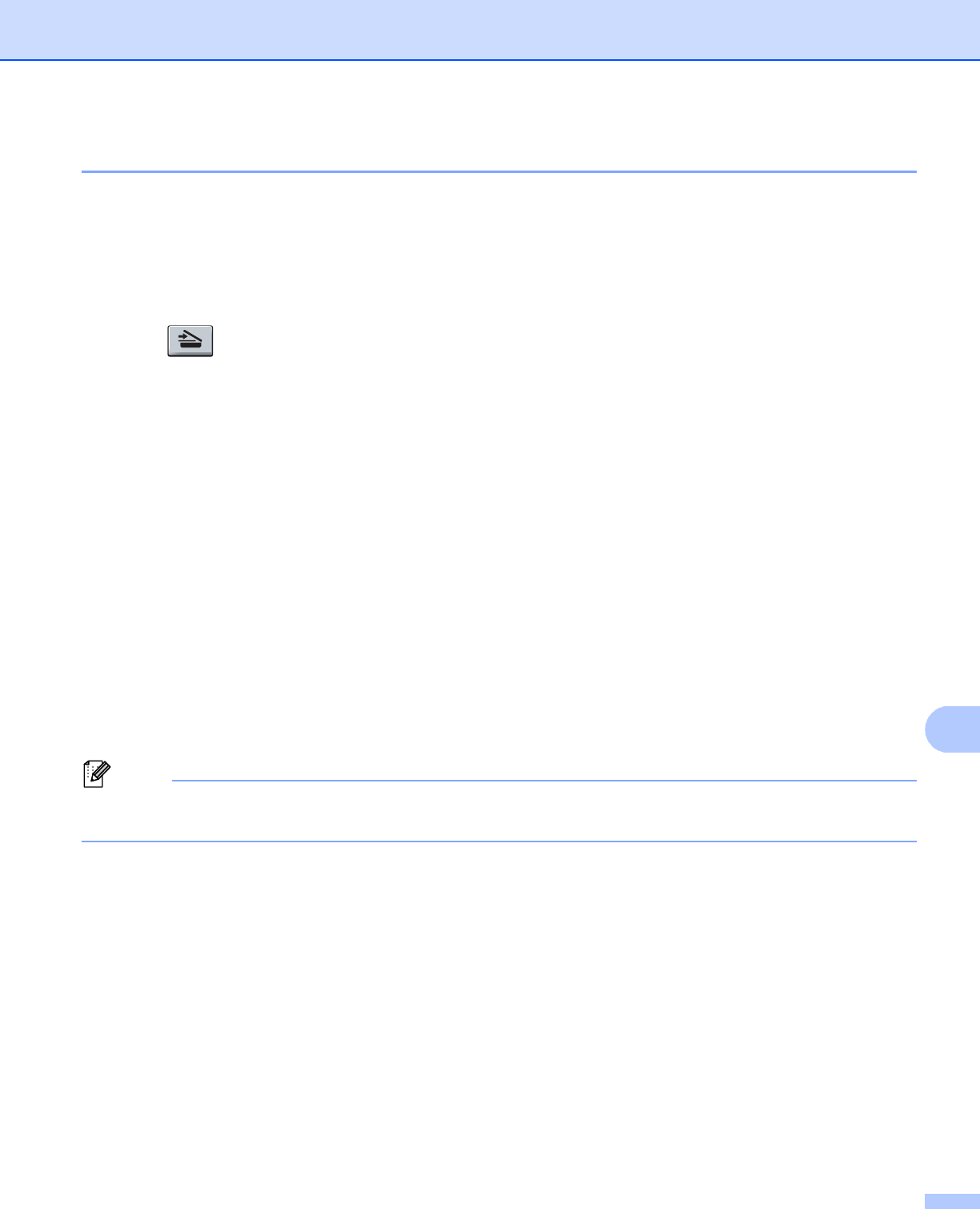
Network Scanning
207
11
Scan to OCR 11
When you choose Scan to OCR, your document will be scanned and sent directly to the Macintosh you
designated on your network. ControlCenter2 will activate Presto! PageManager and convert your document
into text for viewing and editing from a word processing application on the designated PC. You can change
the Scan configuration. (See OCR (word processing application) on page 185.)
a Load your document.
b Press (Scan).
c Press a or b to choose Scan to PC.
Press OK.
d Press a or b to choose OCR.
Press OK.
If your machine does not support Duplex Scan, go to step f.
If your machine supports Duplex Scan, go to step e.
e Press a or b to choose 1sided, 2sided (L)edge or 2sided (S)edge.
Press OK.
f Press a or b to choose the destination Macintosh you want to send to.
Press OK.
If the LCD prompts you to enter a PIN number, enter the 4-digit PIN number for the destination Macintosh
on the control panel.
Press OK.
g Press Start.
The machine starts the scanning process.
Note
The Scan to OCR function is available for English, French, German, Dutch, Italian, Spanish, Portuguese,
Danish, Swedish, Japanese and Chinese.