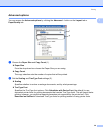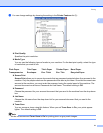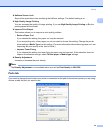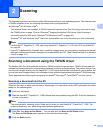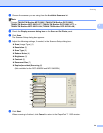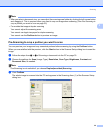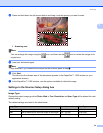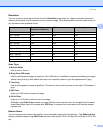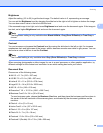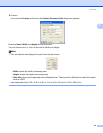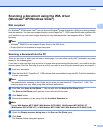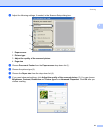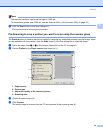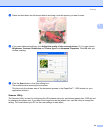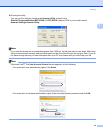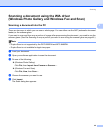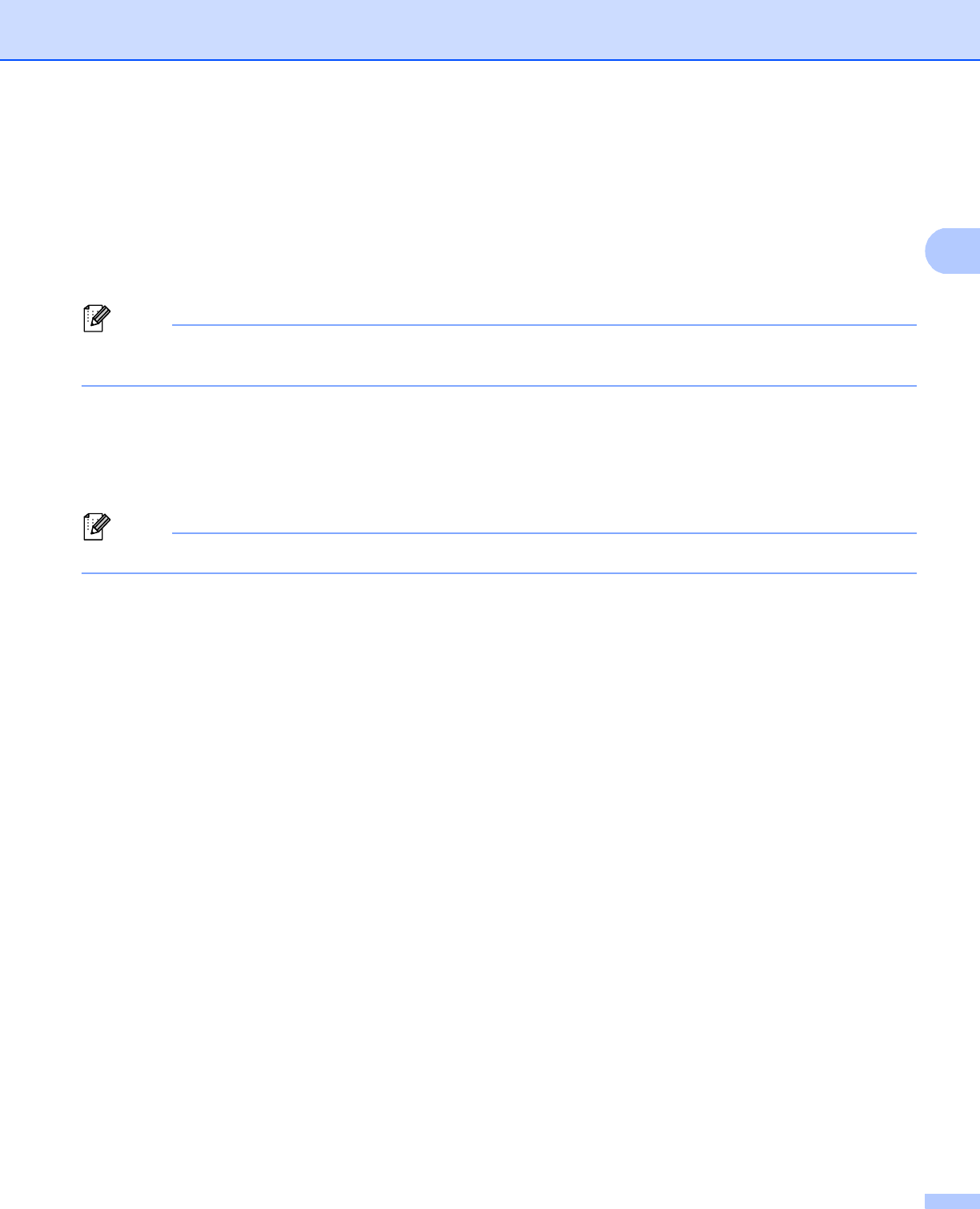
Scanning
38
2
Brightness 2
Adjust the setting (-50 to 50) to get the best image. The default value is 0, representing an average.
You can set the Brightness level by dragging the slide bar to the right or left to lighten or darken the image.
You can also enter a value in the box to set the level.
If the scanned image is too light, set a lower Brightness level and scan the document again. If the image is
too dark, set a higher Brightness level and scan the document again.
Note
The Brightness setting is only available when Black & White, Gray (Error Diffusion) or True Gray is
chosen.
Contrast 2
You can increase or decrease the Contrast level by moving the slide bar to the left or right. An increase
emphasizes dark and light areas of the image, while a decrease reveals more detail in gray areas. You can
also enter a value in the box to set the Contrast.
Note
The Contrast setting is only available when Gray (Error Diffusion) or True Gray is chosen.
When scanning photographs or other images for use in a word processor or other graphics application, try
different settings for the contrast and resolution to see which setting best suits your needs.
Document Size 2
Choose one of the following sizes:
A4 8.3 x 11.7 in (210 × 297 mm)
JIS B5 7.2 x 10.1 in (182 × 257 mm)
Letter 8 1/2 × 11 in (215.9 x 279.4 mm)
Legal 8 1/2 × 14 in (215.9 x 355.6 mm)
A5 5.8 × 8.3 in (148 x 210 mm)
Executive 7 1/4 × 10 1/2 in (184.1 x 266.7 mm)
Business Card 3.5 x 2.4 in (90 x 60 mm)
To scan business cards, choose the Business Card size, and then place the business card face down in
the center of the left hand side of the scanner glass, as indicated by the document guidelines on the
machine.
Photo 4 × 6 in (10 x 15 cm)
Index Card 5 × 8 in (127 x 203.2 mm)
Photo L 3.5 × 5 in (89 x 127 mm)
Photo 2L 5 × 7 in (13 x 18 cm)
Postcard 1 3.9 x 5.8 in (100 x 148 mm)
Postcard 2 (Double) 5.8 x 7.9 in (148 x 200 mm)