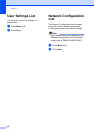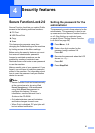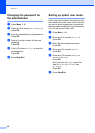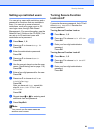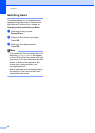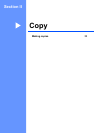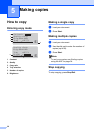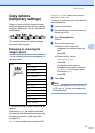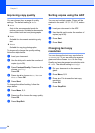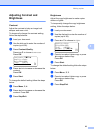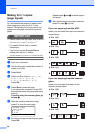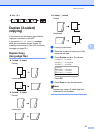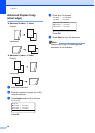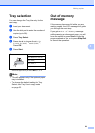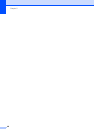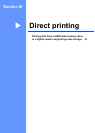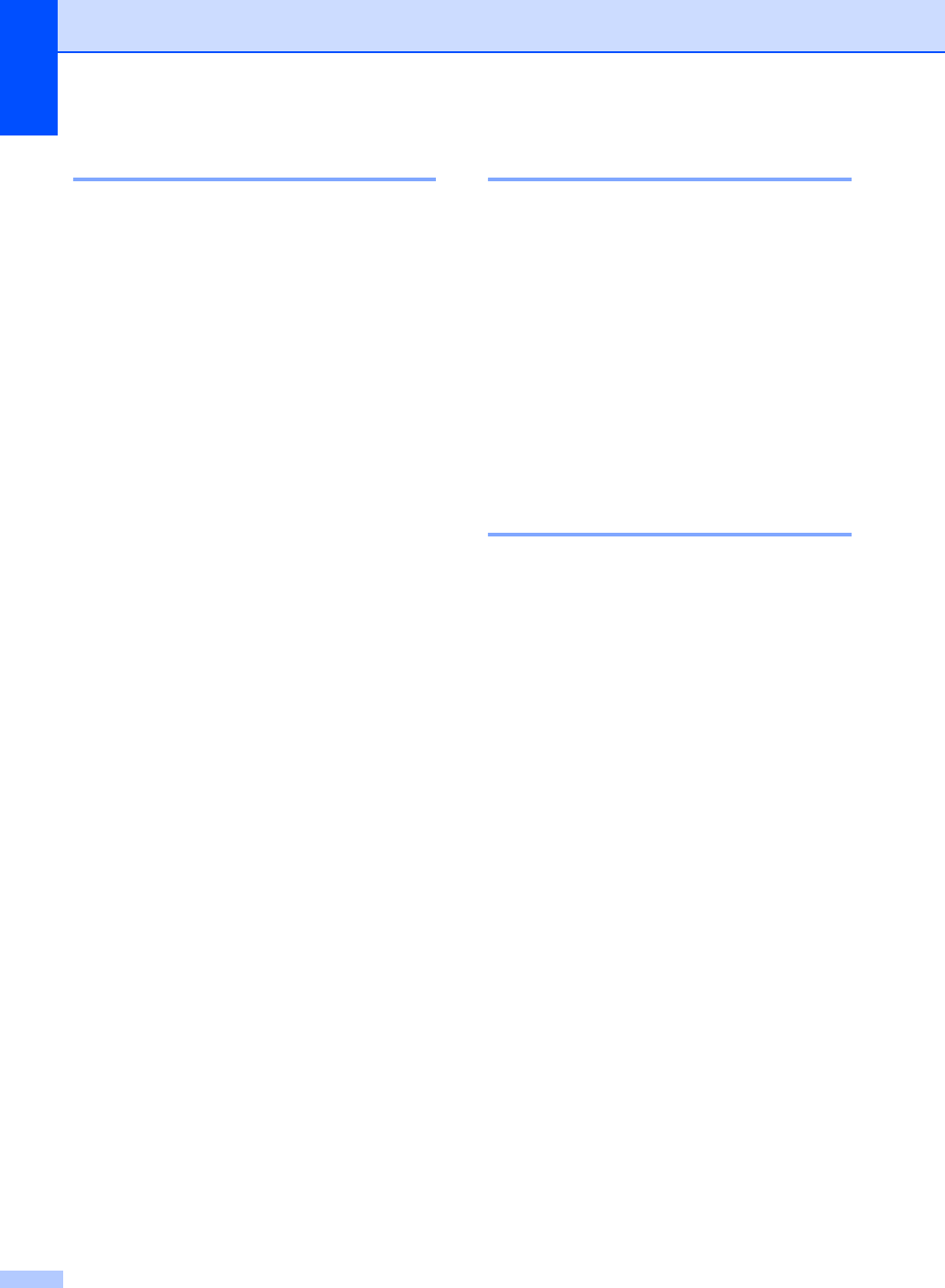
Chapter 5
34
Improving copy quality 5
You can choose from a range of quality
settings. The default setting is Auto.
Auto
Auto is the recommended mode for
ordinary printouts. Suitable for documents
that contain both text and photographs.
Text
Suitable for documents containing only
text.
Photo
Suitable for copying photographs.
To temporarily change the quality setting,
follow the steps below:
a Load your document.
b Use the dial pad to enter the number of
copies (up to 99).
c Press Contrast/Quality. Press a or b to
choose Quality.
Press OK.
d Press d or c to choose Auto, Text or
Photo. Press OK.
e Press Start.
To change the default setting, follow the
steps below:
a Press Menu, 2, 1.
b Press a or b to choose the copy quality.
Press OK.
c Press Stop/Exit.
Sorting copies using the ADF5
You can sort multiple copies. Pages will be
stacked in the order 1 2 3, 1 2 3, 1 2 3, and so
on.
a Load your document in the ADF.
b Use the dial pad to enter the number of
copies (up to 99).
c Press Sort.
d Press Start.
Changing text copy
resolution 5
You can change the text copy resolution to
1200x600dpi if you are using the scanner
glass and have chosen Text as the Copy
Quality and an enlargement or reduction ratio
of 100%. The default setting is 600dpi.
a Put your document on the scanner
glass.
b Press Menu, 2, 2.
c Press a or b to choose the text copy
resolution.
Press OK.
d Press Stop/Exit.