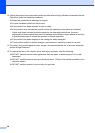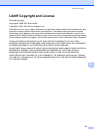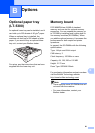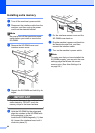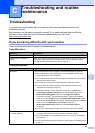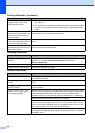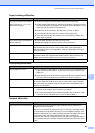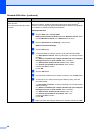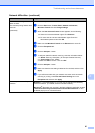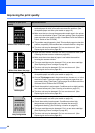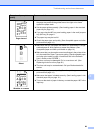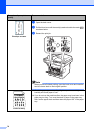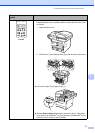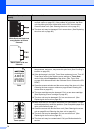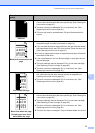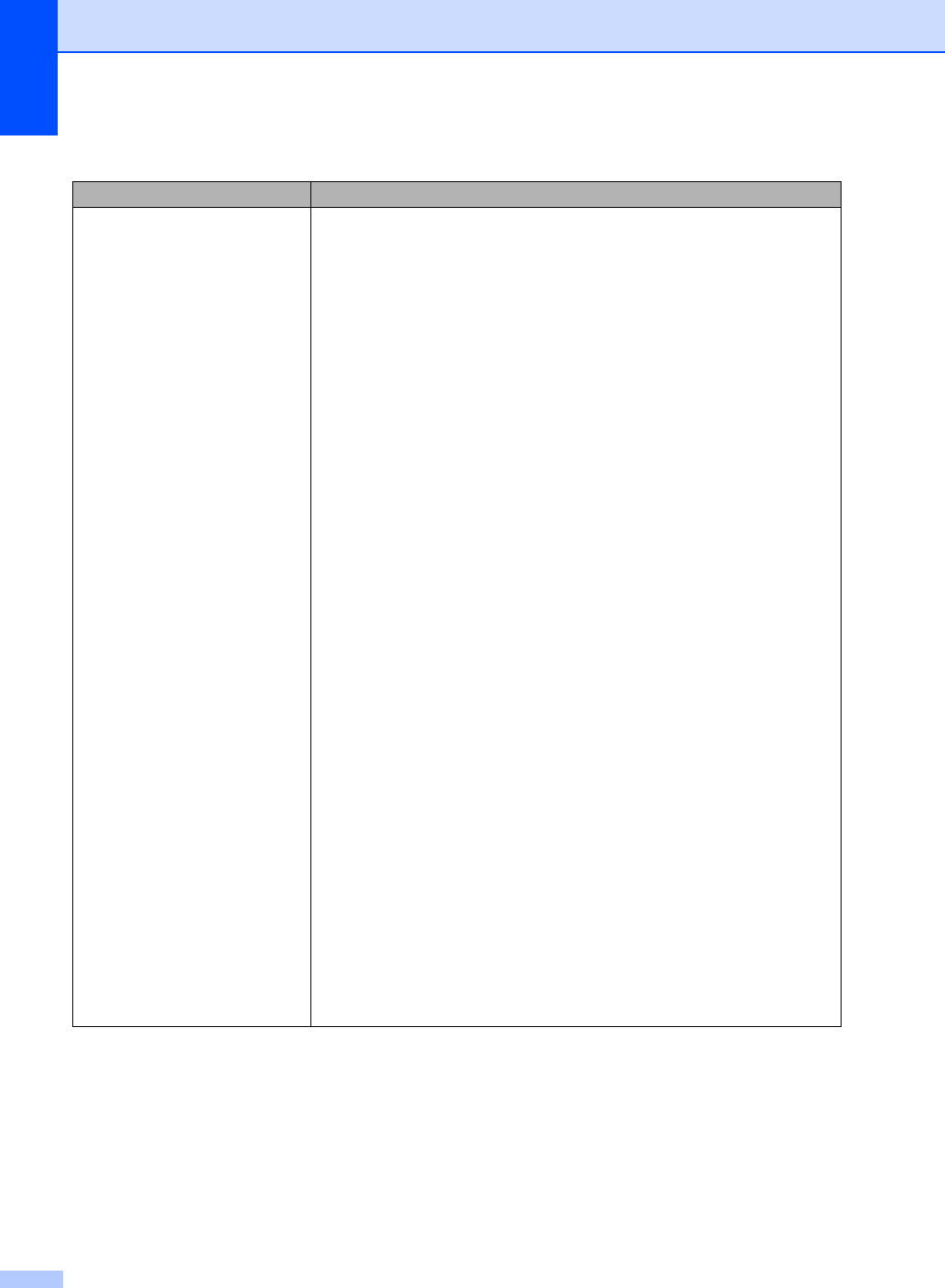
66
The network scanning feature
does not work.
The network printing feature does
not work.
(Windows
®
) The firewall setting on your PC may be rejecting the necessary
network connection. Follow the instructions below to configure Windows
®
Firewall. If you are using other personal firewall software, see the user’s guide for
your software or contact the software manufacturer.
(Windows
®
XP SP2)
a Click the Start button, Control Panel,
Network and Internet Connections and then Windows Firewall. Make
sure that Windows Firewall on the General tab is set to On.
b Click the Advanced tab and Settings... button of the
Network Connection Settings.
c Click the Add button.
d To add port 54925 for network scanning, enter the information below:
1. In Description of service: Enter any description, for example “Brother
Scanner”.
2. In Name or IP address (for example 192.168.0.12) of the computer
hosting this service on your network: Enter “Localhost”.
3. In External Port number for this service: Enter “54925”.
4. In Internal Port number for this service: Enter “54925”.
5. Make sure UDP is chosen.
6. Click OK.
e Click the Add button.
f If you still have trouble with your network connection, click the Add button.
g To add port 137 for network scanning and network printing, enter the
information below:
1. In Description of service: - Enter any description, for example “Brother
network scanning”
2. In Name or IP address (for example 192.168.0.12) of the computer
hosting this service on your network: Enter “Localhost”.
3. In External Port number for this service: Enter “137”.
4. In Internal Port number for this service: Enter “137”.
5. Make sure UDP is chosen.
6. Click OK.
h Make sure if the new setting is added and is checked, and then click OK.
Network difficulties (continued)
Difficulties Suggestions