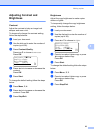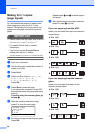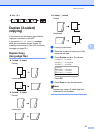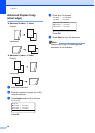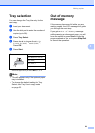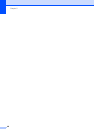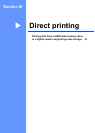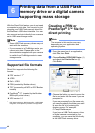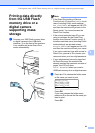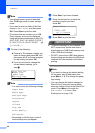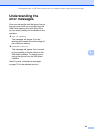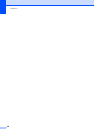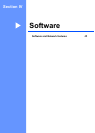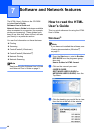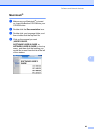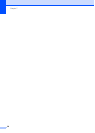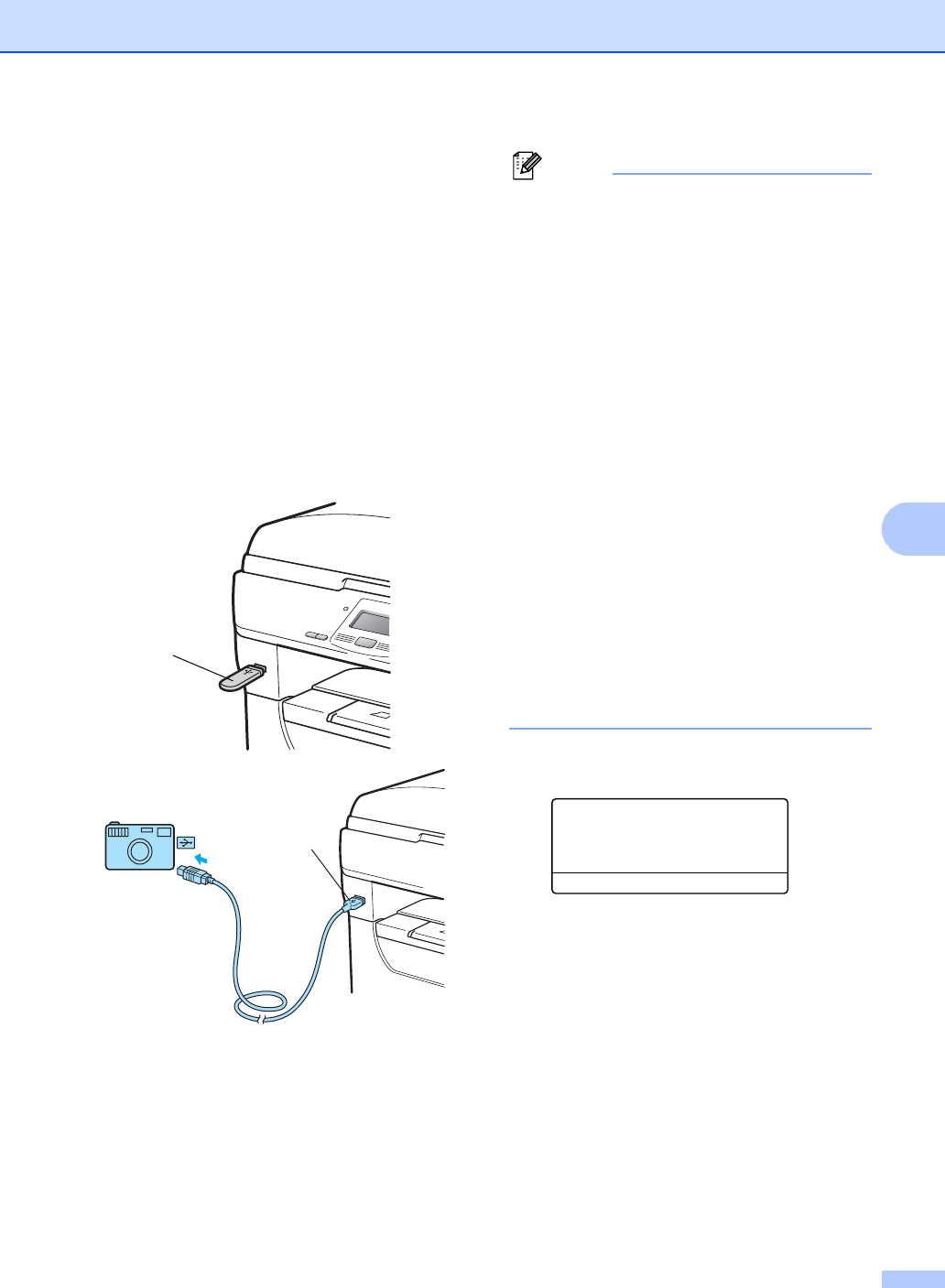
Printing data from a USB Flash memory drive or a digital camera supporting mass storage
43
6
Printing data directly
from the USB Flash
memory drive or a
digital camera
supporting mass
storage
6
a Connect your USB Flash memory drive
or digital camera to the USB direct
interface (1) on the front of the machine.
Your machine will enter Direct Print
mode automatically.
Note
• If the Direct Print setting of Secure
Function Lock 2.0 is set to Disable for all
users (including Public mode settings),
Not Available will appear on the LCD
and then the machine will go back to the
Ready mode. You cannot access the
Direct Print function.
• If the current restricted user ID you are
using is restricted for the Direct Print
function from Secure Function Lock 2.0,
but other restricted users (including Public
mode settings) are allowed access,
Access Denied will appear on the LCD
and then the machine will ask your name.
If you are a restricted user with access to
Direct Print, press a or b to choose your
name and enter your four-digit password.
• If your administrator has set a page limit
for Direct Print and the machine has
already reached the maximum number of
pages, the LCD will show
Limit Exceeded when you insert a
USB flash memory drive or digital camera.
b Press a or b to choose the folder name
or file name you want to print.
Direct Print
a1.FILE0_1.PDF
2.FILE0_2.PDF
b3.FILE0_3.PDF
Select ab or OK
Press OK.
If you have chosen the folder name,
press a or b to choose the file name you
want to print.
Press OK.
1
1