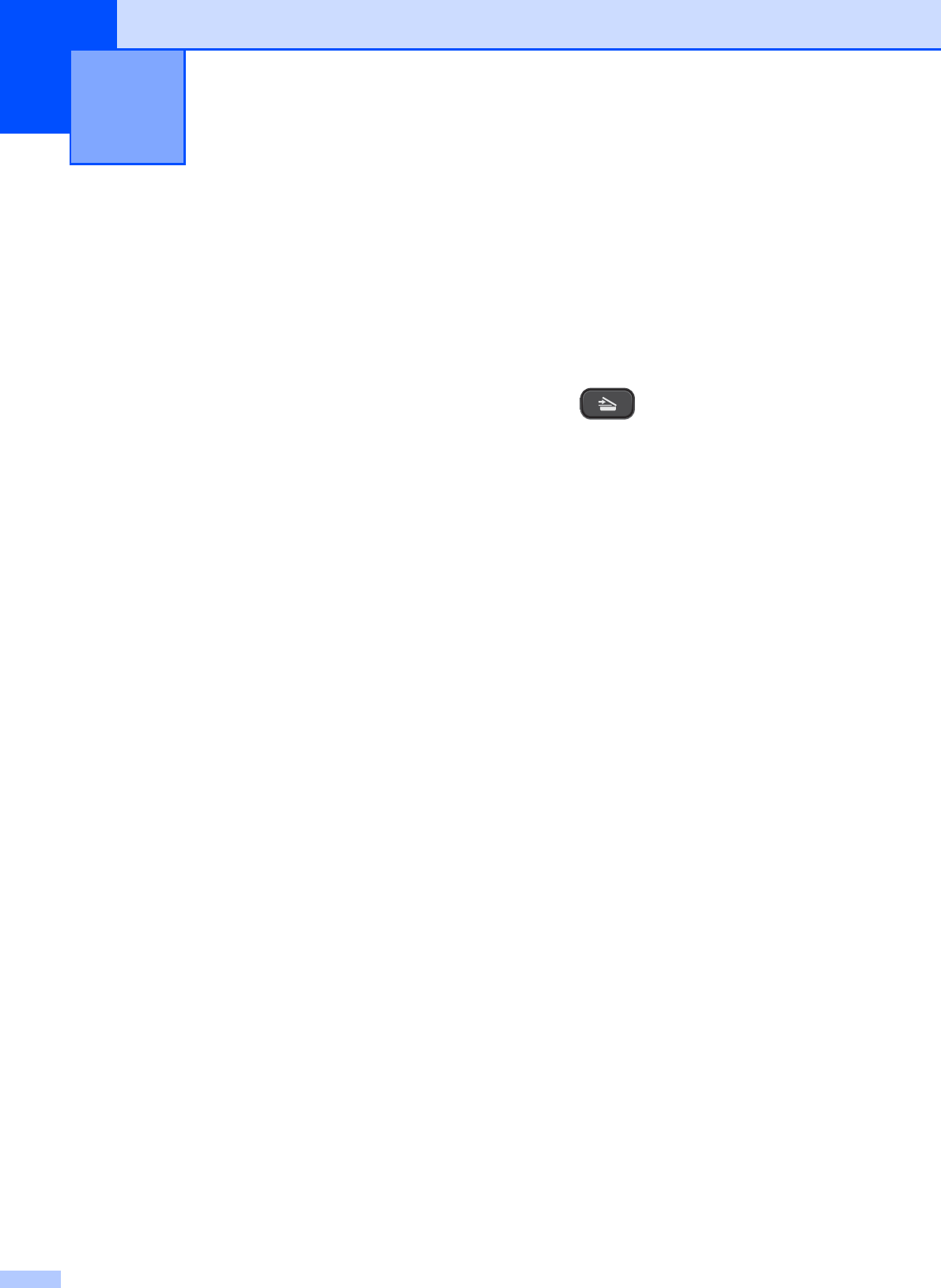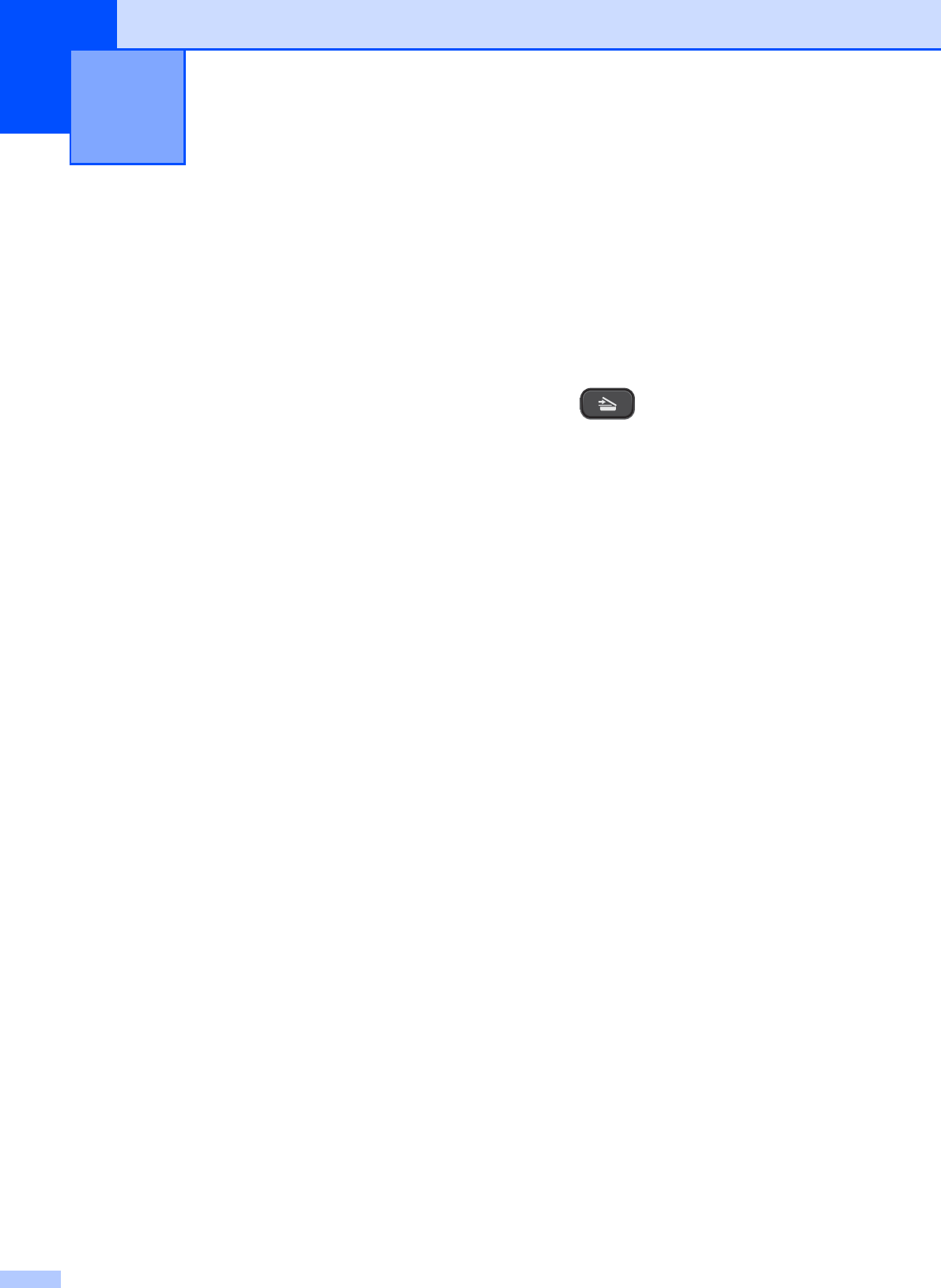
22
6
Scanning a document 6
There are several ways to scan documents.
You can use the SCAN key on the machine or
the scanner drivers on your computer.
a To use the machine as a scanner, you
must install a scanner driver. If the
machine is on a Network, configure it
with a TCP/IP address.
Install the scanner drivers from the
CD-ROM. (uuQuick Setup Guide)
Configure the machine with a TCP/IP
address if network scanning does not
work. (uuSoftware User’s Guide:
Configuring Network Scanning for
Windows
®
and Configuring network
scanning for Macintosh)
b Load your document. (See How to load
documents uu page 17.)
c Do one of the following:
To scan using the SCAN key on the
machine, go to Scanning using the
SCAN key.
To scan using a scanner driver at
your computer, go to Scanning using
a scanner driver.
Scanning using the
SCAN key
6
For more information
uuSoftware User’s Guide: Using the Scan
key
a Press (SCAN).
b Press a or b to choose the available
scan modes as follows.
Press OK.
Scan to E-mail
Scan to Image
Scan to File
Web Service
1
(Web Services Scan)
1
(Windows
®
only)
(uuSoftware User’s Guide: Using Web
Services for scanning on your network
(Windows Vista
®
SP2 or later and
Windows
®
7))
c (For network users)
Press a or b to choose the computer you
want to send the data to.
Press OK.
d Press Mono Start or Colour Start to
begin scanning.
How to scan to a computer 6