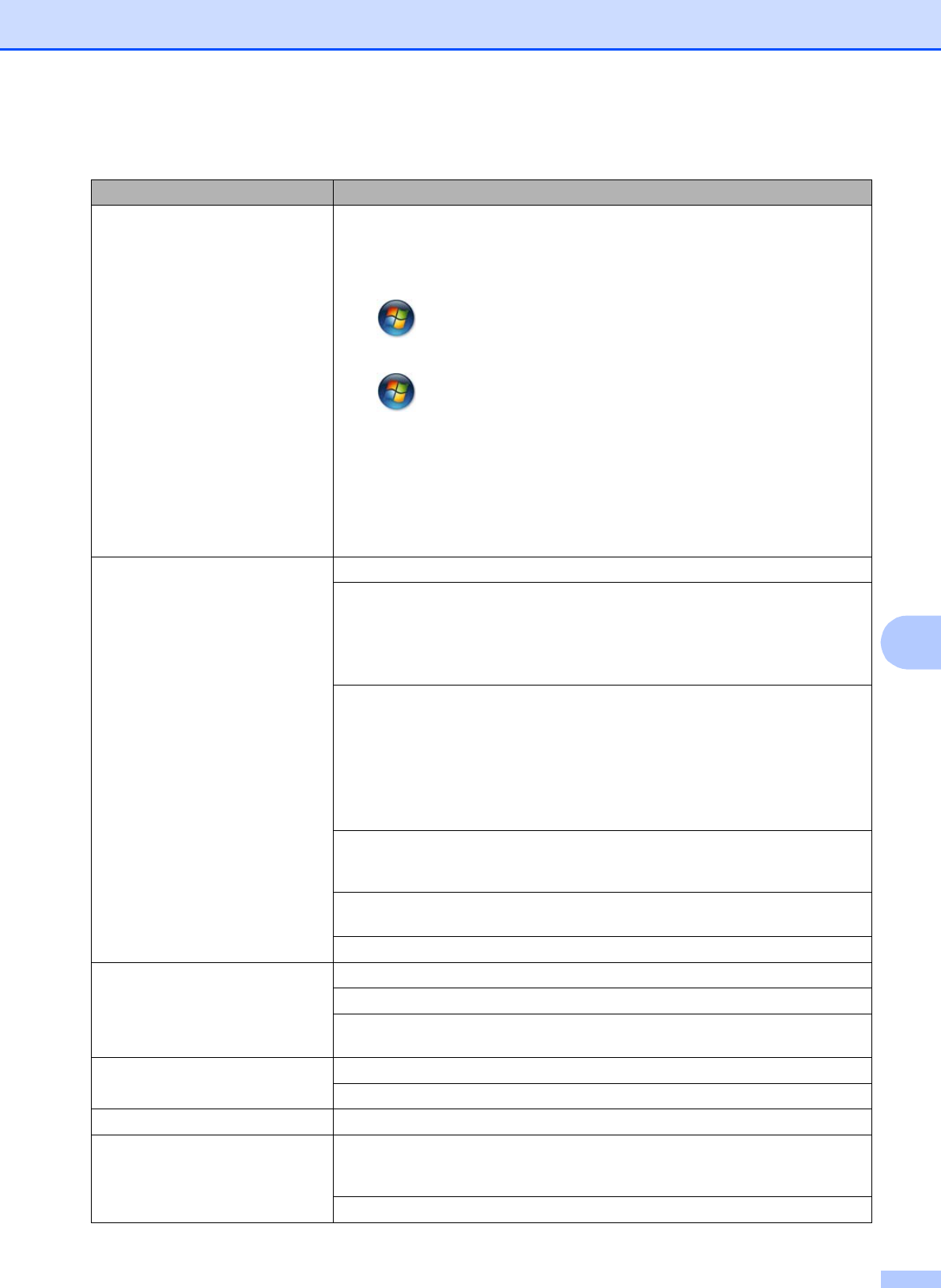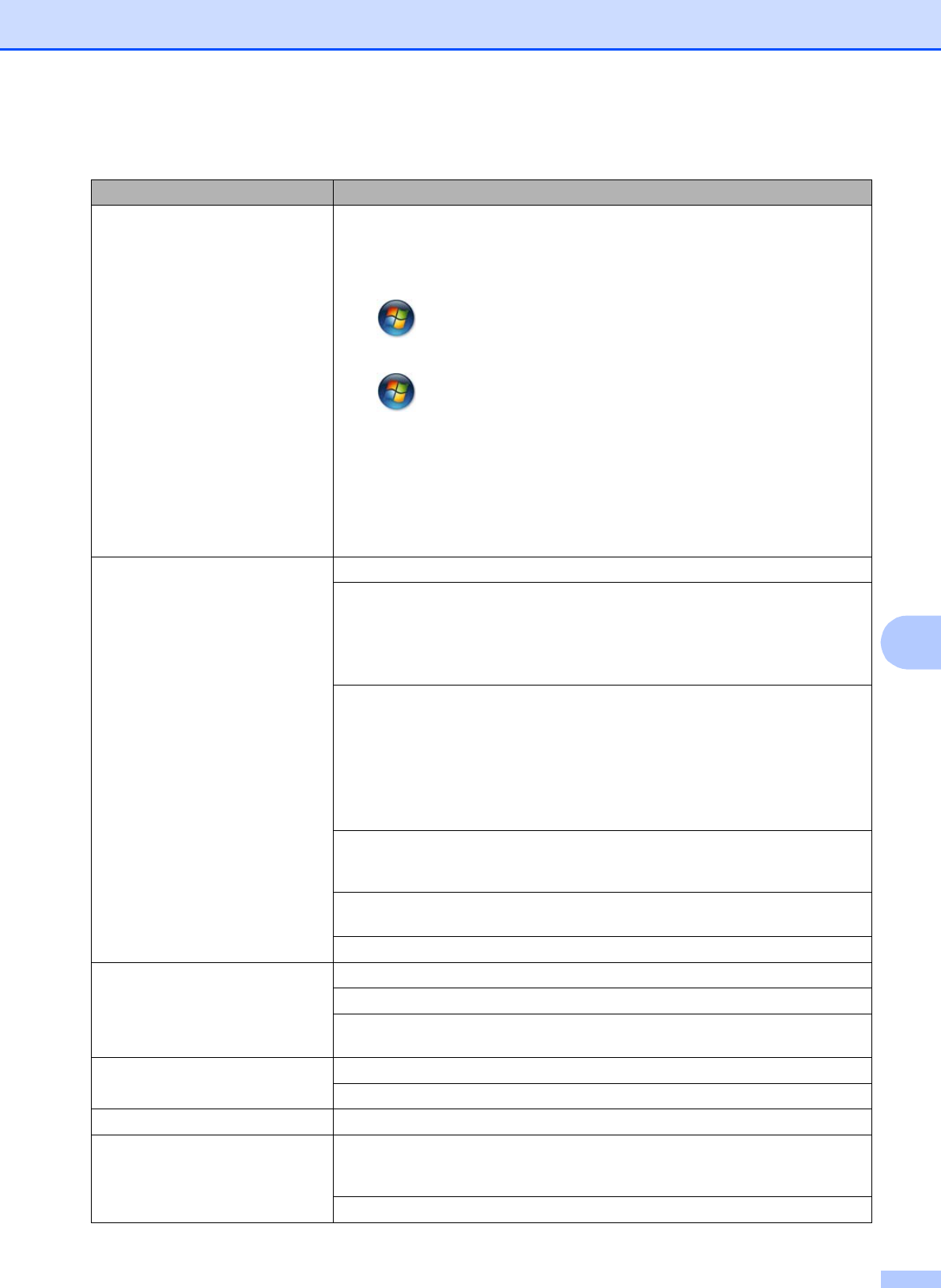
Troubleshooting
37
B
No printout.
(Continued)
The document will not print if the old, unprinted data remains in the printer driver
spooler. Open the printer icon, and then delete all the data. Your printer icon can
be found in the following way:
(Windows
®
7)
Click /Devices and Printers/Printers and Faxes.
(Windows Vista
®
)
Click /Control Panel/Hardware and Sound/Printers.
(Windows
®
XP)
Click Start/Control Panel/Printers and Other Hardware/Printers and Faxes.
(Mac OS X 10.7.x)
Click System Preferences/Print & Scan.
(Mac OS X 10.5.8, 10.6.x)
Click System Preferences/Print & Fax.
Poor print quality. Check the print quality. (See Checking the print quality uu page 28.)
Make sure that the Media Type setting in the printer driver or the Paper Type
setting in the machine’s menu matches the type of paper you are using.
See Paper Type uu page 12.
uuSoftware User’s Guide: Printing (Windows
®
)
uuSoftware User’s Guide: Printing (Macintosh)
Make sure that your ink cartridges are fresh. The following may cause ink to clog:
The expiration date written on the cartridge package has passed. (Brother
Original cartridges stay usable for up to two years if kept in their original
packaging.)
The ink cartridge has been in your machine for over six months.
The ink cartridge may not have been stored correctly before use.
Make sure you are using Brother Original Innobella™ ink. Brother does not
recommend the use of cartridges other than Brother Original cartridges or the
refilling of used cartridges with ink from other sources.
Try using the recommended types of paper.
(See Acceptable paper and other print media uu page 13.)
The recommended environment for your machine is between 20 C to 33 C.
White horizontal lines appear in text
or graphics.
Clean the print head. (See Cleaning the print head uu page 27.)
Make sure you are using Brother Original Innobella™ ink.
Try using the recommended types of paper.
(See Acceptable paper and other print media uu page 13.)
The machine prints blank pages. Clean the print head. (See Cleaning the print head uu page 27.)
Make sure you are using Brother Original Innobella™ ink.
Characters and lines are blurred. Check the printing alignment. (See Checking the print alignment uu page 29.)
Printed text or images are skewed. Make sure the paper is loaded correctly in the paper tray and the paper side
guides are adjusted correctly. (See Loading paper and other print media
uu page 6.)
Make sure the Jam Clear Cover is closed correctly.
Printing (continued)
Difficulty Suggestions