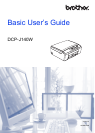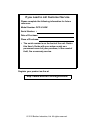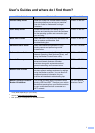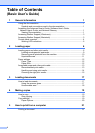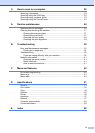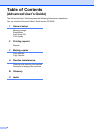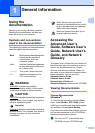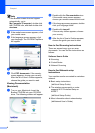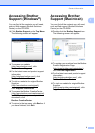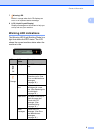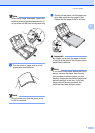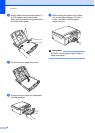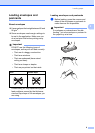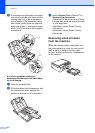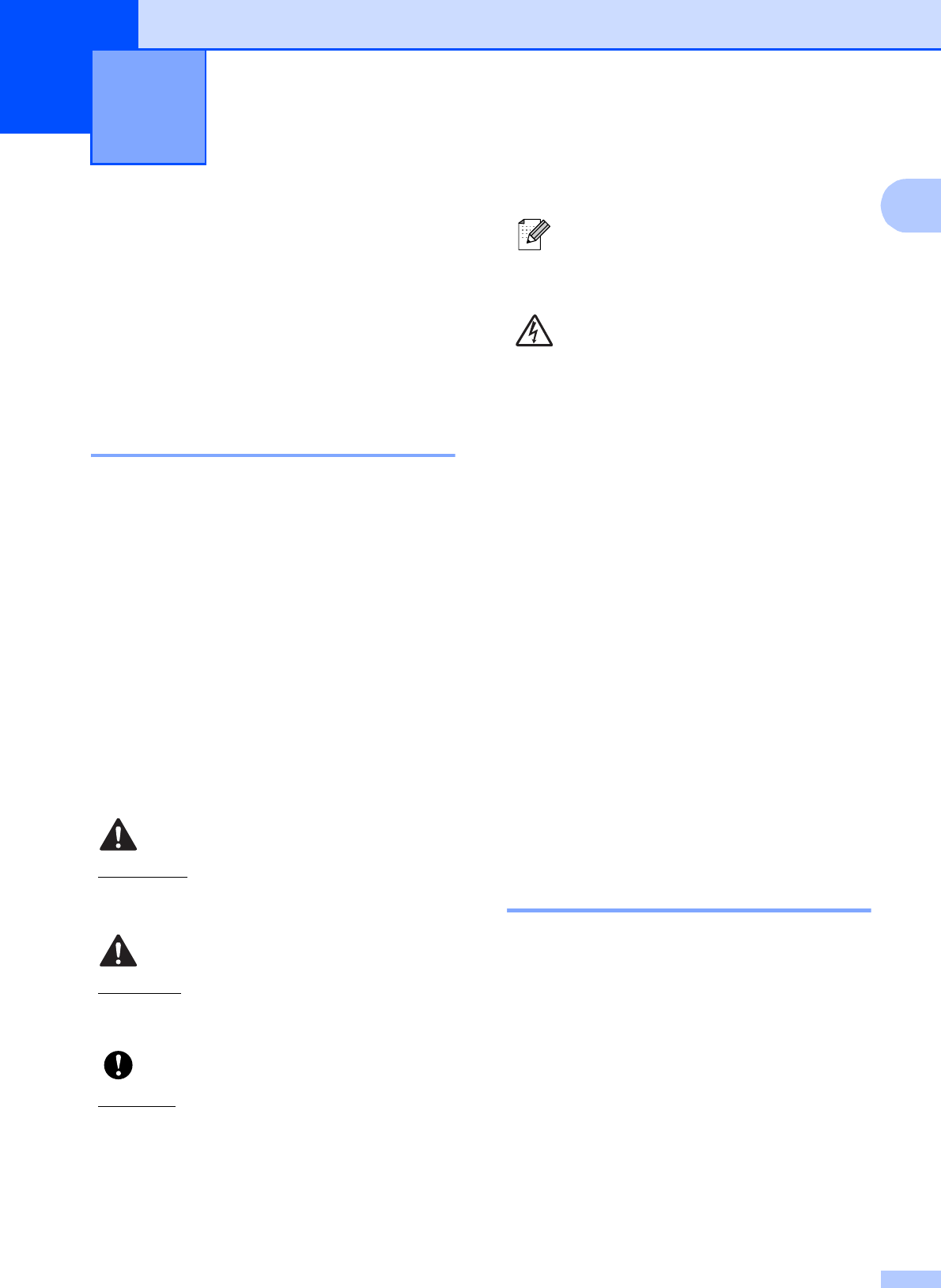
1
1
1
Using the
documentation
1
Thank you for buying a Brother machine!
Reading the documentation will help you
make the most of your machine.
Symbols and conventions
used in the documentation 1
The following symbols and conventions are
used throughout the documentation.
Accessing the
Advanced User’s
Guide, Software User’s
Guide, Network User’s
Guide, and Network
Glossary
1
This Basic User’s Guide does not contain all
the information about the machine, such as
how to use the advanced Copy, Printer,
Scanner and Network features. When you
are ready to learn detailed information about
these operations, you can read the
Advanced User’s Guide,
Software User’s Guide,
Network User’s Guide and
Network Glossary that are on the CD-ROM.
Viewing Documentation 1
Viewing Documentation
(Windows
®
) 1
To view the documentation, from the Start
menu, select Brother, DCP-XXXX (where
XXXX is your model name) from the programs
list, and then choose User’s Guides.
If you have not installed the software, you can
find the documentation on the CD-ROM by
following the instructions below:
a Turn on your PC. Insert the Brother
CD-ROM into your CD-ROM drive.
General information 1
Bold Bold typeface identifies specific
buttons on the machine’s
control panel, or on the
computer screen.
Italics Italicized typeface emphasizes
an important point or refers you
to a related topic.
Courier
New
Text in the Courier New font
identifies messages on the
LCD of the machine.
WARNING
WARNING indicates a potentially
hazardous situation which, if not avoided,
could result in death or serious injuries.
CAUTION
CAUTION indicates a potentially hazardous
situation which, if not avoided, may result in
minor or moderate injuries.
Important
Important
indicates a potentially hazardous
situation which, if not avoided, may result in
damage to property or loss of product
functionality.
Notes tell you how you should
respond to a situation that may arise
or give tips about how the operation
works with other features.
Electrical Hazard icons alert you to
possible electrical shocks.