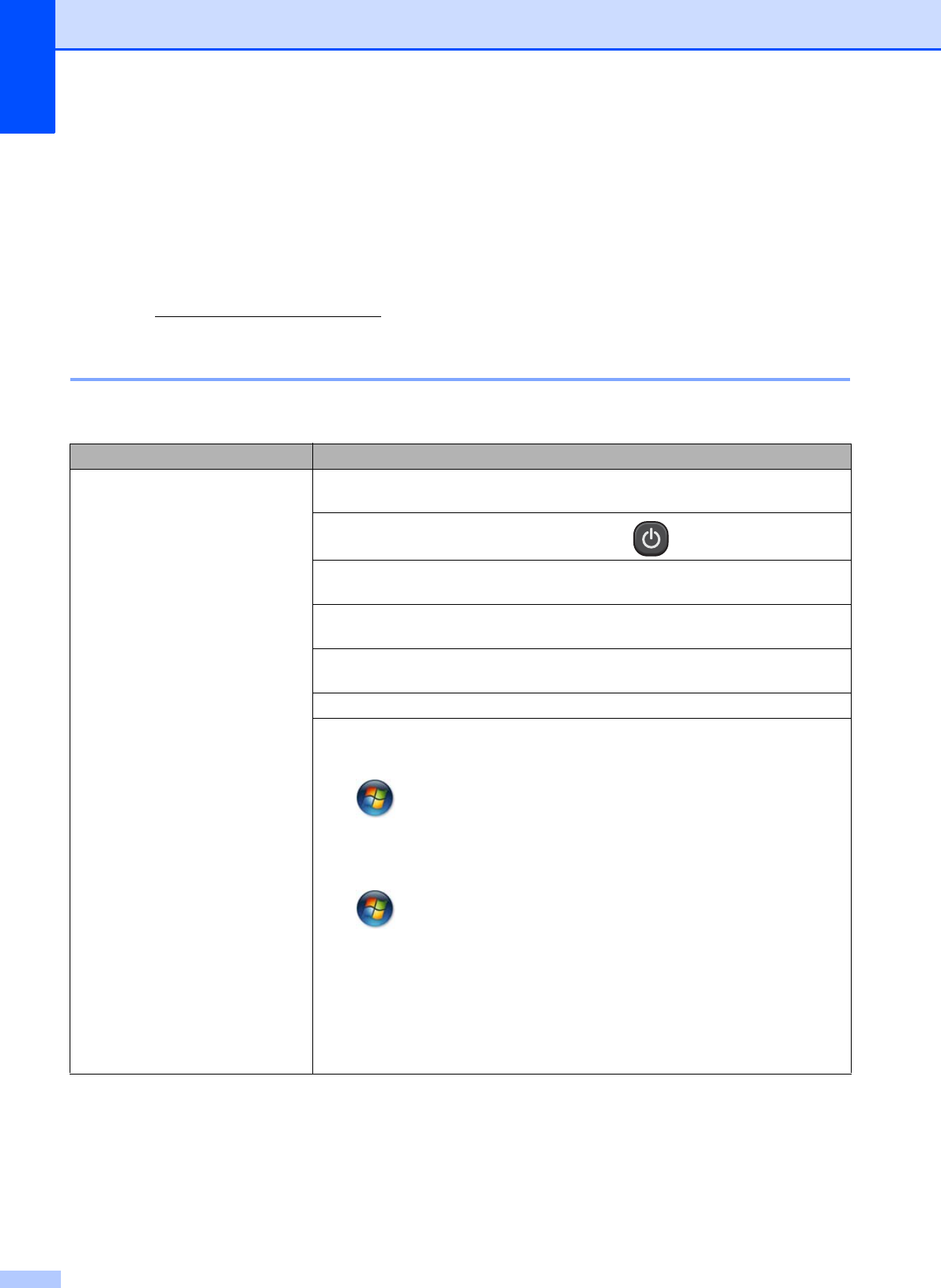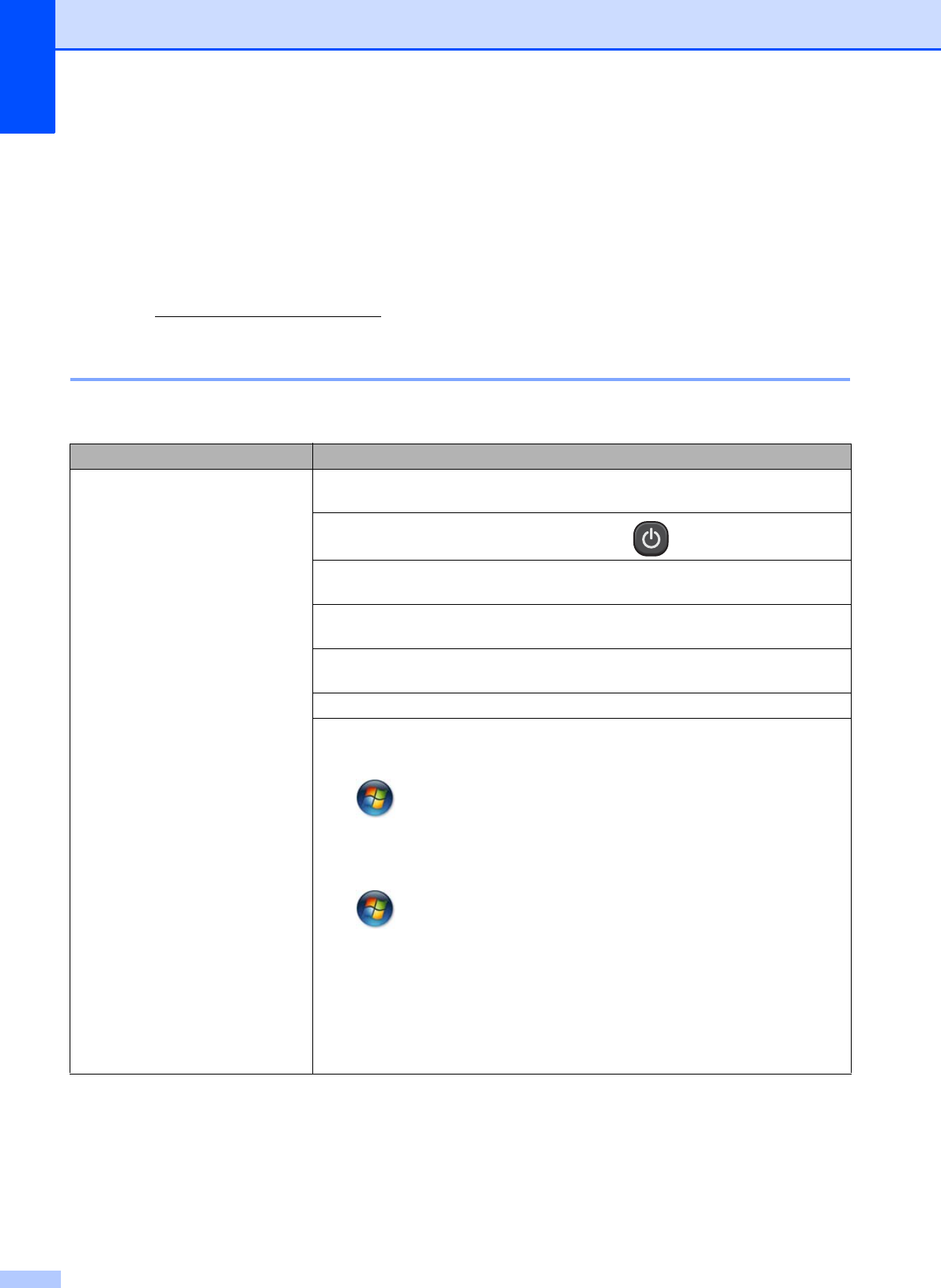
36
Troubleshooting B
If you think there is a problem with your machine, check the chart and follow the troubleshooting
tips.
Most problems can be easily resolved by yourself. If you need additional help, the Brother
Solutions Center offers the latest FAQs and troubleshooting tips.
Visit us at http://solutions.brother.com/
.
If you are having difficulty with your machine B
Printing
Difficulty Suggestions
No printout. Check the interface cable or wireless connection on both the machine and your
computer. (uuQuick Setup Guide)
Check that the machine is plugged in and press to turn the machine on.
One or more ink cartridges have reached the end of their life.
(See Replacing the ink cartridges uu page 24.)
Check to see if the LCD is showing an error message.
(See Error and Maintenance messages uu page 30.)
If the LCD shows Cannot Print or Replace XX Ink, see Replacing the ink
cartridges uu page 24.
Check that the correct printer driver has been installed and chosen.
(Windows
®
only) Make sure that the machine is online.
(Windows
®
7)
Click /Devices and Printers. Right-click Brother DCP-XXXXX (where
XXXXX is your model name) and choose Seewhat’sprinting. Click Printer and
make sure that Use Printer Offline is unchecked.
(Windows Vista
®
)
Click /Control Panel/Hardware and Sound/Printers. Right-click
Brother DCP-XXXXX (where XXXXX is your model name). If the printer is offline,
it will show Use Printer Online. Select this option to enable the printer.
(Windows
®
XP)
Click Start/Control Panel/Printers and Other Hardware/Printers and Faxes.
Right-click Brother DCP-XXXXX (where XXXXX is your model name). If the
printer is offline, it will show Use Printer Online. Select this option to enable the
printer.