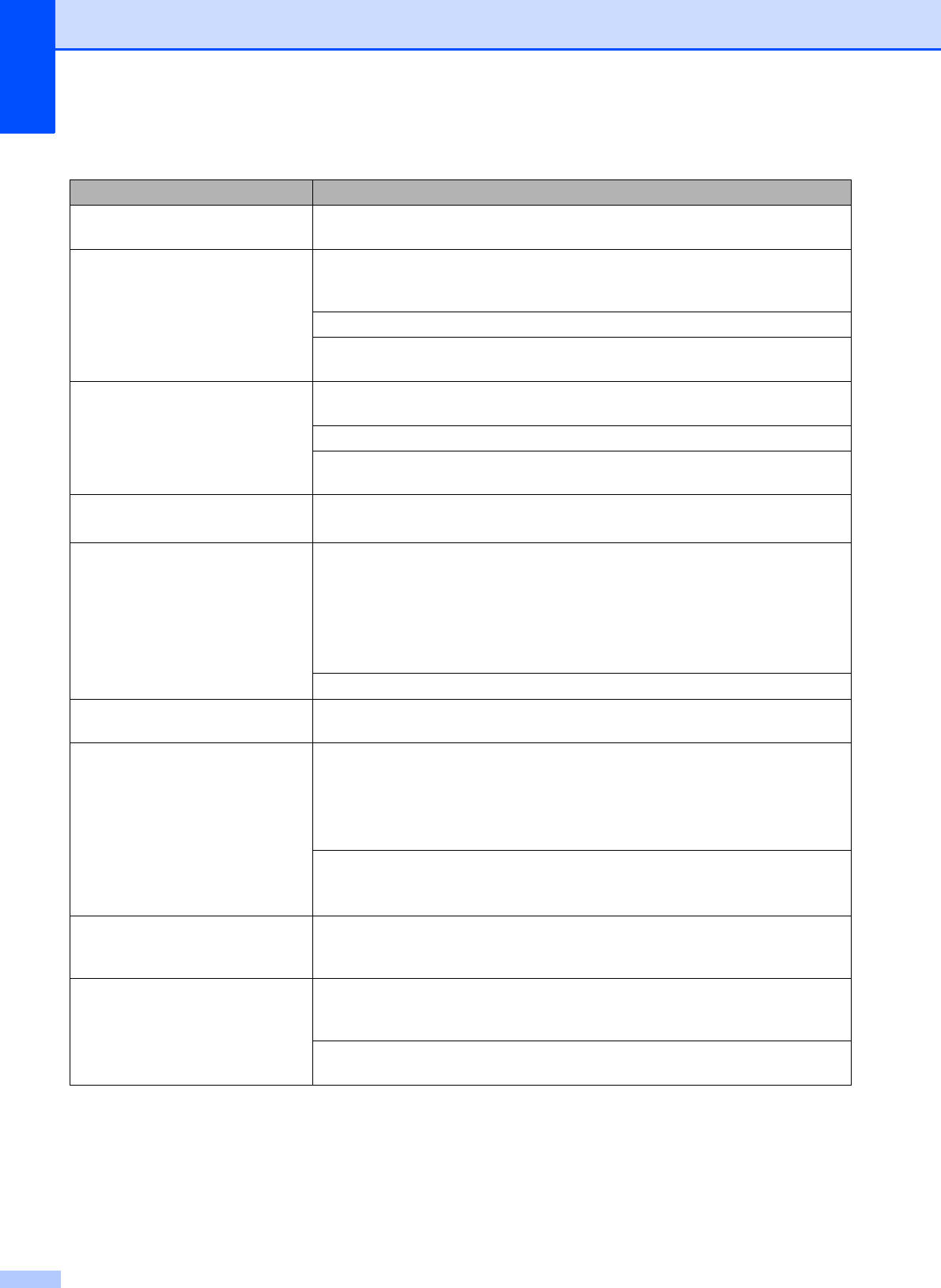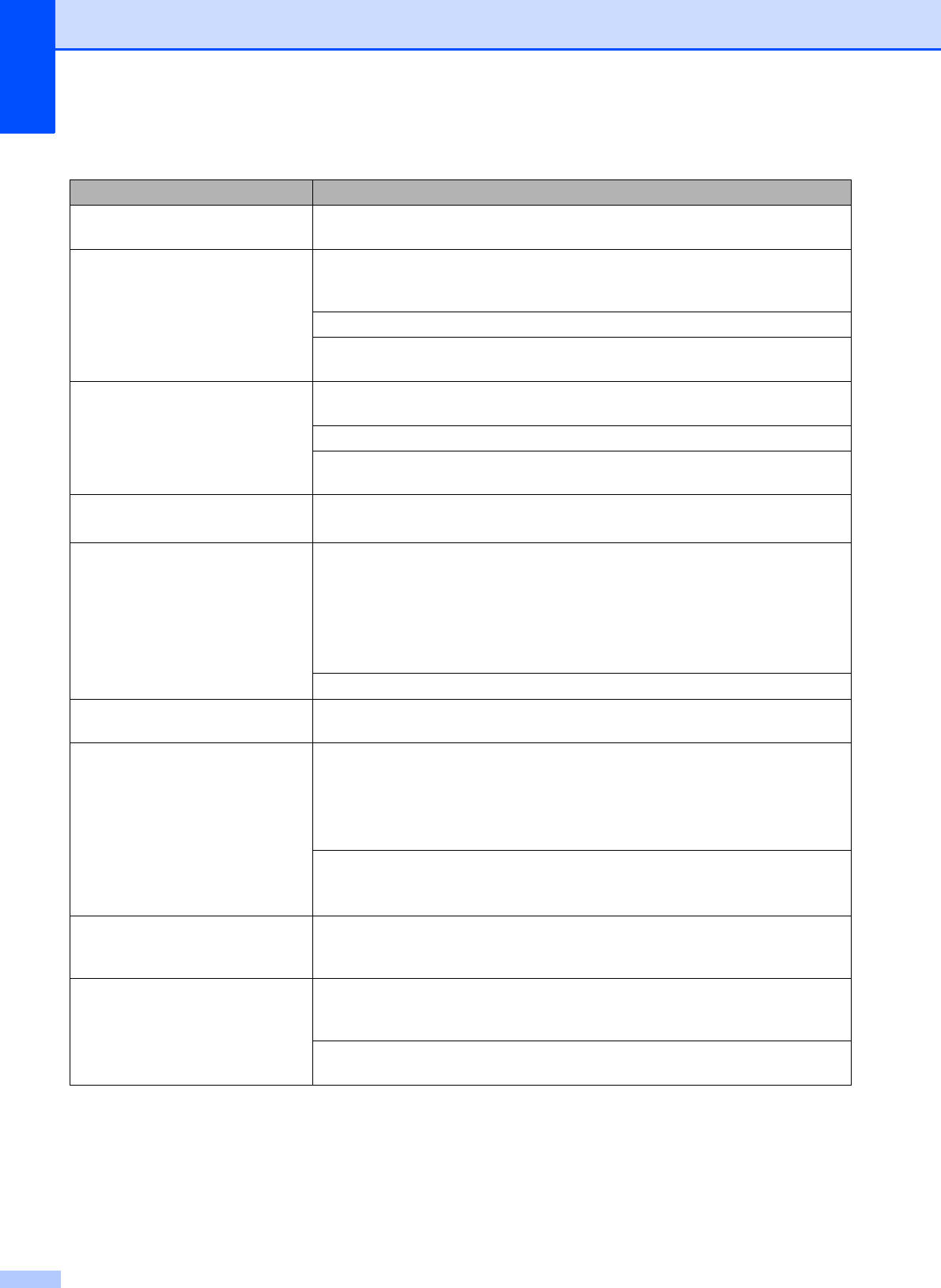
38
Smudge or stain at the top centre of
the printed page.
Make sure the paper is not too thick or curled.
(See Acceptable paper and other print media uu page 13.)
Printing appears dirty or ink seems
to run.
Make sure you are using the recommended types of paper. (See Acceptable
paper and other print media uu page 13.) Don't handle the paper until the ink is
dry.
Make sure you are using Brother Original Innobella™ ink.
If you are using photo paper, make sure that you have set the correct paper type.
If you are printing a photo from your PC, set the Media Type in the printer driver.
Stains appear on the reverse side
or at the bottom of the page.
Make sure the printer platen is not dirty with ink. (uuAdvanced User’s Guide:
Cleaning the machine’s printer platen)
Make sure you are using Brother Original Innobella™ ink.
Make sure you are using the paper support flap.
(See Loading paper and other print media uu page 6.)
The machine prints dense lines on
the page.
(Windows
®
only)
Check Reverse Order in the Basic tab of the printer driver.
The printouts are wrinkled.
(Windows
®
)
In the printer driver Advanced tab, click Colour Settings, and uncheck
Bi-Directional Printing.
(Macintosh)
In the printer driver, choose Print Settings, click Advanced, choose
Other Print Options, and uncheck Bi-Directional Printing.
Make sure you are using Brother Original Innobella™ ink.
Cannot perform “Page Layout”
printing.
Check that the paper size setting in the application and in the printer driver are the
same.
Print speed is too slow. Try changing the printer driver setting. The highest resolution needs longer data
processing, sending and printing time. Try the other quality settings in the printer
driver Advanced tab (Windows
®
) or Color Settings (Macintosh). Click
Colour Settings (Windows
®
) or Advanced Color Settings (Macintosh) and
make sure you uncheck Color Enhancement.
Turn the borderless feature off. Borderless printing is slower than normal printing.
uuSoftware User’s Guide: Printing (Windows
®
)
uuSoftware User’s Guide: Printing (Macintosh)
Colour Enhancement is not
working correctly.
If the image data is not full colour in your application (such as 256 colour), Colour
Enhancement will not work. Use at least 24 bit colour data with the Colour
Enhancement feature.
Photo paper does not feed
correctly.
When you print on Brother Photo paper, load one extra sheet of the same photo
paper in the paper tray. An extra sheet has been included in the paper package
for this purpose.
Clean the paper pick-up rollers. (uuAdvanced User’s Guide: Cleaning the paper
pick-up rollers)
Printing (continued)
Difficulty Suggestions