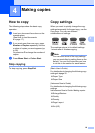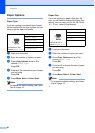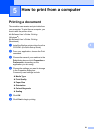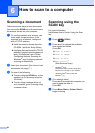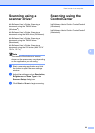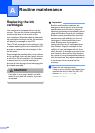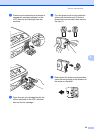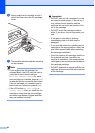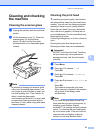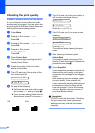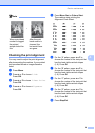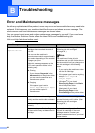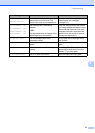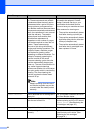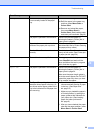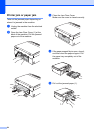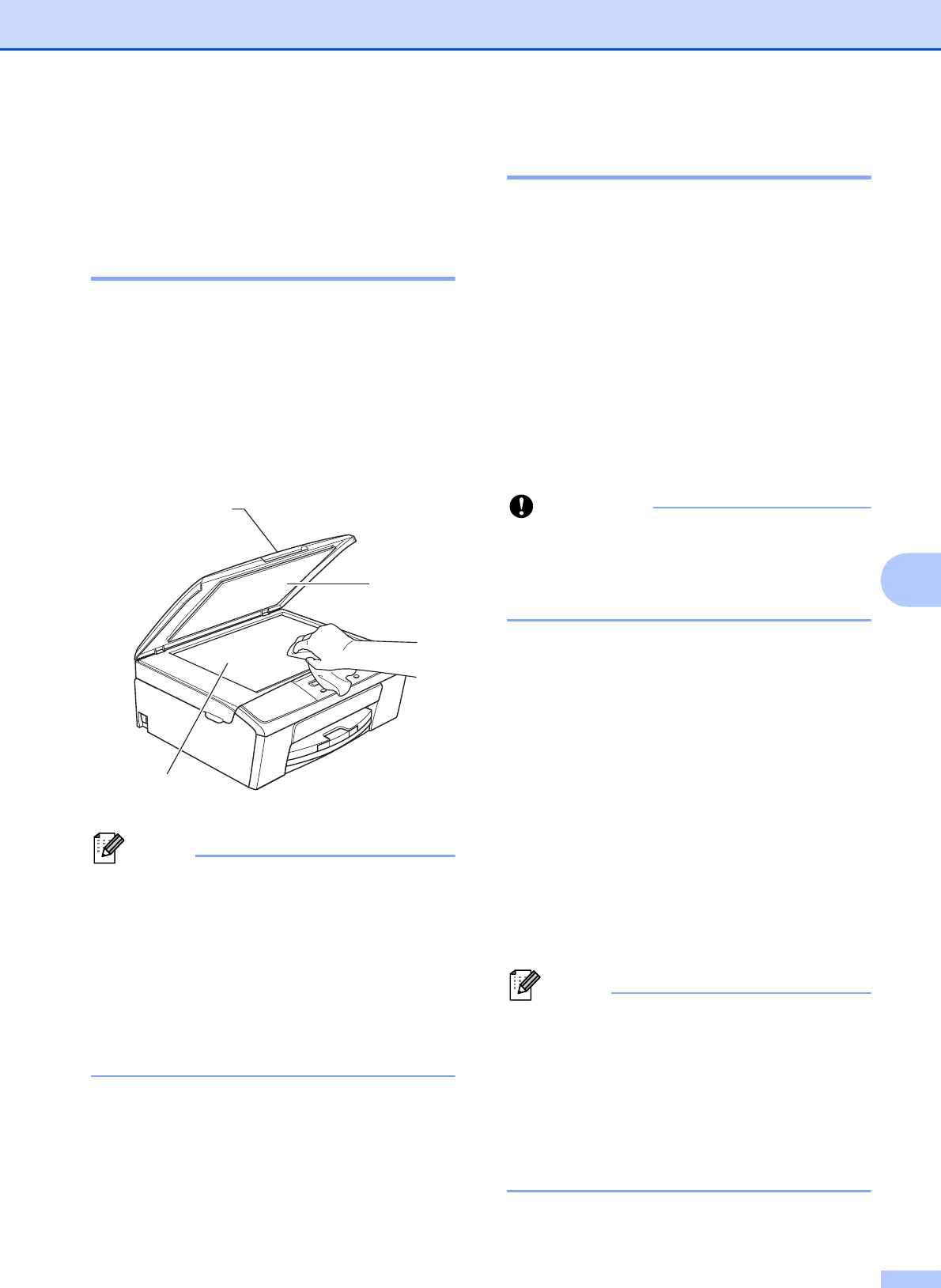
Routine maintenance
27
A
Cleaning and checking
the machine
A
Cleaning the scanner glass A
a Unplug the machine from the electrical
socket.
b Lift the document cover (1). Clean the
scanner glass (2) and the white
plastic (3) with a soft lint-free cloth
moistened with a non-flammable glass
cleaner.
Note
In addition to cleaning the scanner glass
with a non-flammable glass cleaner, run
your finger tip over the glass to see if you
can feel anything on it. If you feel dirt or
debris, clean the glass again
concentrating on that area. You may need
to repeat the cleaning process three or
four times. To test, make a copy after each
cleaning attempt.
Cleaning the print head A
To maintain good print quality, the machine
will automatically clean the print head when
needed. You can start the cleaning process
manually if there is a print quality problem.
Clean the print head if you get a horizontal
line in the text or graphics, or blank text on
your printed pages. You can clean Black only,
three colours at a time
(Yellow/Cyan/Magenta), or all four colours at
once.
Cleaning the print head consumes ink.
Cleaning too often uses ink unnecessarily.
Important
DO NOT touch the print head. Touching
the print head may cause permanent
damage and may void the print head's
warranty.
a Press Menu.
b Press a or b to choose 1.Ink.
Press OK.
c Press a or b to choose 2.Cleaning.
Press OK.
d Press a or b to choose Black, Color or
All.
Press OK.
The machine cleans the print head.
When cleaning is finished, the machine
will go back to the Ready mode
automatically.
Note
If you clean the print head at least five
times and the print has not improved, try
installing a new Brother Original
Innobella™ ink cartridge for each problem
colour. Try cleaning the print head again
up to five more times. If the print has not
improved call your Brother customer
service or your local Brother dealer.
2
1
3