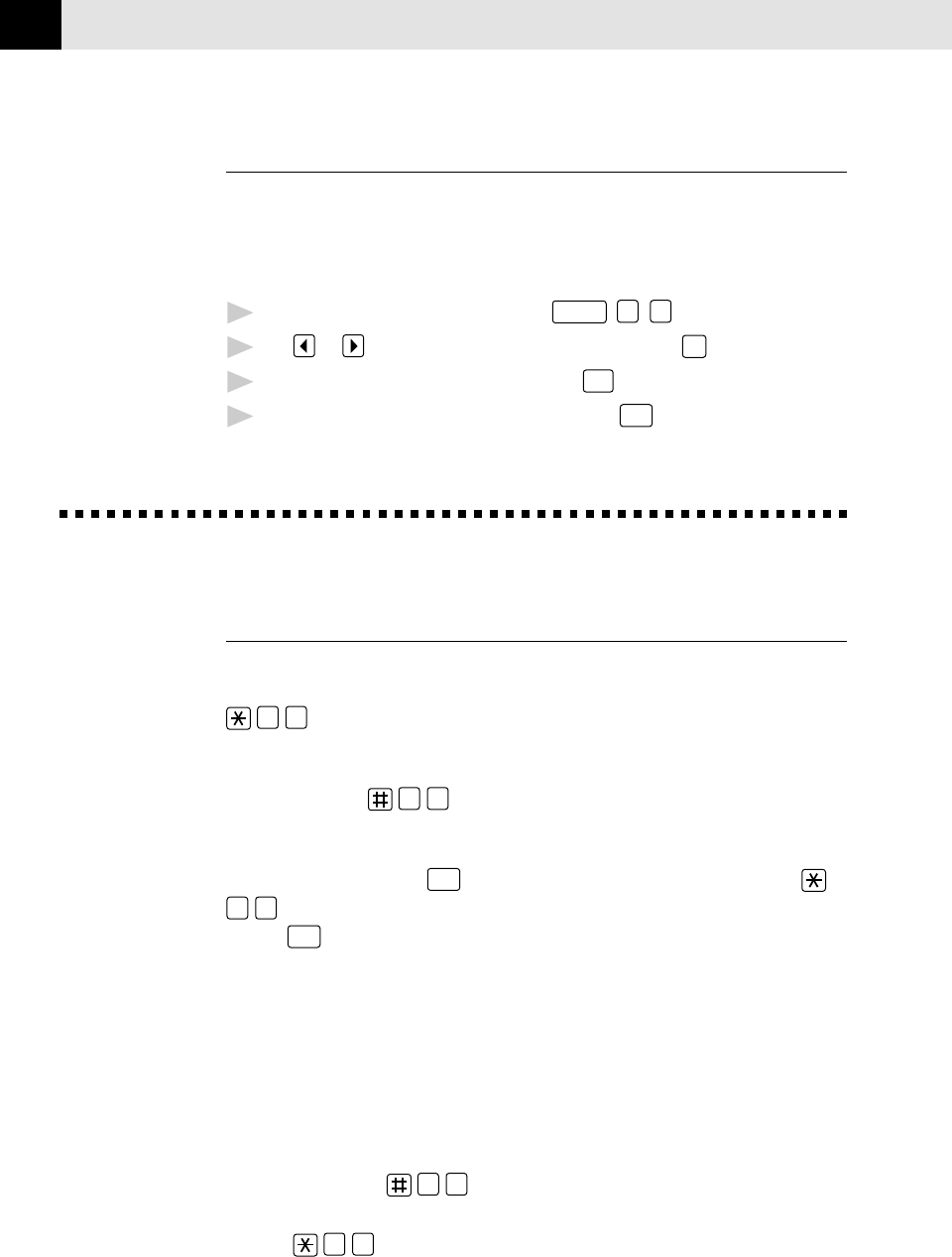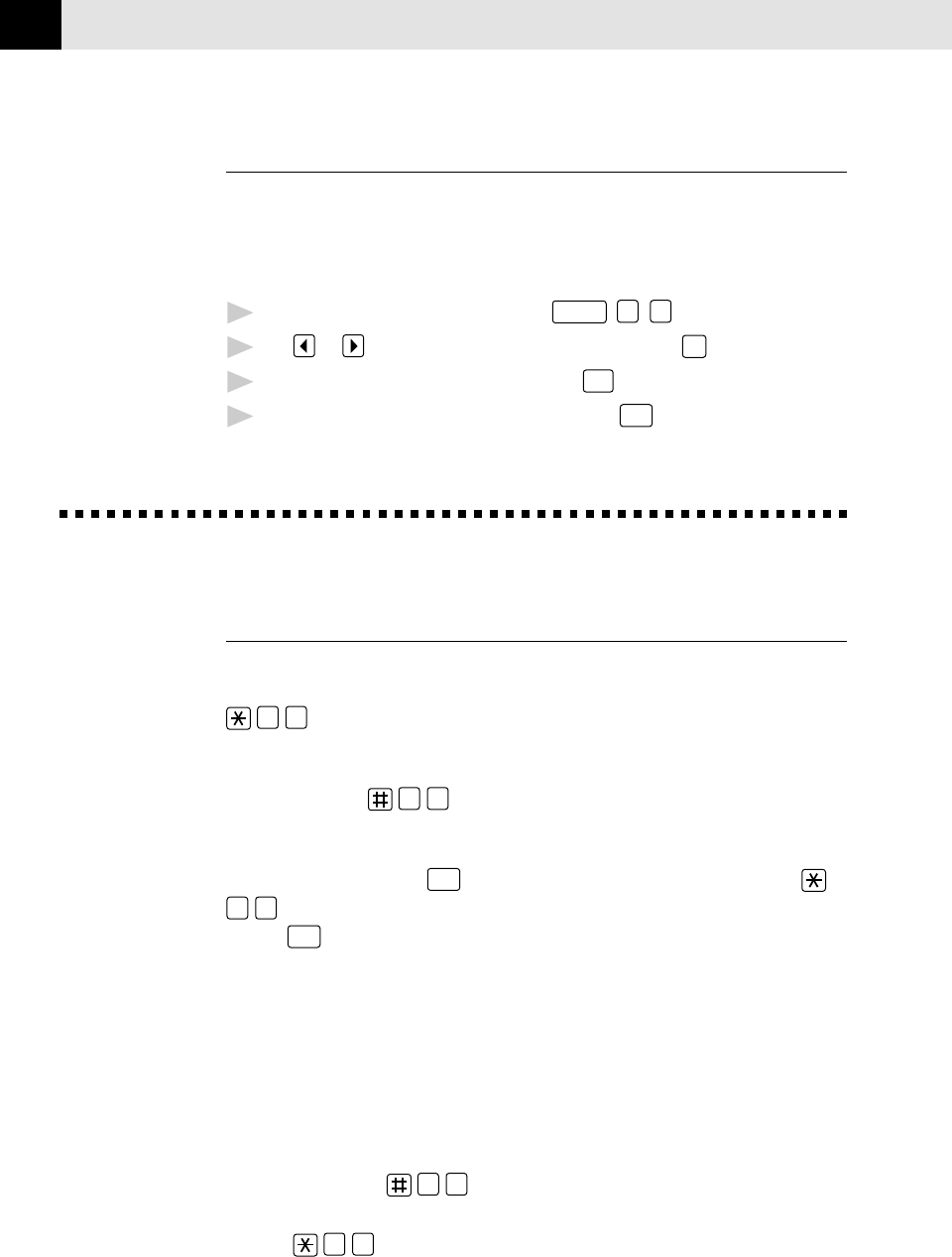
50
CHAPTER SEVEN
Multiple Resolution Transmission
Use this feature to select separate resolution settings for each page of the fax
you’re sending. This could be useful if you’re sending a fax with photos and
letters, or some pages with small print and others with normal print. Resolution
settings return to STANDARD after the fax is sent.
1
Insert documents in feeder, then press
Function
,
1
,
5
.
2
Use or to select resolution for page 1, then press
Set
.
3
Repeat Step 2 for subsequent pages. Press
Stop
when you’re finished.
4
Enter the fax number you’re calling, and press
Start
.
Receiving Faxes
Operation from Extension Telephone
If you answer a fax call on an extension phone, you can make your FAX/MFC take
over by using the Activation Code. When you press the Activation Code
5
1
, the FAX/MFC starts to receive a fax.
If the FAX/MFC answers a voice call and double-rings for you to take over, use the
Deactivation Code
5
1
to take the call at an extension phone.
If you answer a call, and no one is on the line, assume you’re receiving a fax. At
the FAX/MFC phone, press
Start
, then hang up. At an extension phone, press
5
1
, wait for fax receiving tones (chirps), then hang up. (Your caller will have
to press
Start
to send the fax.)
For F/T (Fax/Tel) Mode Only
When the FAX/MFC is in F/T mode, it will use the F/T Ring Time (double ringing)
to alert you to a voice call. If you’re at the FAX/MFC, you can lift the handset to
answer.
If you’re at an extension phone, you’ll need to lift the handset during the F/T
Ring Time and press
5
1
between the double rings. If no one is on the
line, or if someone wants to send you a fax, send the call back to the FAX/MFC by
pressing
5
1
.
See
F/T Ring
Time
p. 36
See
Easy Receive
pp. 34-35