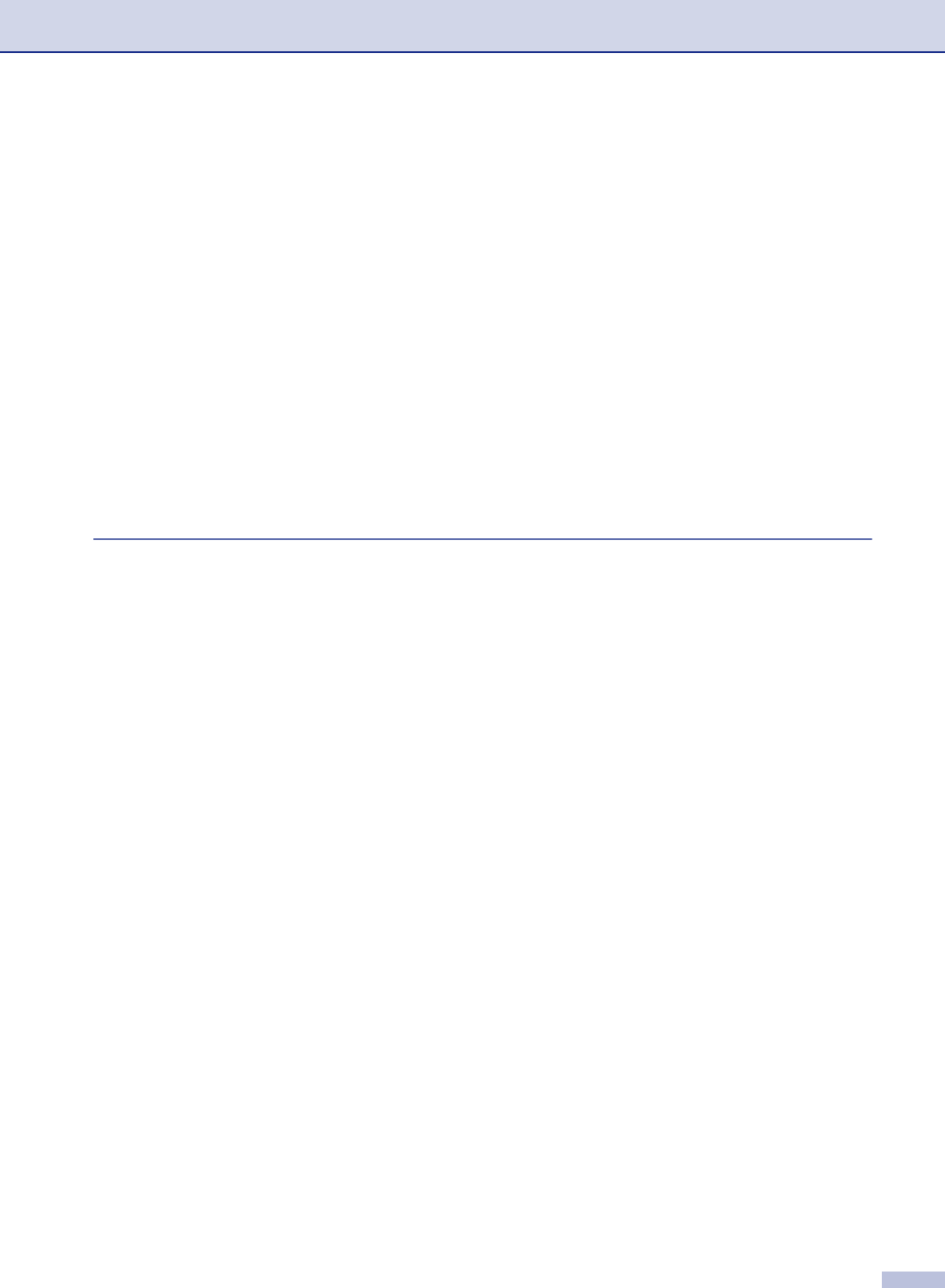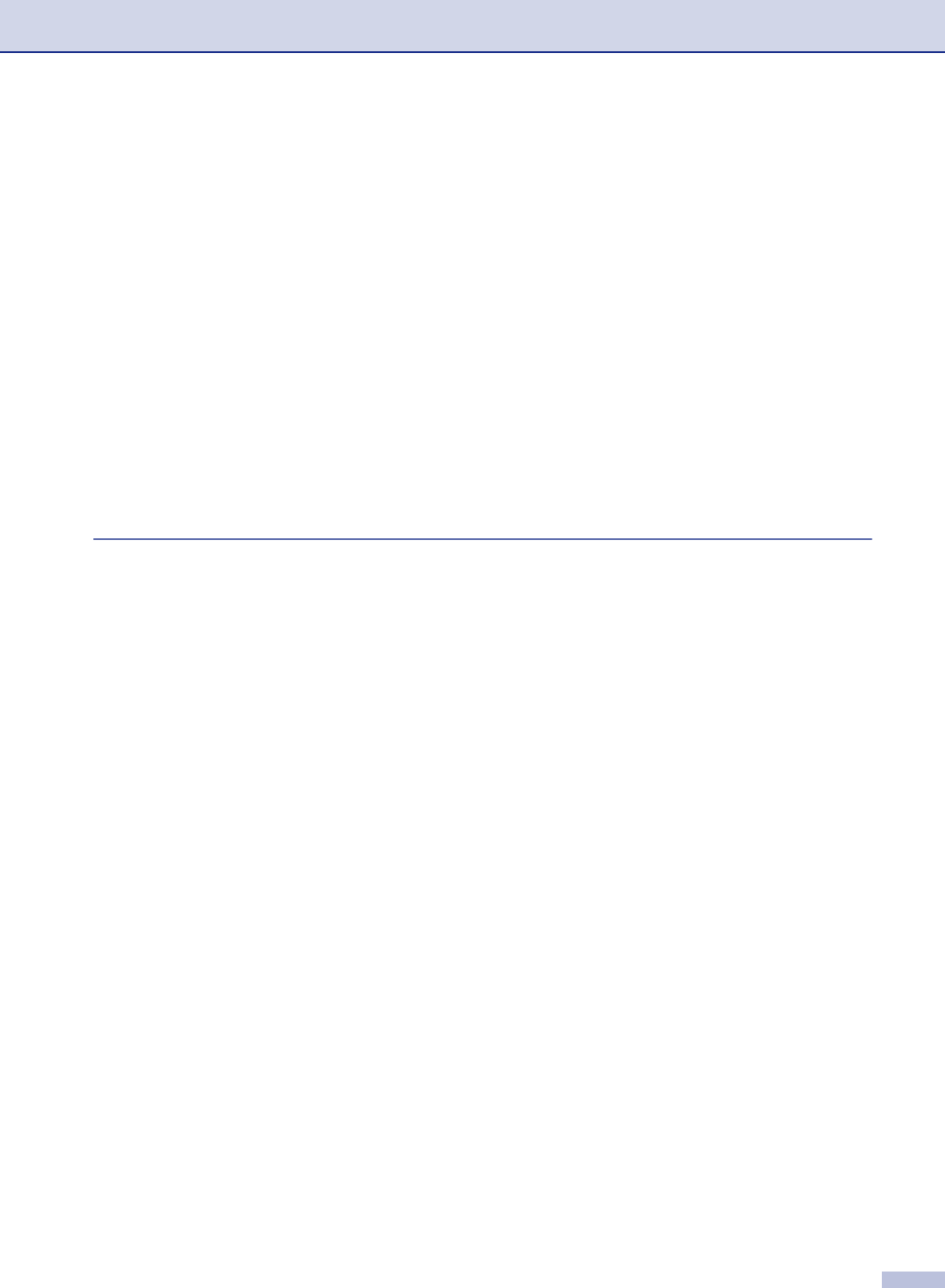
xv
If you are having difficulty with your machine............................................11-11
Improving the print quality .........................................................................11-16
Cleaning the drum unit ..............................................................................11-17
Compatibility..............................................................................................11-20
Packing and shipping the machine..................................................................11-20
Routine maintenance.......................................................................................11-21
Cleaning the outside of the machine .........................................................11-21
Cleaning the scanner glass .......................................................................11-22
Cleaning the laser scanner window...........................................................11-22
Cleaning the corona wire...........................................................................11-24
Replacing the toner cartridge (TN-350) .....................................................11-24
How to replace the toner cartridge ............................................................11-25
Replacing the drum unit
(DR-350)................................................................................................11-27
Machine Information........................................................................................11-29
Checking the Serial Numbers....................................................................11-29
Checking the Page Counters.....................................................................11-29
Checking the Drum Life.............................................................................11-29
A
Appendix A
Setting up telephone services............................................................................. A-1
Distinctive Ring............................................................................................. A-1
What does your telephone company’s ‘Distinctive Ring’ do?................... A-1
What does Brother’s ‘Distinctive Ring’ do?............................................... A-1
Do you have Voice Mail?.......................................................................... A-1
Before you choose the ring pattern to register ......................................... A-2
Registering the Distinctive Ring pattern ................................................... A-2
Turning off the Distinctive Ring................................................................. A-2
Caller ID........................................................................................................ A-3
Viewing Caller ID List ............................................................................... A-3
Printing Caller ID List................................................................................ A-3
Call Waiting .............................................................................................. A-4
Advanced receiving operations........................................................................... A-4
Operation from extension telephones........................................................... A-4
For Fax/Tel mode only.................................................................................. A-4
Using a cordless external handset ............................................................... A-5
Changing the remote codes ......................................................................... A-5
Connecting an external device to your machine................................................. A-5
Connecting an external telephone................................................................ A-5
Connecting an external telephone answering device (TAD) ........................ A-5
Sequence................................................................................................. A-5
Connections ............................................................................................. A-6
Recording outgoing message (OGM) on an external TAD....................... A-7
Special line considerations................................................................................. A-7
Roll over phone lines.................................................................................... A-7
Two-line phone system................................................................................. A-7
Converting telephone wall outlets................................................................. A-8
Installing machine, external two-line TAD and two-line telephone ............... A-8
Multi-line connections (PBX) ........................................................................ A-9
If you are installing the machine to work with a PBX................................ A-9
Custom features on your phone line............................................................. A-9