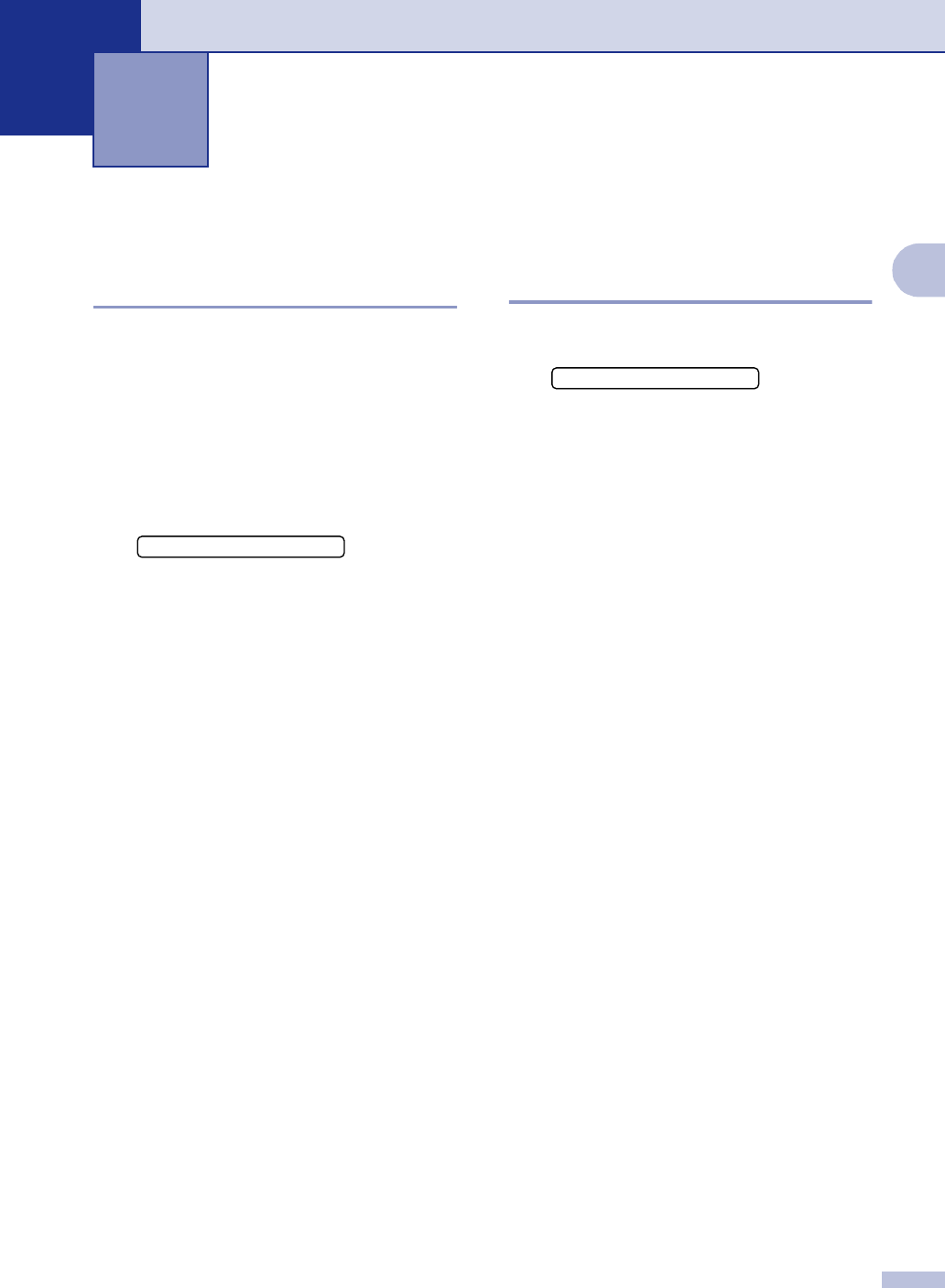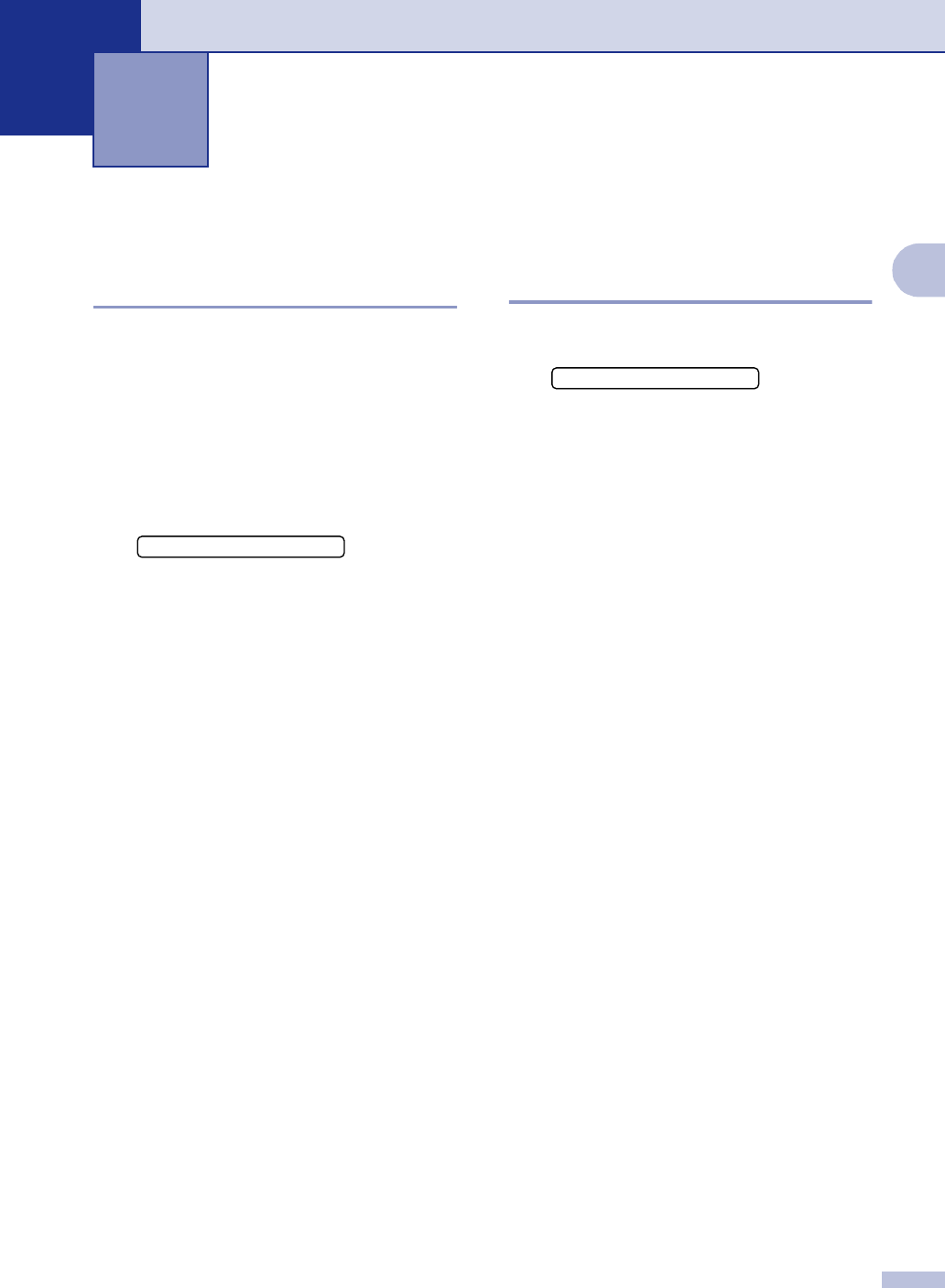
2 - 1
2
2
Initial setup
Setting the Date and Time
When the machine is not in use it will display
the date and time. If you set up the Station ID
the date and time displayed by your machine
will be printed on every fax you send. If there
is a power failure, you may have to reset the
date and time. No other settings will be
affected.
1
Press Menu/Set, 0, 2.
2
Enter the last two digits of the year.
Press Menu/Set.
3
Enter two digits for the month.
Press Menu/Set.
(For example, enter 09 for September,
or 10 for October.)
4
Enter two digits for the day.
Press Menu/Set.
(For example, enter 06 for 6th.)
5
Enter the time in 24-Hour format.
Press Menu/Set.
(For example, enter 15:25 for 3:25 P.M.)
6
Press Stop/Exit.
The LCD now shows the date and time
whenever the machine is idle in Fax
mode.
When the machine is in Sleep mode, the
LCD shows
Sleep. (See Sleep Time on
page 2-8.)
Setting Tone and Pulse
dialing mode
(For Canada only)
1
Press Menu/Set, 0, 4.
2
Press ▲ or ▼ to select Pulse (or Tone).
Press Menu/Set.
3
Press Stop/Exit.
Getting started
2.Date/Time
4.Tone/Pulse