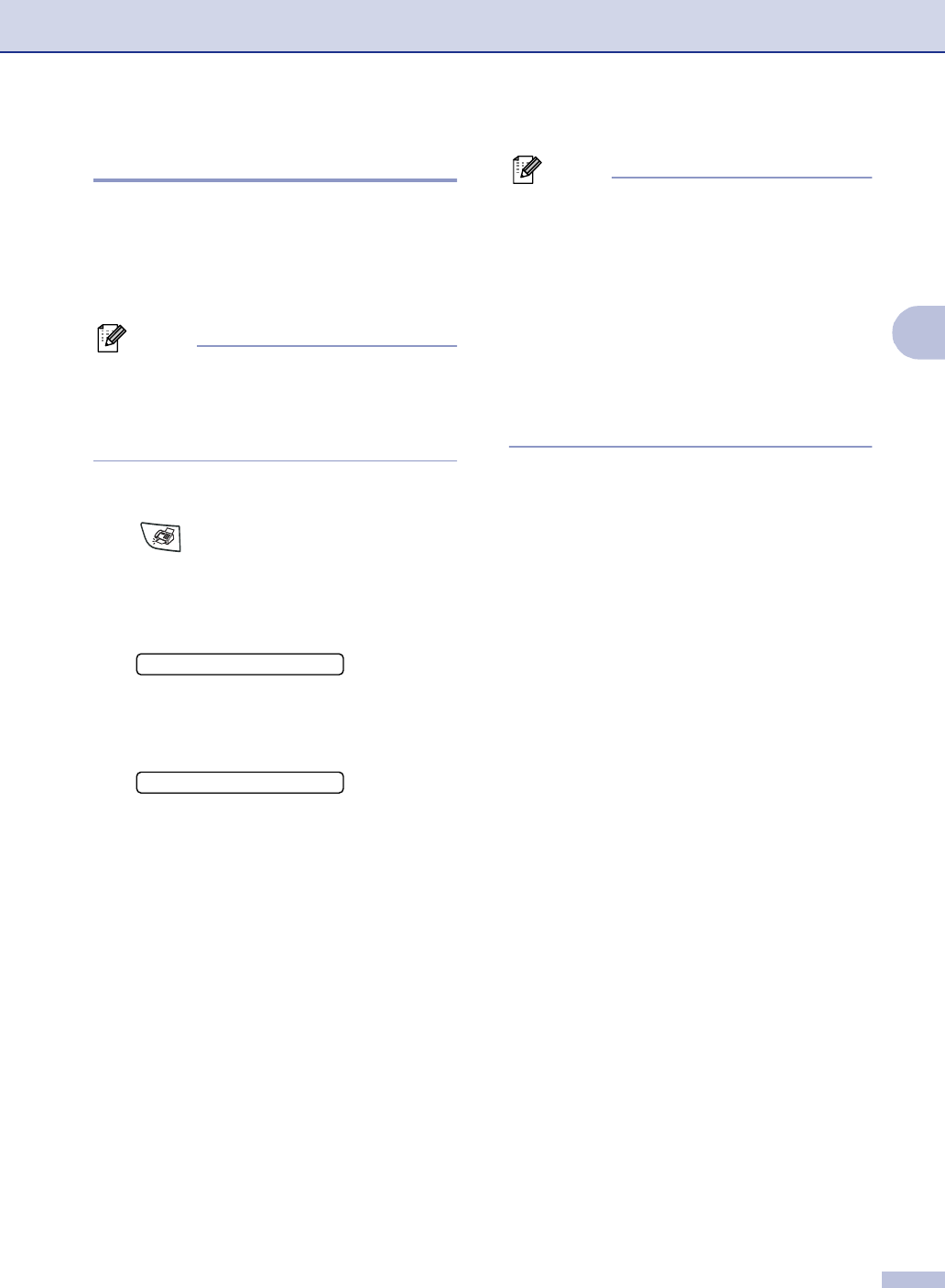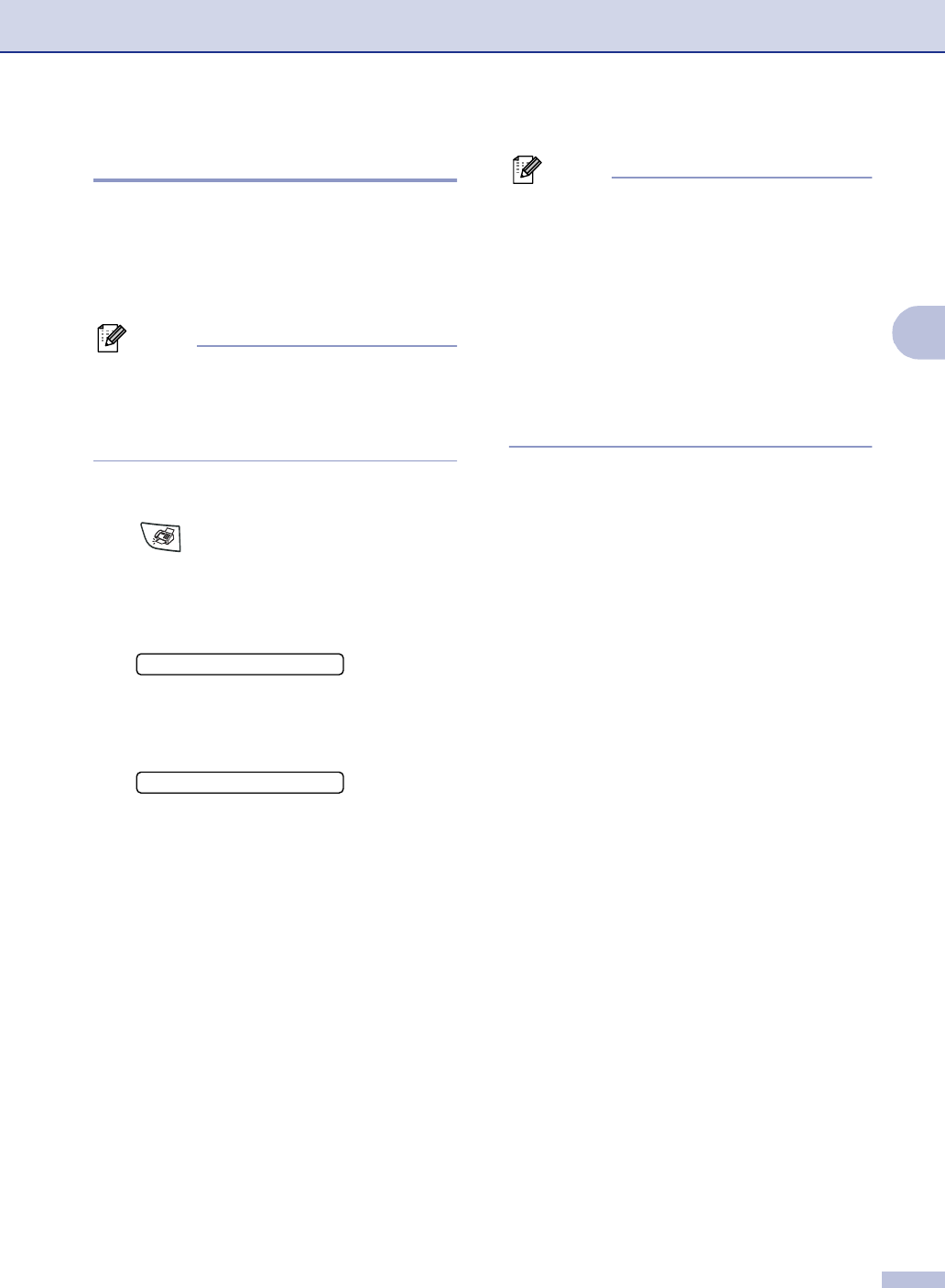
Setup Send
3 - 12
3
Setting up Polled Transmit
Polled Transmit is when you set up your
machine to wait with a document so another
fax machine can call and retrieve it. Everyone
who is involved in Polling needs to set up their
machines for Polling.
Note
■ When someone polls your machine to
receive a fax, they pay for the call.
■ If you poll someone’s fax machine to
receive a fax, you pay for the call.
1
If it is not illuminated in green, press
(Fax).
2
Load your document.
3
Press Menu/Set, 2, 2, 6.
4
Press ▲ or ▼ to select On (or Off).
Press Menu/Set.
5
Press 1 to leave the paper document
waiting in the ADF.
—OR—
Press 2 to scan the document into the
memory.
Note
■ If you press 1 in Step 5, the document
remains in the ADF until your machine is
polled. If you must use your machine
before the polled transmission occurs, you
must first cancel this job.
■ If you press 2 in Step 5, the document will
be stored and can be retrieved from any
other fax machine until you delete the fax
in memory by using the Canceling a Job
menu setting. (See Canceling a
scheduled job on page 3-8.)
6.Polled TX
1.Doc 2.Memory