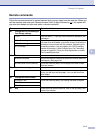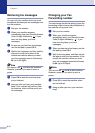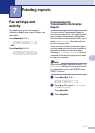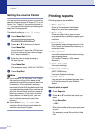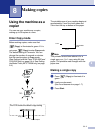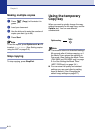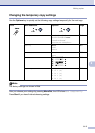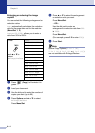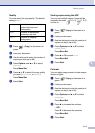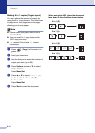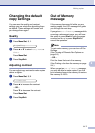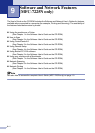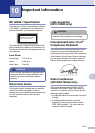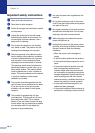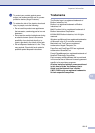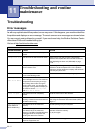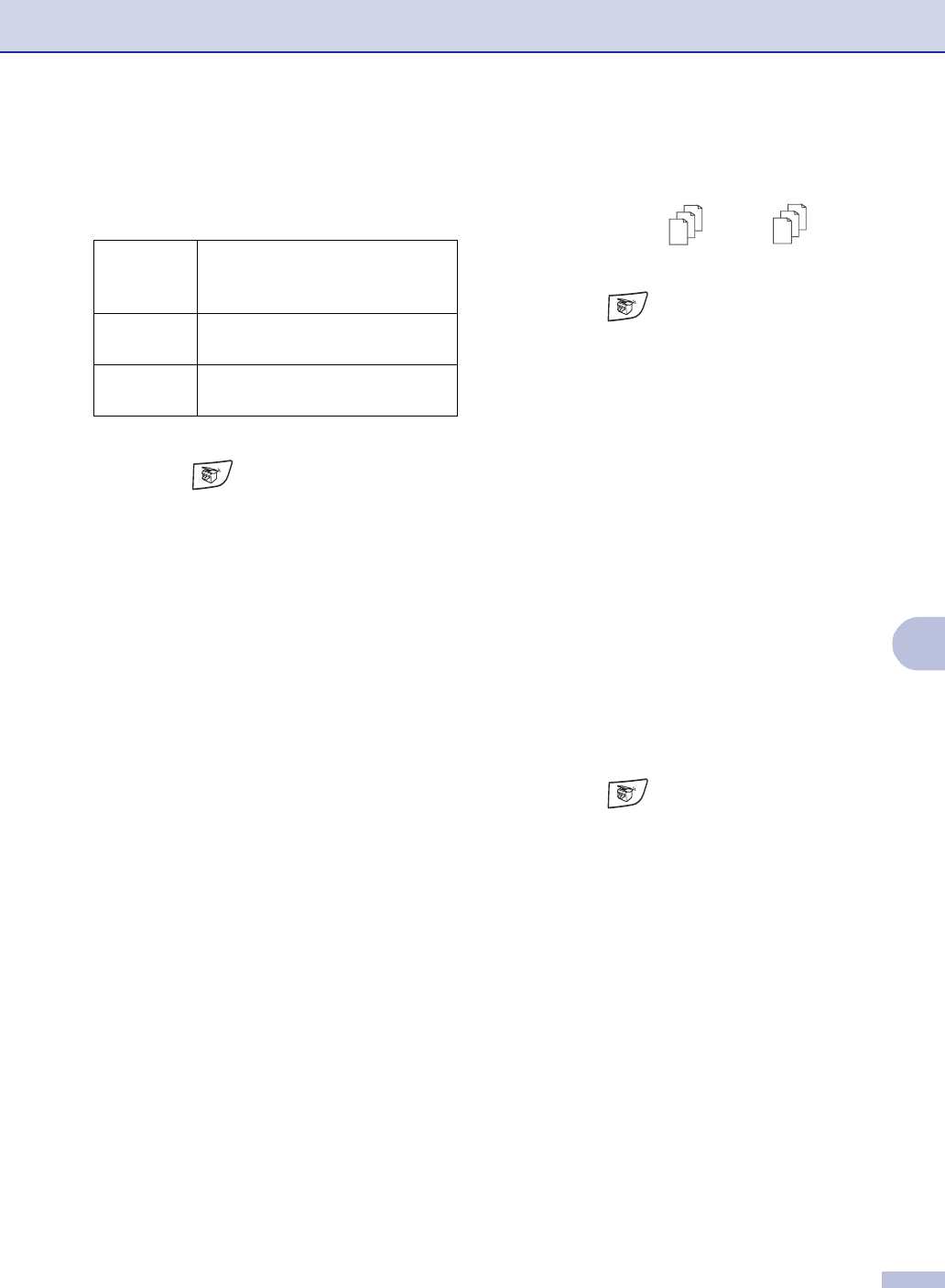
Making copies
8 - 5
8
Quality
You can select the copy quality. The default
setting is
Auto
.
1
Press (Copy) to illuminate it in
green.
2
Load your document.
3
Use the dial pad to enter the number of
copies you want (up to 99).
4
Press Options and
▲
or
▼
to select
Quality
.
Press Menu/Set.
5
Press
▲
or
▼
to select the copy quality
you want (
Auto
,
Text
or
Photo
).
Press Menu/Set.
6
Press Start.
Sorting copies using the ADF
You can sort multiple copies. Pages will be
stacked in the order (1, 2, 3), (1, 2, 3)
and so on.
1
Press (Copy) to illuminate it in
green.
2
Load your document.
3
Use the dial pad to enter the number of
copies you want (up to 99).
4
Press Options and
▲
or
▼
to select
Stack/Sort
.
Press Menu/Set.
5
Press
▲
or
▼
to select
Sort
.
Press Menu/Set.
6
Press Start.
Contrast
You can adjust copy contrast to make copies
darker or lighter.
1
Press (Copy) to illuminate it in
green.
2
Load your document.
3
Use the dial pad to enter the number of
copies you want (up to 99).
4
Press Options and
▲
or
▼
to select
Contrast
.
Press Menu/Set.
5
Press
▲
to increase the contrast.
—OR—
Press
▼
to decrease the contrast.
Press Menu/Set.
6
Press Start.
Auto
Suitable for documents that
contain both text and
photographs.
Text
Suitable for documents
containing only text.
Photo
Suitable for copying
photographs.
3
2
1
3
2
1