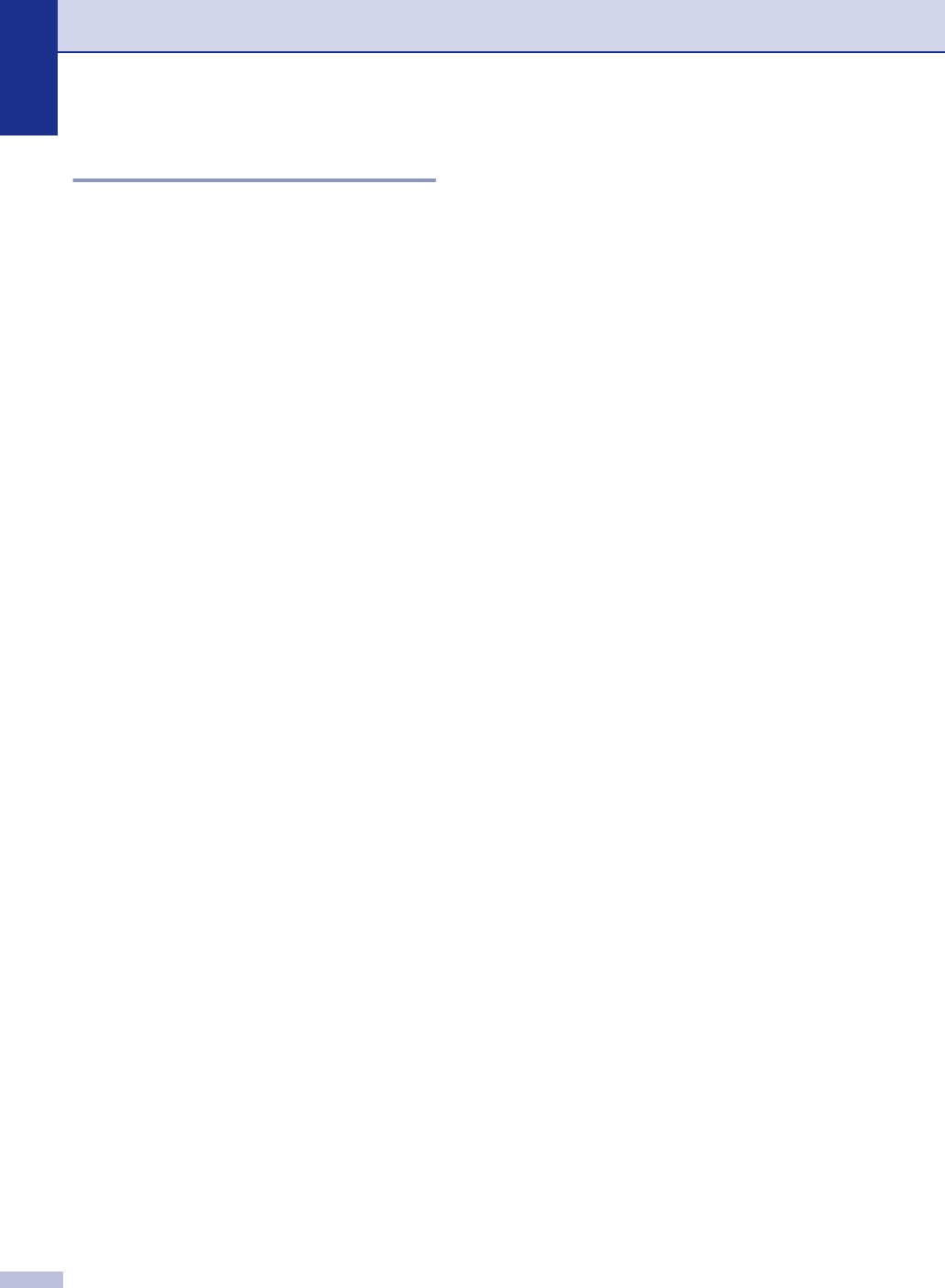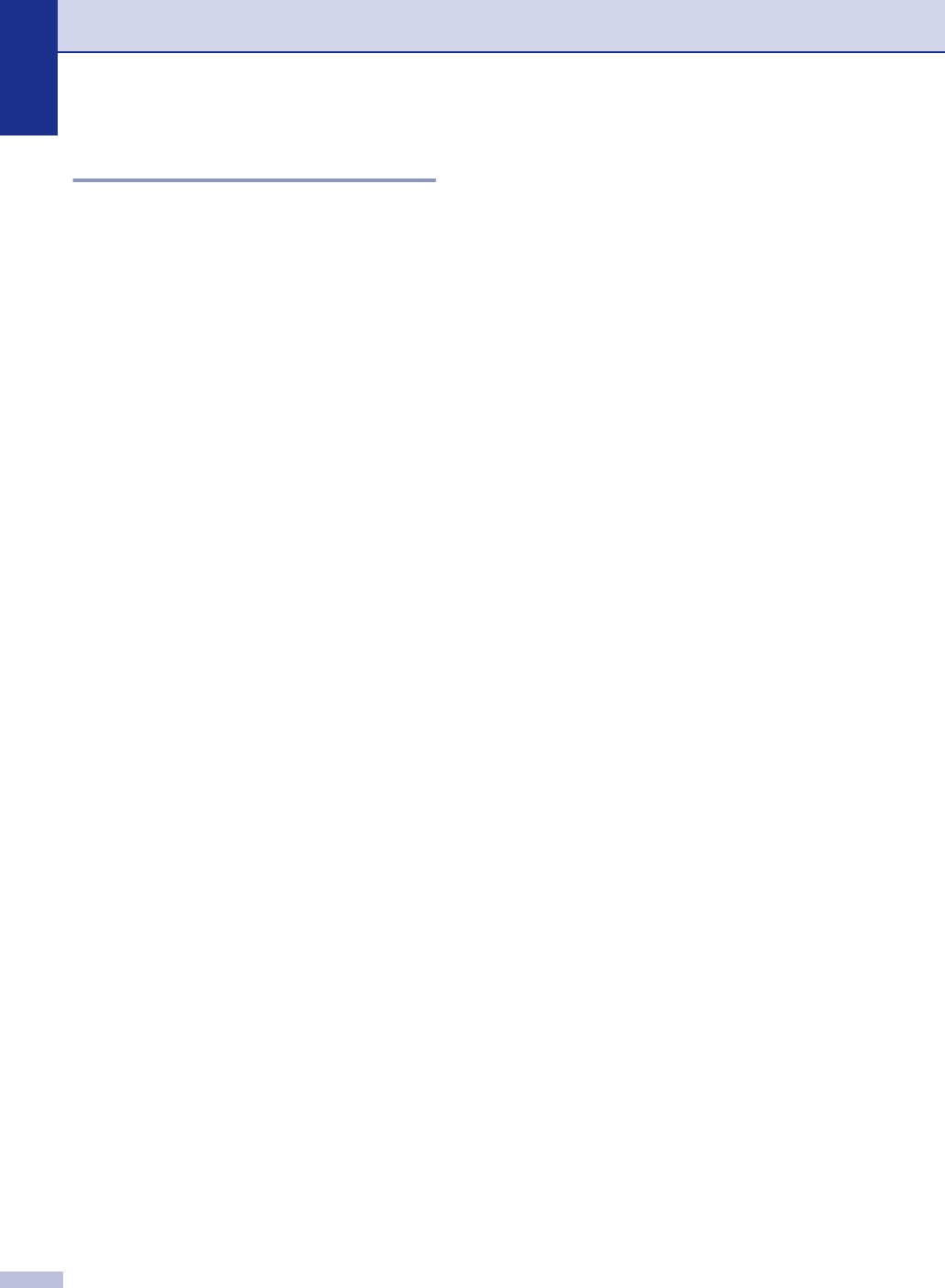
Chapter 10
10 - 4
Important safety instructions
1
Read all of these instructions.
2
Save them for later reference.
3 Follow all warnings and instructions marked
on the product.
4
Unplug this product from the wall outlet
before cleaning inside of the machine. Do
not use liquid or aerosol cleaners. Use a
damp cloth for cleaning.
5
Do not place this product on an unstable
cart, stand, or table. The product may fall,
causing serious damage to the product.
6
Slots and openings in the cabinet and the
back or bottom are provided for ventilation;
to ensure reliable operation of the product
and to protect it from overheating, these
openings must not be blocked or covered.
The openings should never be blocked by
placing the product on a bed, sofa, rug, or
other similar surface. This product should
never be placed near or over a radiator or
heater. This product should never be placed
in a built-in installation unless proper
ventilation is provided.
7
This product should be operated from the
type of power source indicated on the label.
If you are not sure of the type of power
available, call your dealer or local power
company.
8
This product is equipped with a 3-wire
grounded plug. This plug will only fit into a
grounded power outlet. This is a safety
feature. If you are unable to insert the plug
into the outlet, call your electrician to replace
your obsolete outlet. Do not defeat the
purpose of the grounded plug.
9 Do not allow anything to rest on the power
cord. Do not place this product where people
can walk on the cord.
0
If an extension cord is used with this product,
make sure that the total ampere ratings on
the products plugged into the extension cord
do not exceed the extension cord ampere
rating. Also, make sure that the total of all
products plugged into the AC power outlet
does not exceed 15 amperes (USA only).
A
Do not place anything in front of the machine
that will block received faxes. Do not place
anything in the path of received faxes.
B
Wait until pages have exited the machine
before picking them up.
C
Never push objects of any kind into this
product through cabinet slots, since they
may touch dangerous voltage points or short
out parts resulting in the risk of fire or electric
shock. Never spill liquid of any kind on the
product. Do not attempt to service this
product yourself because opening or
removing covers may expose you to
dangerous voltage points and other risks and
may void your warranty. Refer all servicing to
a Brother Authorized Service Center. For the
location of your nearest Brother Authorized
Service Center, please call,
In USA: 1-800-284-4357 or
In Canada: 1-877-BROTHER.
(See Brother numbers on page i.)