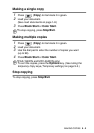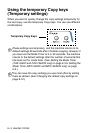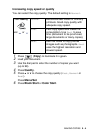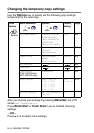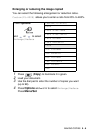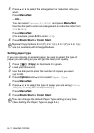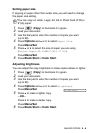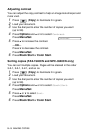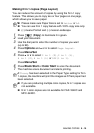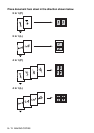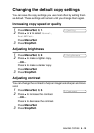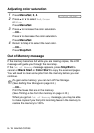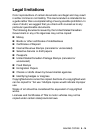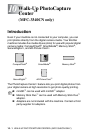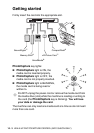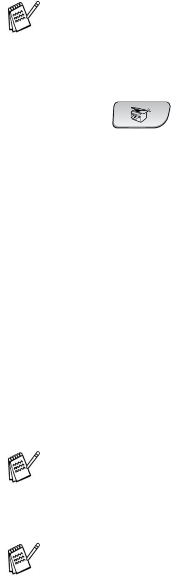
MAKING COPIES 9 - 10
Making N in 1 copies (Page Layout)
You can reduce the amount of copies by using the N in 1 copy
feature. This allows you to copy two or four pages on one page,
which allows you to save paper.
1
Press (
Copy
) to illuminate it in green.
2
Load your document.
3
Use the dial pad to enter the number of copies you want
(up to 99).
4
Press
Options
and
▲
or
▼
to select
Page Layout
.
Press
Menu/Set
.
5
Press
▲
or
▼
to select
2 in 1 (P)
,
2 in 1 (L)
,
4 in 1 (P)
,
4 in 1 (L)
or
Off(1 in 1)
.
Press
Menu/Set
.
6
Press
Black Start
or
Color Start
to scan the document.
7
The machine scans document and starts printing.
■
Please make sure Paper Size is set to
Letter
or
A4
.
■
You can use N in 1 copy feature with 100% copy size only.
■
(
P
) means Portrait and (
L
) means Landscape.
If
Glossy
has been selected in the Paper Type setting for N in
1 copies, the machine will print the images as if Plain paper had
been selected.
■
If you are producing multiple color copies, N in 1 copies are
not available.
■
N in 1 color copies are not available for FAX-1840C and
MFC-3240C.