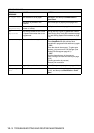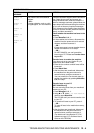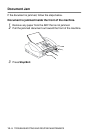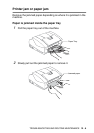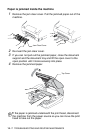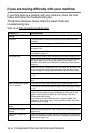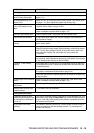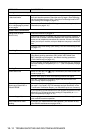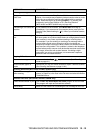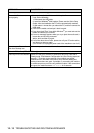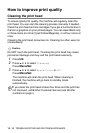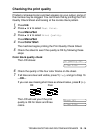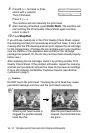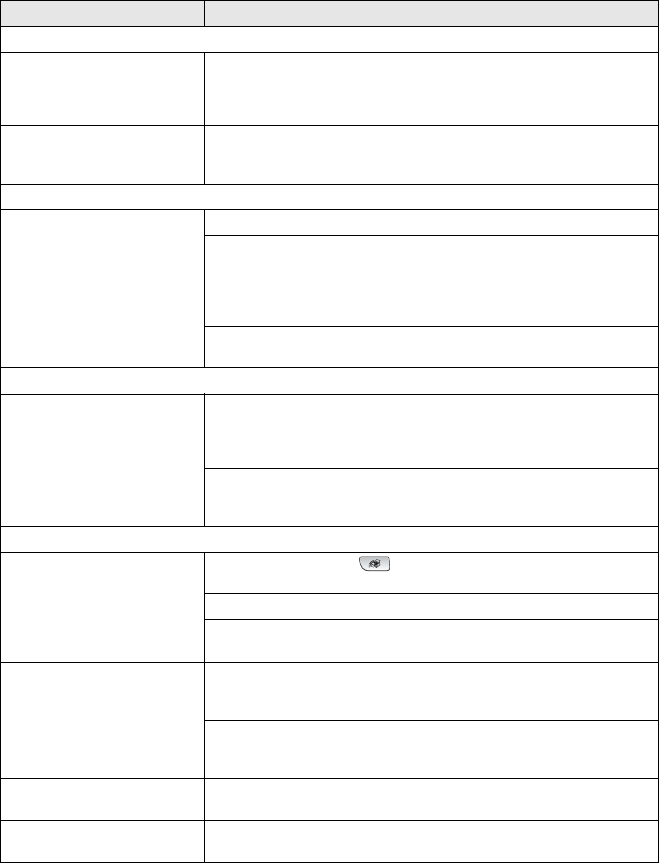
12 - 11 TROUBLESHOOTING AND ROUTINE MAINTENANCE
Printing Received Faxes (Continued)
Received color fax prints only
in black and white.
Replace the color ink cartridges that are empty or nearly empty, and
then ask the other person to send the color fax again. (See Replacing
the ink cartridges on page 12-25.) Check that Fax Storage is set to OFF.
(See
Setting Fax Storage
on page 6-3.)
Left and Right margins are cut
off or a single page is printed
on two pages.
Turn on Auto Reduction. (See
Printing a reduced incoming fax (Auto
Reduction) on page 4-10.)
Phone Line or Connections
Dialing does not work.
(No dial tone)
Check the machine is plugged in.
Check for a dial tone. If possible, call your machine to hear it answer. If
there is still no answer, check the telephone line cord connection and
make sure all telephone connections are secured. If there is no ringing
when you call your machine, ask your telephone company to check the
line.
Change Tone/Pulse setting. (See Setting Tone and Pulse dialing mode
on page 2-1.)
Receiving Faxes
Cannot receive a fax Make sure the machine is in the correct receiving mode for your setup.
(See Basic receiving operations (FAX-1840C, MFC-3240C and
MFC-3340CN only) on page 4-1 and Basic receiving operations
(FAX-1940CN only)
on page 4-3.)
If you frequently encounter interference on the phone line, try changing
the menu setting of Compatibility to Basic. (See
Compatibility
on page
12-14.)
Sending Faxes
Cannot send a fax Make sure that the Fax key is illuminated. (See How to enter Fax
mode on page 3-1.)
Ask the other party to check that receiving machine has paper.
Print the Transmission Verification Report and check for an error.
(See
Printing reports
on page 8-3.)
Transmission Verification
Report says ‘Result:NG’ or
‘Result:ERROR’.
There is probably temporary noise or static on the line. Try sending the
fax again. If you send a PC FAX message and get ‘Result:NG’ on the
Transmission Verification Report, your machine may be out of memory.
If you frequently get transmission error with possible interference on the
phone line, try to change the menu setting of Compatibility to Basic.
(See Compatibility on page 12-14.)
Poor sending quality. Try changing your resolution to Fine or S.Fine. Make a copy to check
your machine’s scanner operation.
Vertical black lines when
sending.
If the copy you made shows the same problem, your scanner is dirty.
(See Routine maintenance on page 12-23.)
DIFFICULTY SUGGESTIONS