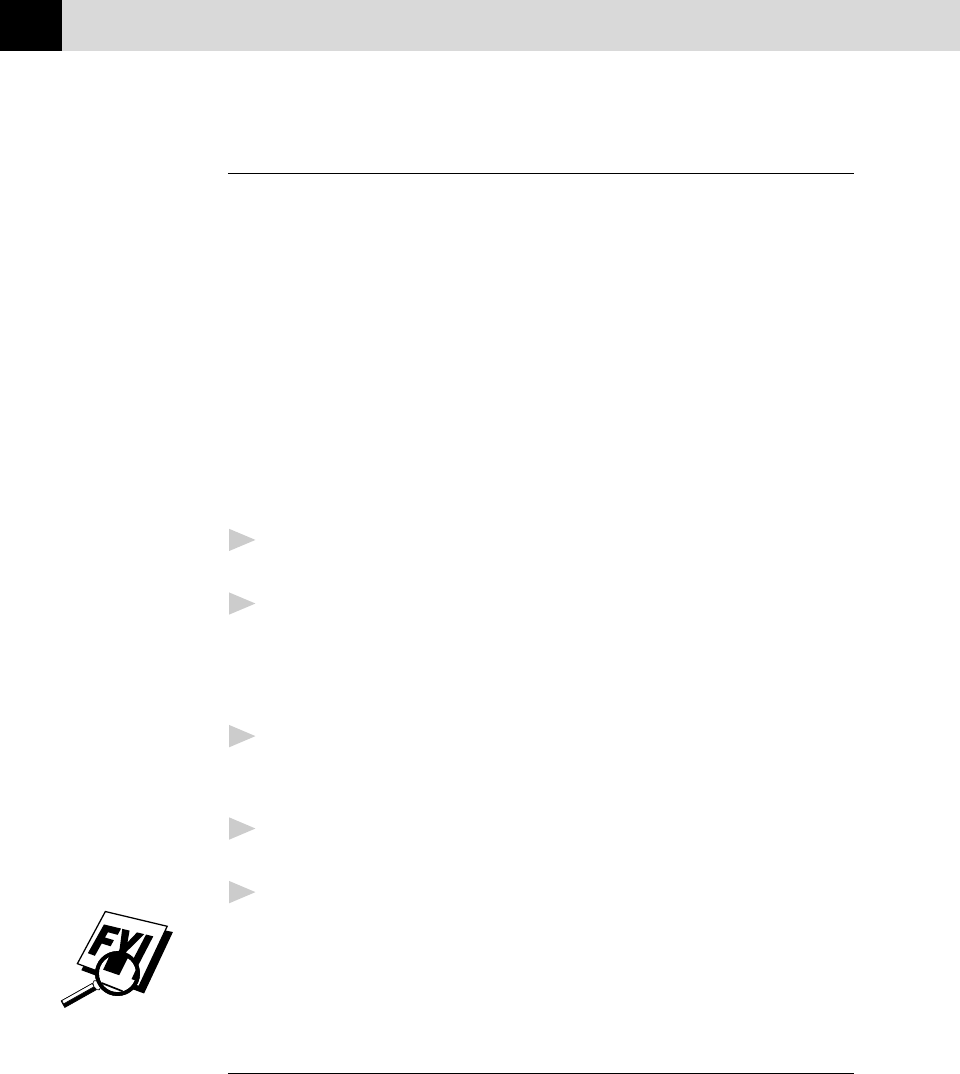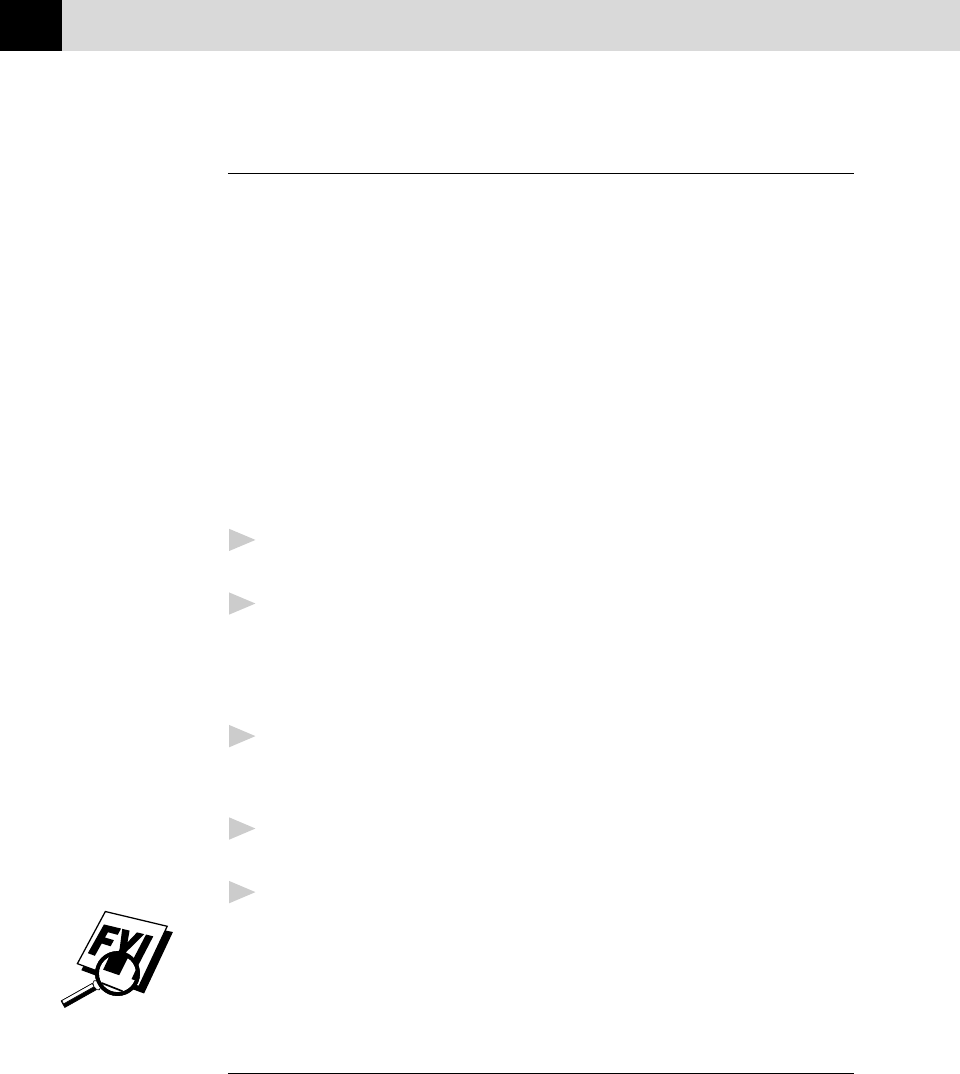
158
APPENDIX B
Manual Feed Slot
The multi-purpose sheet feeder also has a manual feed slot on its cover. You
can load paper or envelopes one at a time into this slot. You do not have to
remove paper from the multi-purpose sheet feeder.
When you use labels or transparencies, be sure to use this slot. For
information about acceptable paper, see page 16.
Loading One Sheet of Paper
You do not have to choose manual feed in the Setup dialog box of your
printer driver. Insert the sheet of paper for Portrait (vertical) or Landscape
(horizontal), with the side you wish to print on face down in the manual
feed slot.
1
Align the paper at the center of the manual feed slot, and be sure to
insert it all the way.
2
Adjust the paper guide of the manual feed slot to the width of the paper
you’re using.
Loading More Than One Sheet of Paper
1
Open the Setup dialog box of the Windows
®
printer driver and select
Manual Feed in the Paper Source section. Follow Steps 1 and 2 above
to load the first page. The fax machine starts printing automatically.
2
After the first page is printed, the dialog box appears and prompts you
to load the next page. Load a sheet and select OK to resume printing.
3
Repeat Steps 1, 2, and 3 until you have finished printing.
If you do not select manual paper feed, and insert a page in the manual
feed slot, the fax machine will load the first page from the manual feed
slot and subsequent pages from the multi-purpose feeder.
Paper Tray
The fax machine ejects paper with printed surfaces face down into the paper
tray at the front of the fax machine. When you use transparencies, remove
each sheet immediately after printing, to prevent a paper jam or curled
sheets.