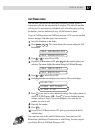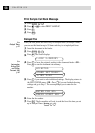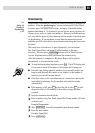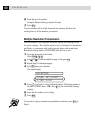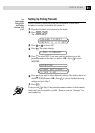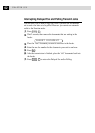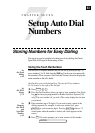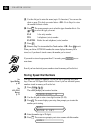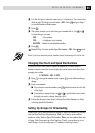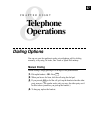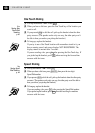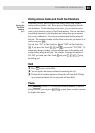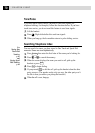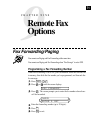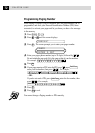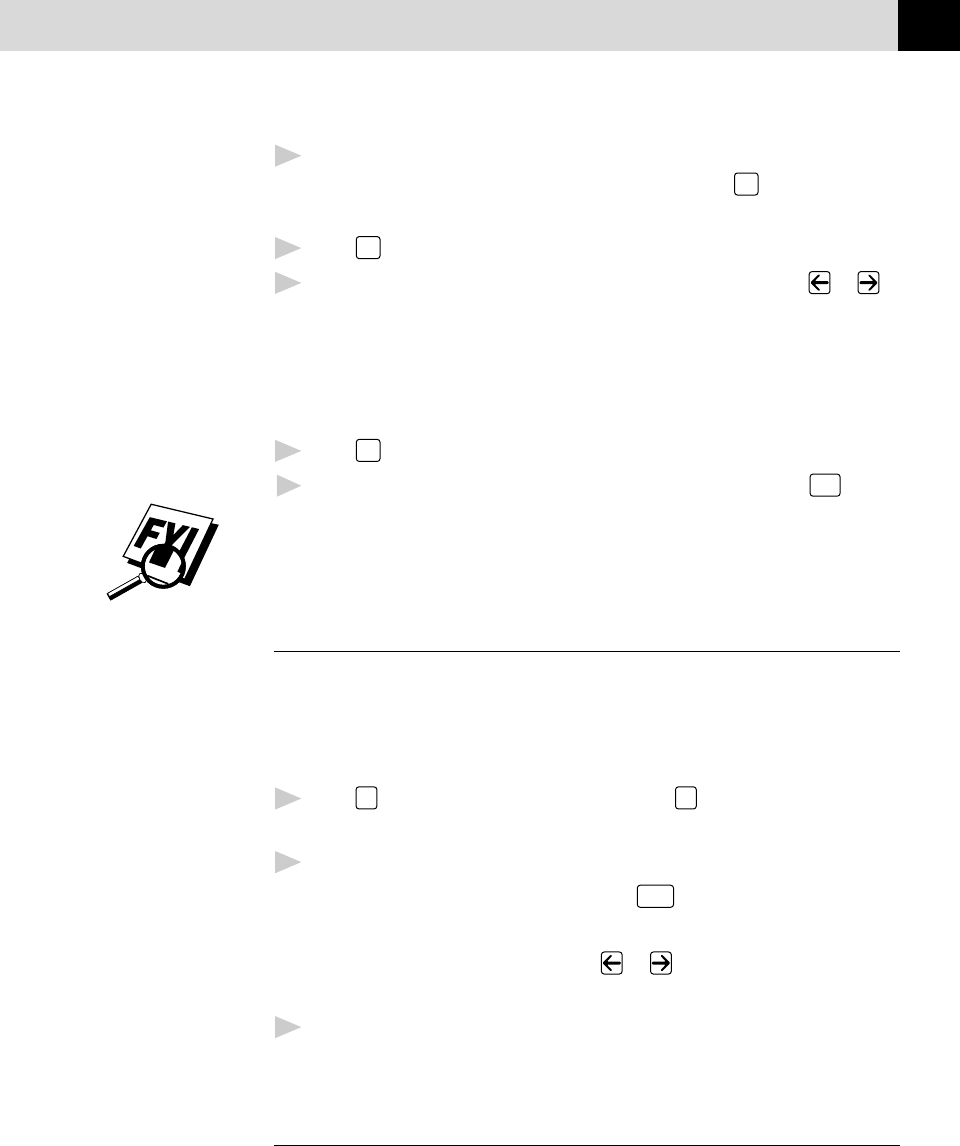
65
SETUP AUTO DIAL NUMBERS
6
Use the dial pad to enter the name (up to 15 characters). You can use the
chart on page 29 to help you enter letters—OR—Press
Set
and go to Step 8
to store the number without a name.
7
Press
Set
.
8
The screen prompts you to select the type of number this is. Use or
to select the type you want.
FAX A fax number
TEL A telephone (voice) number
FAX/TEL Both a fax and telephone number
9
Press
Set
.
10
Return to Step 2 to store another Speed Dial number—OR—Press
Stop
to exit.
Even if you lose electrical power, numbers stored in memory will not be lost.
Changing One Touch and Speed Dial Numbers
If you try to store a One Touch or Speed Dial number in a location where a
number is already stored, the screen displays the current name stored there, then
prompts you to either
1. CHANGE—OR—2. EXIT.
1
Press
1
to change the number stored, or press
2
to exit without making a
change.
2
Enter a new number.
■
If you want to erase the number, press
Clear
when the cursor is to the left
of the digits.
■
If you want to change a digit, use or to position the cursor under
the digit you want to change, then type over it.
3
Follow the directions from Step 4 in Storing One Touch Numbers or Step 5
in Storing Speed Dial Numbers.
Setting Up Groups for Broadcasting
Groups allow you to send the same fax message to many fax numbers by pressing
only one One Touch key (Broadcasting). First, you’ll need to store each fax
number as a One Touch or Speed Dial number. Then, you can combine them into
a Group. Each Group uses up a One Touch key. Finally, you can have up to six
small Groups, or you can assign up to 123 numbers to one large Group.