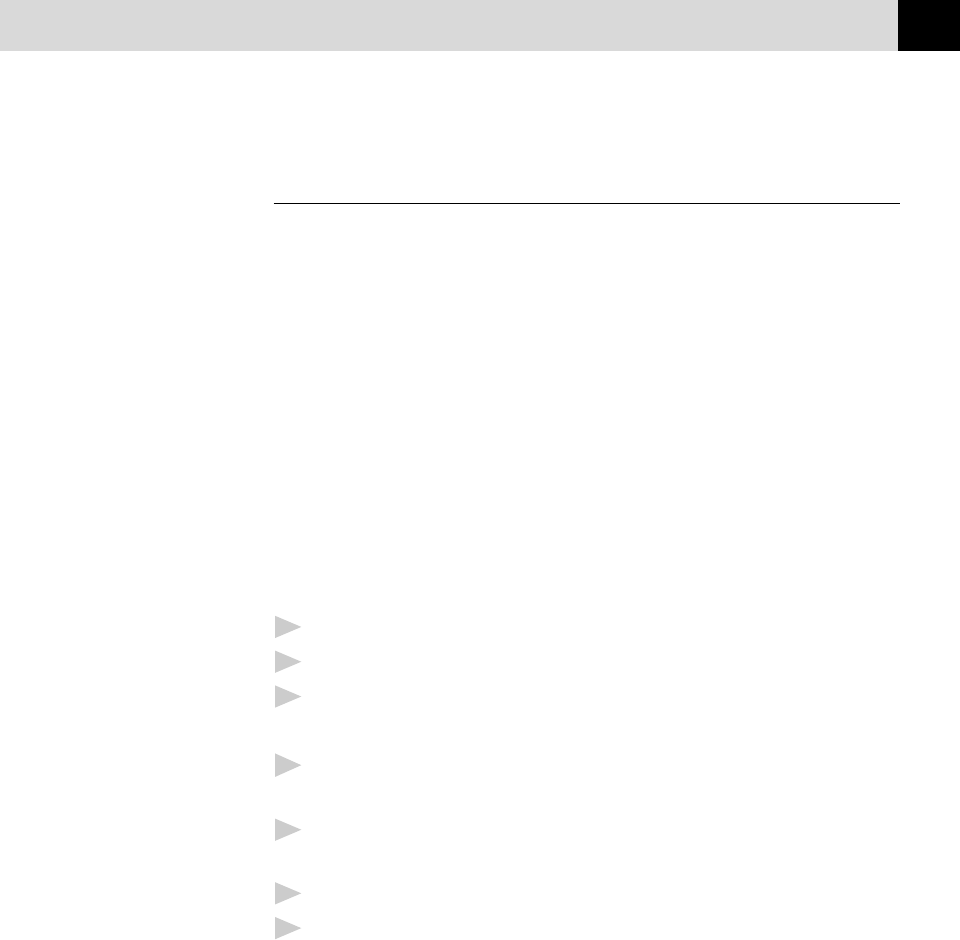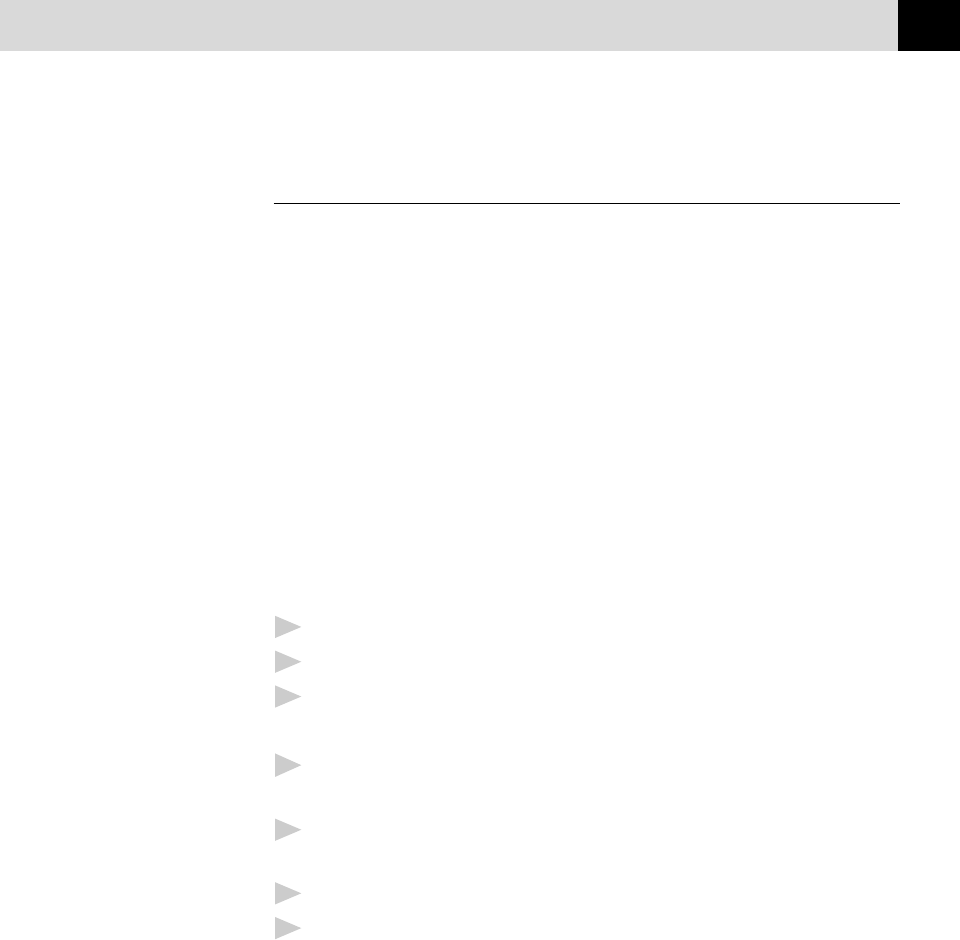
183
(OPTION) AUTOMATIC E-MAIL PRINTING
Uninstalling Automatic E-Mail Printing from
Windows
®
95, 98
You can delete the Automatic E-Mail Printing software, using the
Add/Remove Program in Windows
®
95, 98.
If the Uninstall Program Displays an Error Message
When you install the Automatic E-Mail Printing software and create a user, a
directory name is created for that user. The uninstall utility program has no
knowledge of this user directory. So, when you run the uninstall utility program
to remove the Automatic E-Mail Printing software, the uninstall program displays
an error message. To resolve this difficulty, delete the “inetprn” directory and any
sub-directories that the Automatic E-Mail Printing software created on your hard
disc drive.
To Access the Add/Remove Programs Properties Window:
1
Close the Automatic E-Mail Printing application.
2
Click the Start button in the Taskbar.
3
Select Settings, then Control Panel.
The Control Panel window appears.
4
Double-click the Add/Remove Program icon in this window to run the Add/
Remove Programs Properties utility program.
5
In the Install/Uninstall tab, select Automatic E-Mail Printing from the
list of programs.
6
Click the Add/Remove button.
7
Then follow the prompts on your computer screen.