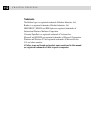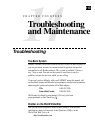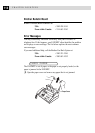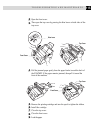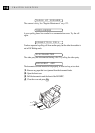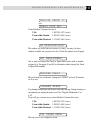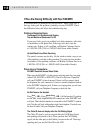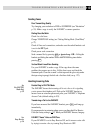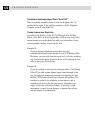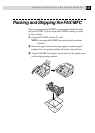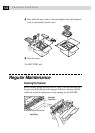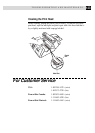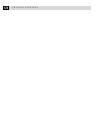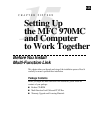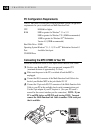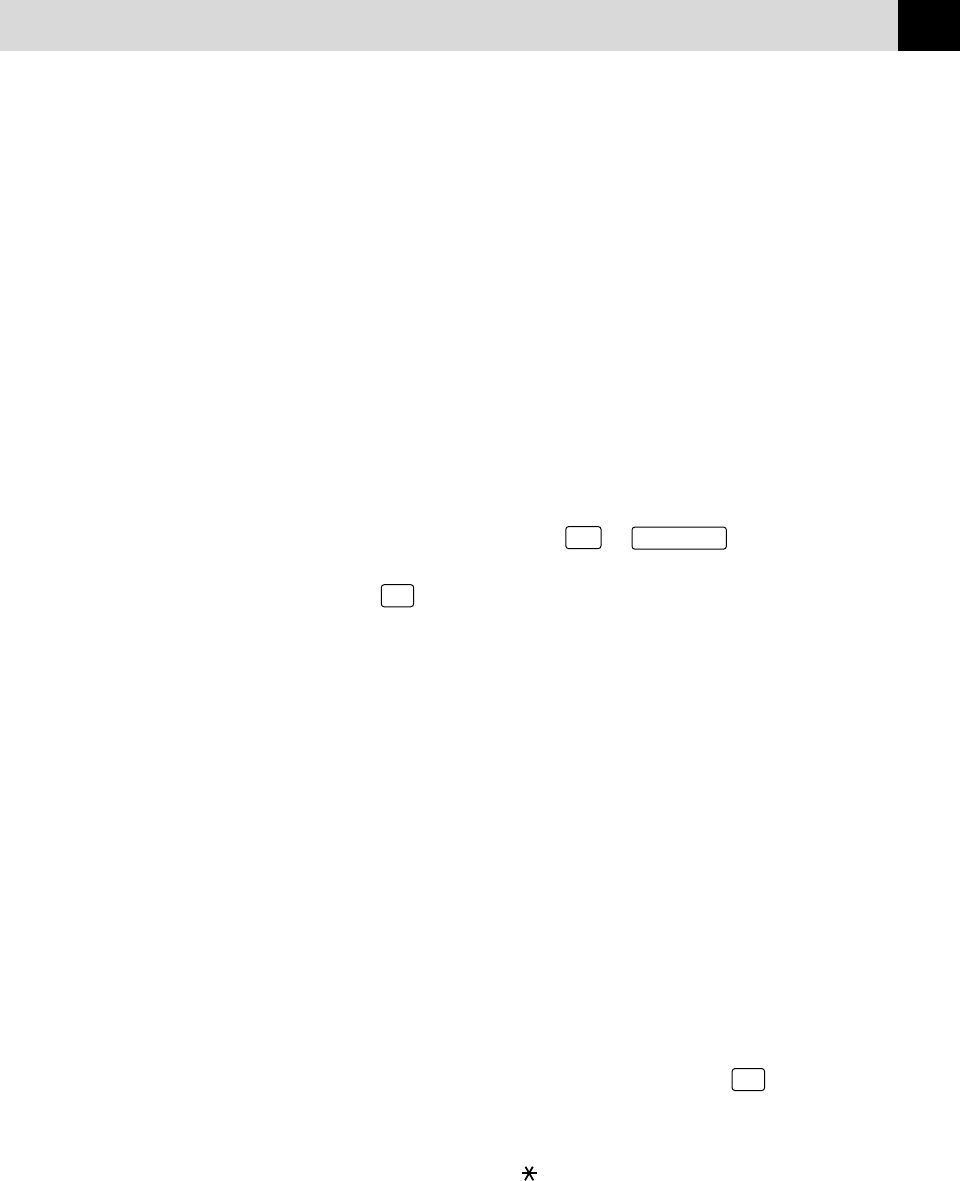
119
TROUBLESHOOTING AND MAINTENANCE
Sending Faxes
Poor Transmitting Quality
Try changing your resolution to FINE or SUPERFINE (see “Resolution”
p. 55). Make a copy to verify the FAX/MFC’s scanner operation.
Dialing Does Not Work
Check for a dial tone.
Change TONE/PULSE setting (see “Setting Dialing Mode (Tone/Pulse)”
p. 27).
Check all line cord connections, and make sure the curled handset cord
is not in the EXT jack.
Check power cord connection.
Send a manual fax by pressing
Hook
or
Speaker Phone
—OR—Lifting the
handset, and dialing the number. Wait to hear fax receiving tones before
pressing
Start
.
Vertical Black Lines When Sending
Use your FAX/MFC to make a copy. If the copy shows the same
problem, the scanner area is dirty. Lift the front cover and check the
document path. Clean the scanner’s white tape and the glass strip under
the tape using isopropyl alcohol and a lint-free cloth (see p. 122).
Handling Incoming Calls
Double Ring in FAX/TEL Mode
The FAX/MFC knows the incoming call is not a fax so it is signaling
you to answer the telephone call. Pick up the FAX/MFC handset or
answer from an extension phone and press your FAX/MFC’s Telephone
Answer Code (default setting is #51).
Transferring a Call to the FAX/MFC
If you have answered the FAX/MFC handset, press
Start
, and hang up
immediately.
If you answered at an extension phone, press your three-digit Fax Receive
Code (the factory setting is 51). When your FAX/MFC answers, hang up.
FAX/MFC “Hears” Voice as CNG Tone
If your FAX/MFC is set to Easy Receive ON, and it answers voice calls
by trying to receive a fax, try turning Easy Receive to OFF.
See
For FAX/TEL
Mode Only
p. 39
See
Easy Receive
p. 36