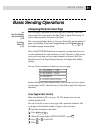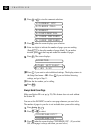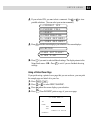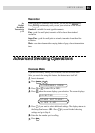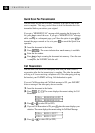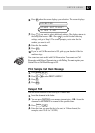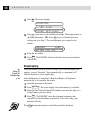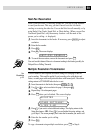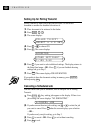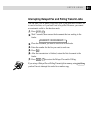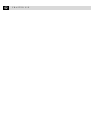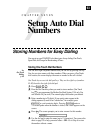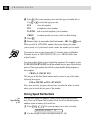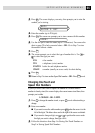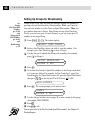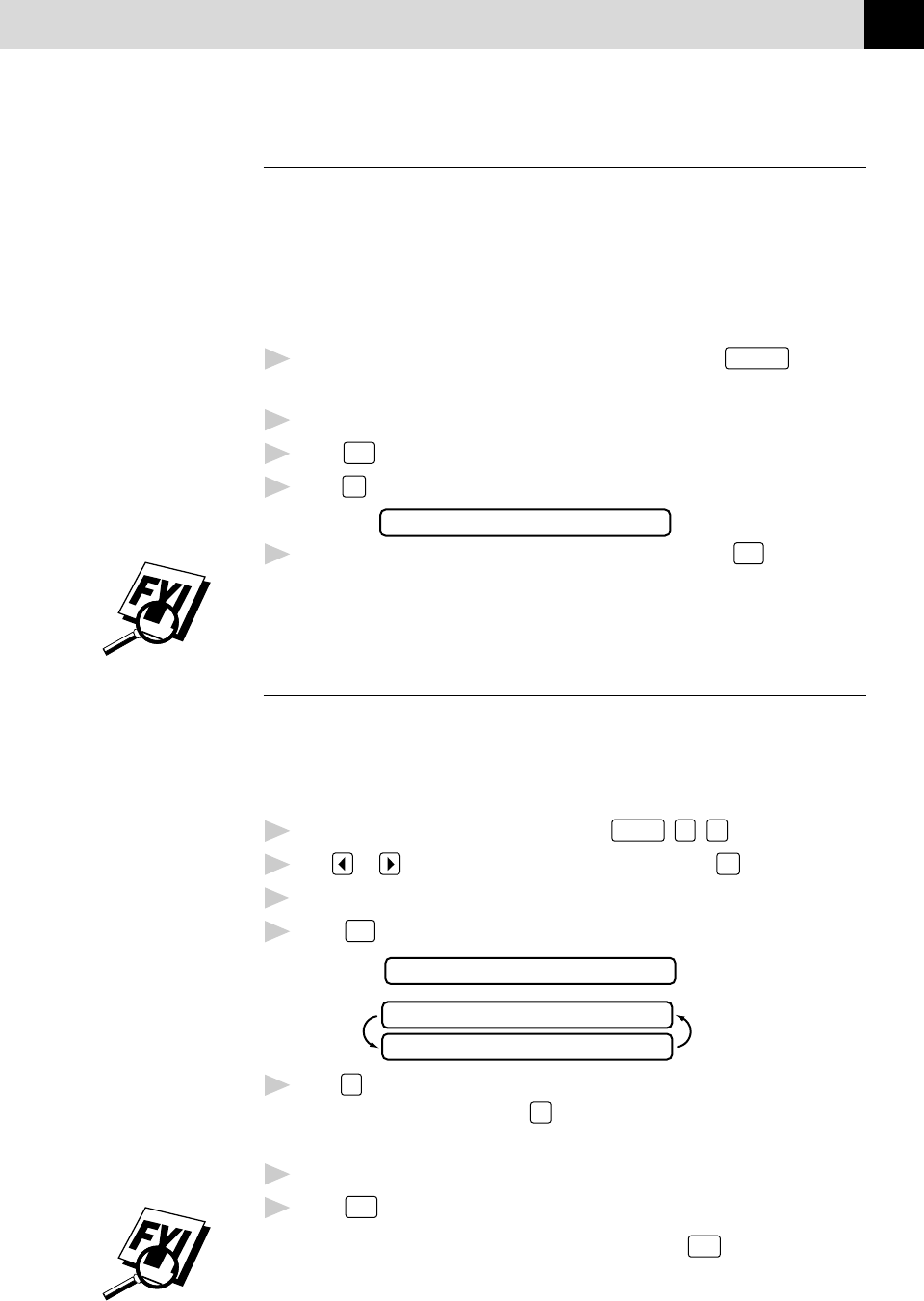
59
SETUP SEND
Next-Fax Reservation
Even if your FAX/MFC is receiving another fax, you can set your machine
to send your fax next. This way, you don’t have to wait for it to finish
sending or receiving the other fax. You can dial this fax call manually, or by
using Redial, One Touch, Speed Dial, or Chain dialing. (When you use One
Touch and Speed Dial, only the memory location—not the name of the
person you’re calling—is displayed.)
1
Insert the documents in the feeder. If necessary, press
Resolution
to adjust
resolution.
2
Enter the fax number.
3
Press
Start
.
4
Press
Set
. The screen displays
NEXT-FAX RESERVD
5
To cancel the reservation, remove the documents and press
Stop
.
You can’t use this feature if there is a document waiting in the feeder (possibly for
Delayed Fax or Polling Transmit).
Multiple Resolution Transmission
Use this feature to select separate resolution settings for each page of the fax
you’re sending. This could be useful if you’re sending a fax with photos and
letters, or some pages with small print and others with normal print. Resolution
settings return to STANDARD after the fax is sent.
1
Insert documents in the feeder, then press
Function
,
3
,
4
.
2
Use or to select resolution for page 1, then press
Set
.
3
Repeat Step 2 for subsequent pages.
4
Press
Stop
when you’re finished. The screen displays
ACCEPTED
1.YES 2.NO
OTHER SETTINGS?
5
Press
1
if you want to select additional settings. The display returns to the
Setup Send menu—OR—Press
2
if you are finished choosing settings, and
go to Step 6. The screen prompts you to enter the fax number you want to call.
6
Enter the fax number you’re calling.
7
Press
Start
.
To copy a document using multiple resolutions, press
Copy
in Step 6.
See
Resolution
p. 55