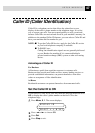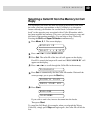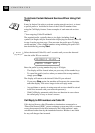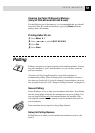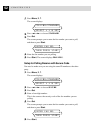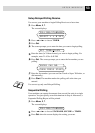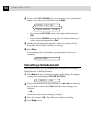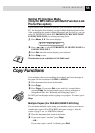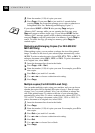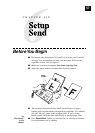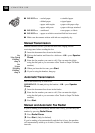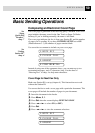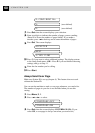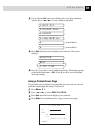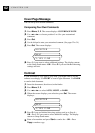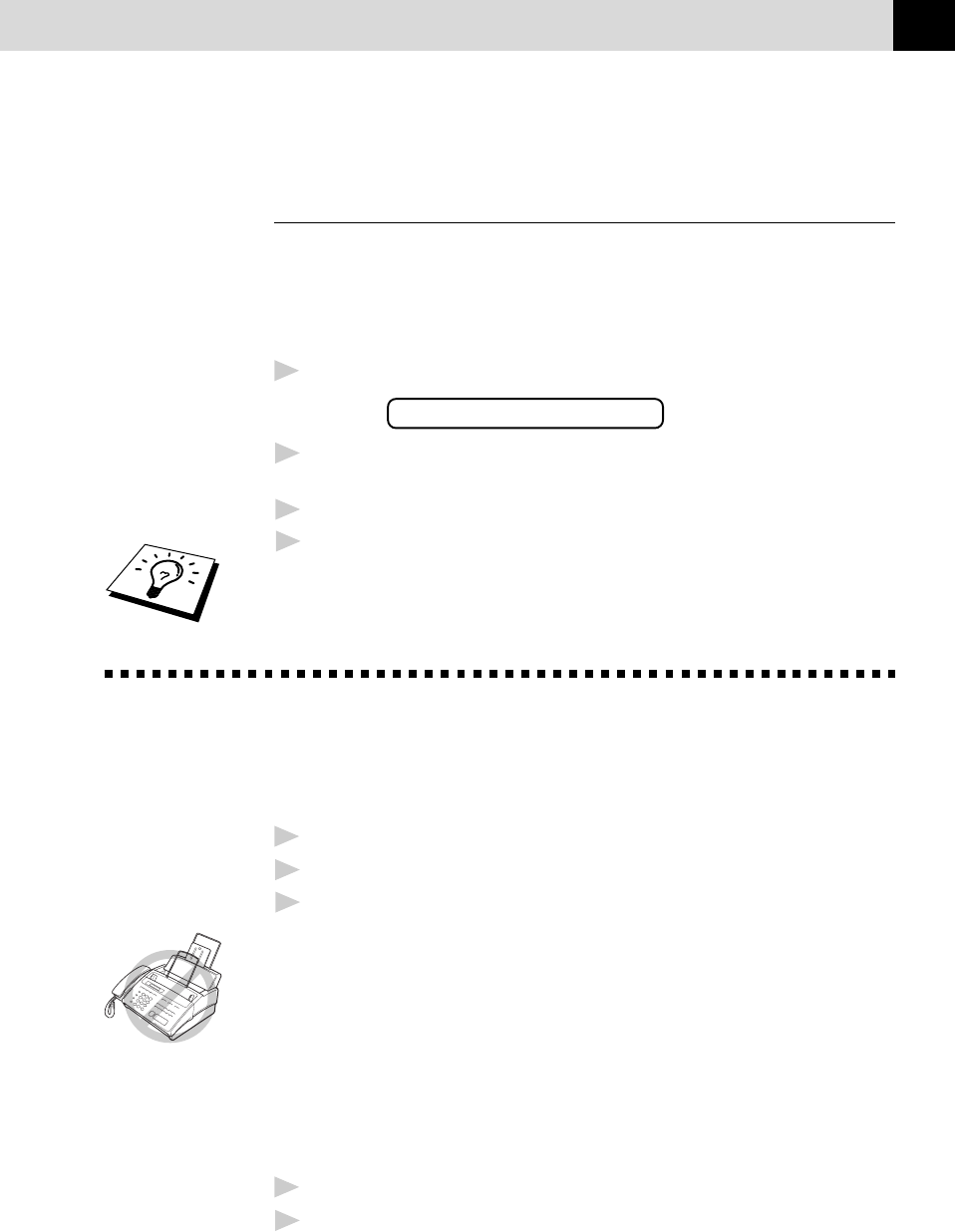
55
SETUP RECEIVE
Setting PC Interface Mode
(Only for MFC-925 or with Multi-Function Link
Pro for Fax option)
If you connect your machine to your PC, you can receive faxes into your
PC. See the Quick Start Guide to set up for Multi-Function Link for Fax.
After completing the setup for Multi-Function Link Pro for Fax, you can
select PC INTERFACE Mode (PC PRIORITY/PC RECEIVE ONLY/
FAX RECEIVE ONLY) for routing incoming faxes.
1
Press Menu, 2, 8. The screen displays:
8.PC INTERFACE
2
Press Z or X to select PC PRIORITY, PC RECEIVE ONLY or
FAX RECEIVE ONLY.
3
Press Set when the screen displays your selection.
4
Press Stop to exit.
This function is not available for FAX-940 E-mail.
Copy Functions
Your machine cannot scan anything closer than 4 mm from the edge of
the paper. Set the resolution to S.FINE or PHOTO.
1
Place document face down in the feeder.
2
Press Copy.
3
Press Copy. (If you press Set or just wait for 5 seconds before
pressing Copy, the screen prompts you to select a reduction or
enlargement ratio. See “Reducing and Enlarging Copies”.)
Do NOT pull on the paper while copying is in progress. To cancel, press
Stop.
Multiple Copies (For FAX-920/930/MFC-925 Only)
You can make multiple copies using your machine, and you can choose
whether the copies will be STACKED (all copies of page 1, then all
copies of page 2, etc.) or SORTED (collated).
1
Place the document face down in the feeder.
2
If you want copies “stacked,” press Copy.
––OR––
If you want copies “sorted” (collated), press Sort.