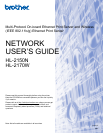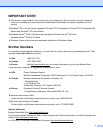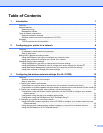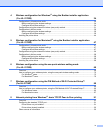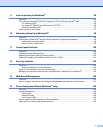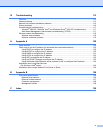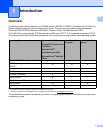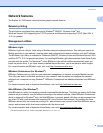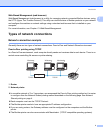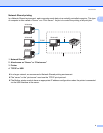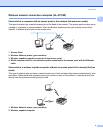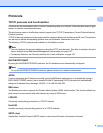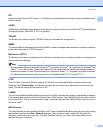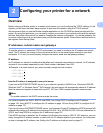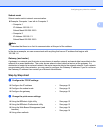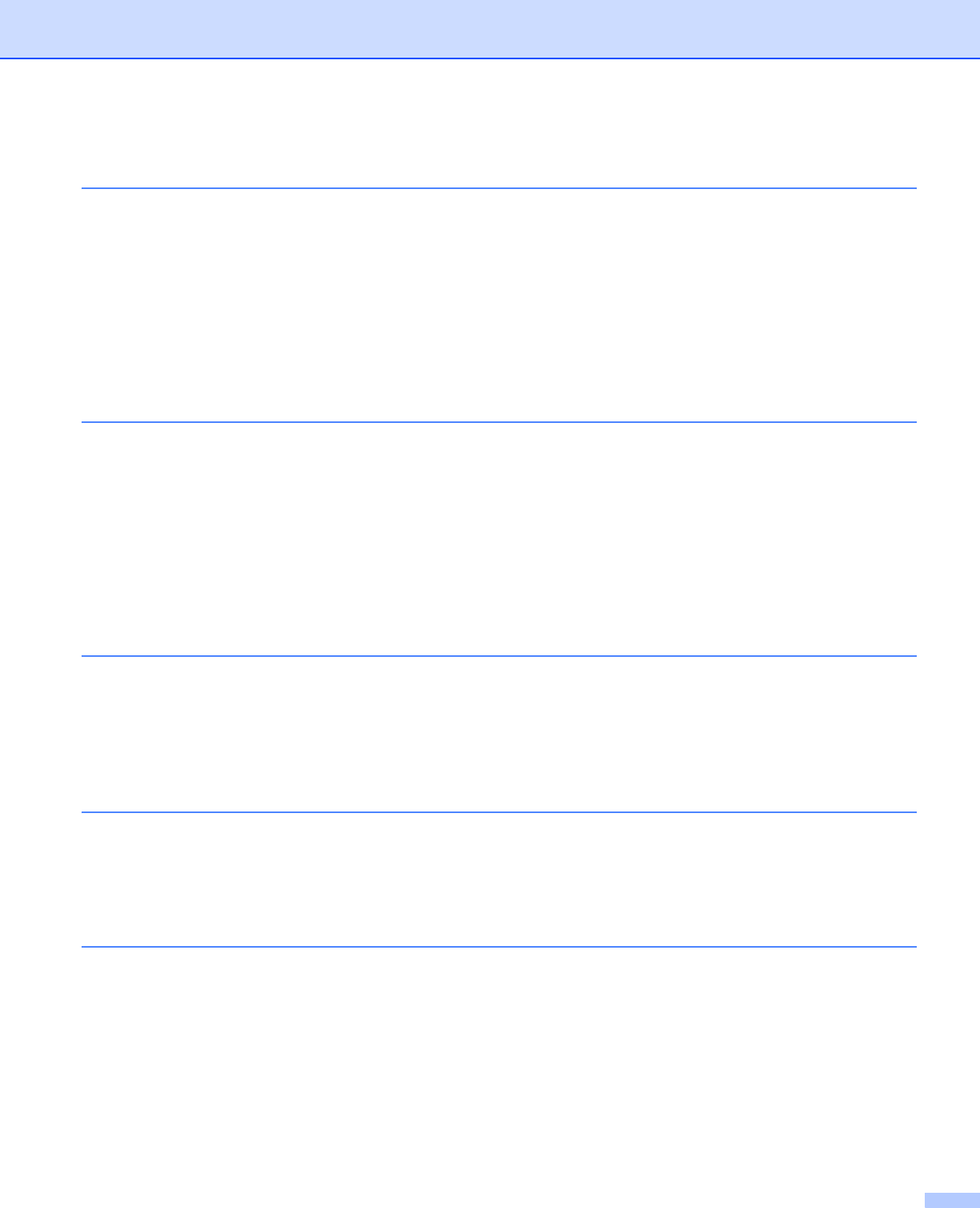
iv
4 Wireless configuration for Windows
®
using the Brother installer application
(For HL-2170W) 24
Configuration in Infrastructure mode .......................................................................................................24
Before configuring the wireless settings ............................................................................................24
Configure the wireless settings..........................................................................................................24
Configuration using the automatic wireless (one-push) method..............................................................31
Configuration in Ad-hoc mode .................................................................................................................36
Before configuring the wireless settings ............................................................................................36
Configure the wireless settings..........................................................................................................36
Installing the printer driver .......................................................................................................................44
5 Wireless configuration for Macintosh
®
using the Brother installer application
(For HL-2170W) 47
Configuration in Infrastructure mode .......................................................................................................47
Before configuring the wireless settings ............................................................................................47
Configure the wireless settings..........................................................................................................47
Configuration using the automatic wireless (one-push) method..............................................................54
Configuration in Ad-hoc mode .................................................................................................................59
Before configuring the wireless settings ............................................................................................59
Configure the wireless settings..........................................................................................................59
Installing the printer driver .......................................................................................................................66
6 Wireless configuration using the one-push wireless setting mode
(For HL-2170W) 69
Overview..................................................................................................................................................69
How to configure your wireless printer, using the one-push wireless setting mode ................................70
For Windows
®
users..........................................................................................................................72
For Macintosh
®
users........................................................................................................................76
7 Wireless configuration using the PIN Method of Wi-Fi Protected Setup™
(For HL-2170W) 80
Overview..................................................................................................................................................80
How to configure your wireless printer, using the PIN Method of Wi-Fi Protected Setup™ ....................80
For Windows
®
users..........................................................................................................................83
For Macintosh
®
users........................................................................................................................87
8 Network printing from Windows
®
: basic TCP/IP Peer-to-Peer printing 91
Overview..................................................................................................................................................91
Configuring the standard TCP/IP port......................................................................................................91
Printer driver not yet installed............................................................................................................91
Printer driver already installed ...........................................................................................................93
Other sources of information ...................................................................................................................93