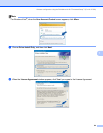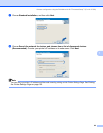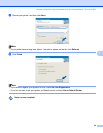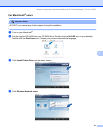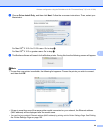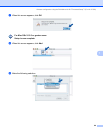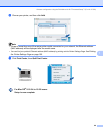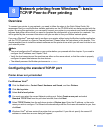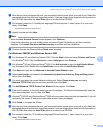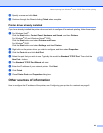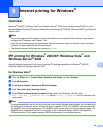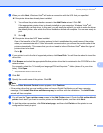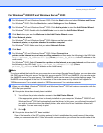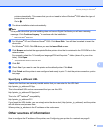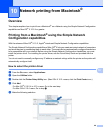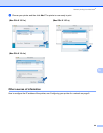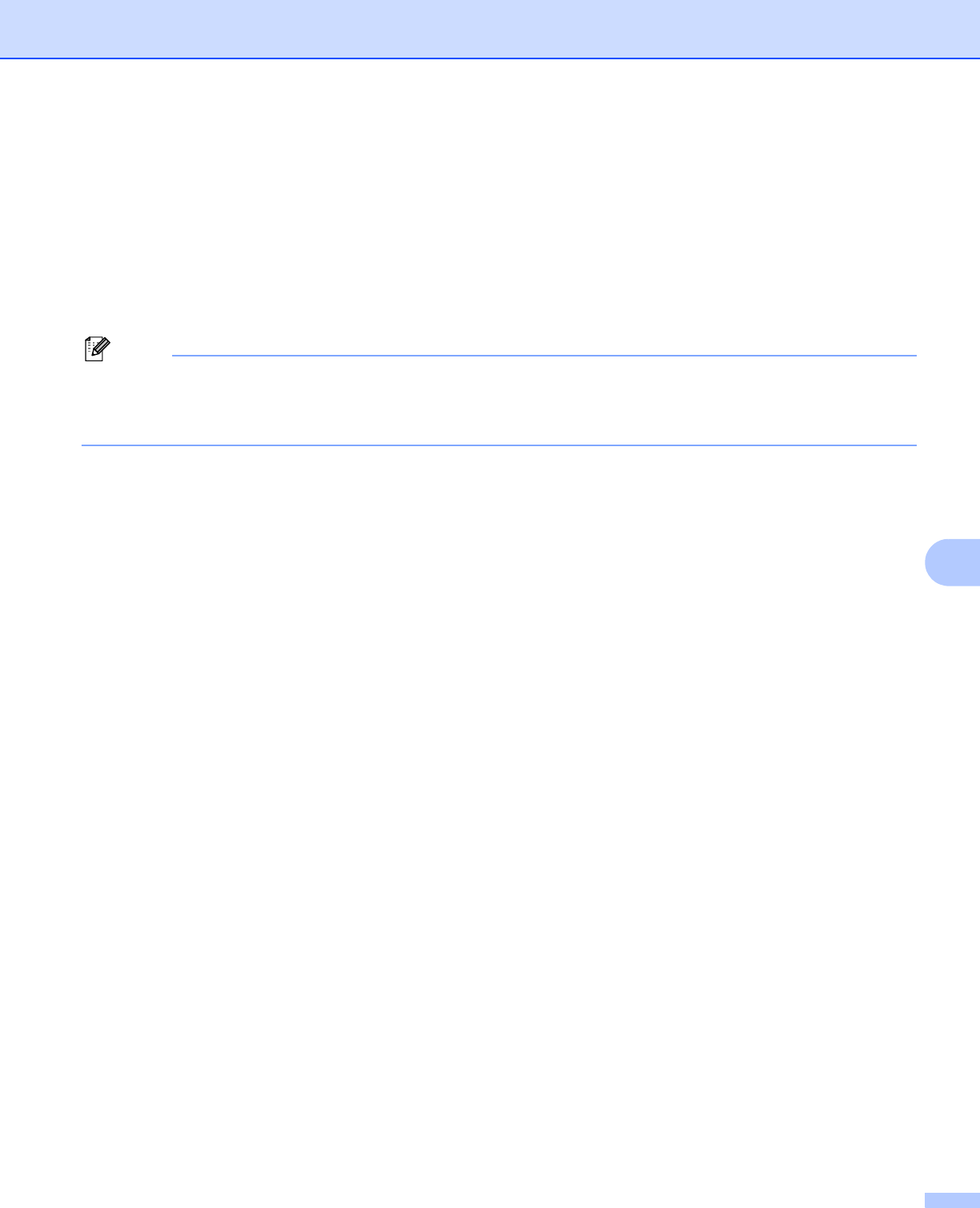
Network printing from Windows
®
: basic TCP/IP Peer-to-Peer printing
92
8
g Now that you have configured the port, you must specify which printer driver you wish to use. Select the
appropriate driver from the list of supported printers. If you are using a driver supplied with the printer on
the CD-ROM then select the Have Disk option to browse to the CD-ROM.
h For example, select the “X:\\install\your language\PCL\win2kxpvista
1
” folder (where X is your drive
letter). Click Open.
1
“winxpx64vista64” folder for 64-bit OS users
i Specify a name and click Next.
Note
• When the User Account Control screen appears, click Continue.
• If the printer driver that you are installing does not have a Digital Certificate you will see a warning
message. Click Install this driver software anyway to continue with the installation.
j Continue through the Wizard clicking Finish when complete.
For Windows
®
2000/XP and Windows Server
®
2003 8
a For Windows
®
XP and Windows Server
®
2003: Click the Start button and select Printers and Faxes.
For Windows
®
2000: Click the Start button, select Settings and then Printers.
b For Windows
®
XP and Windows Server
®
2003: Click Addaprinter to start the Add Printer Wizard.
For Windows
®
2000: Double click the Add Printer icon to start the Add Printer Wizard.
c Click Next when you see the Welcome to the Add Printer Wizard screen.
d Select Local printer and deselect the Automatically detect and install my Plug and Play printer
option, then click Next.
e You must now select the correct Network printing port. Select Create a new port and select
Standard TCP/IP Port from the pull-down window, then click Next.
f The Add Standard TCP/IP Printer Port Wizard will now appear. Click Next.
g Enter the IP address, or the node name you wish to configure. The Wizard will automatically enter the
Port name information for you, then click Next.
h Windows
®
2000/XP and Windows Server
®
2003 will now contact the printer that you specified. If you did
not specify the correct IP address or name then an error dialog will appear.
i Click Finish to complete the Wizard.
j Now that you have configured the port, you must specify which printer driver you wish to use. Select the
appropriate driver from the list of supported printers. If you are using a driver supplied with the printer on
the CD-ROM then select the Have Disk option to browse to the CD-ROM.
k For example, select the “X:\\install\your language\PCL\win2kxpvista
1
” folder (where X is your drive
letter). Click Open.
1
“winxpx64vista64” folder for 64-bit OS users