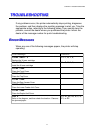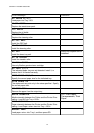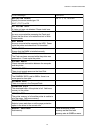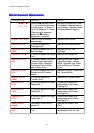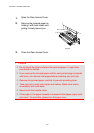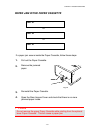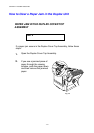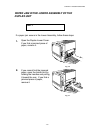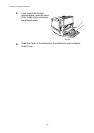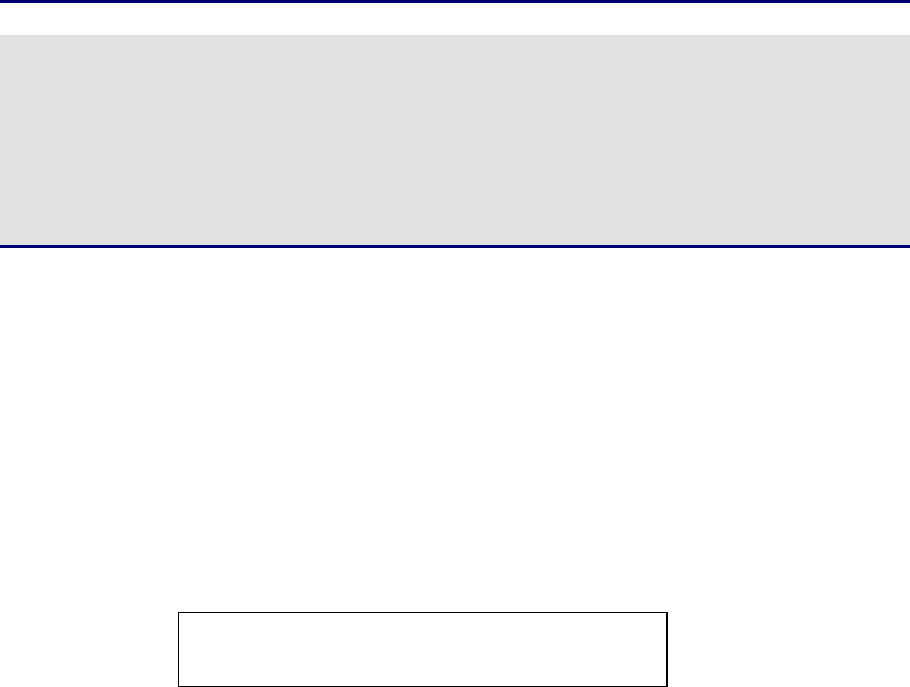
CHAPTER 7 TROUBLE SHOOTING
7-9
If more than two places appear in the LCD, clear them one at a time by
following the steps in ‘How to Clear a Paper Jam in the Printer’.
Note
Do not use the following paper:
•
Bent paper
•
Moist paper
•
Paper that does not meet specifications
Paper may jam in the Paper Cassette, inside the printer, at the Rear Access
Cover or at the paper exit. Locate the jam, and then follow the instructions
below to remove the jammed paper.
After you have followed the instructions, the printer will resume printing
automatically. However, the Data LED may come on and the following
message may appear on the display:
PAUSE
After a paper jam has occurred, data usually remains in the printer memory.
The message prompts you to execute a form feed and print the remaining
data. Press Go to continue.