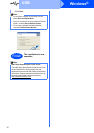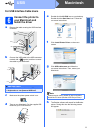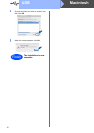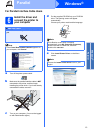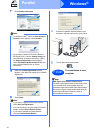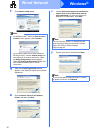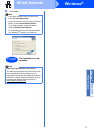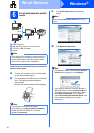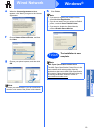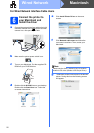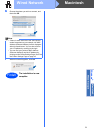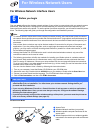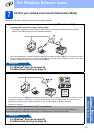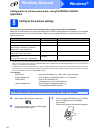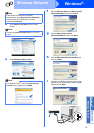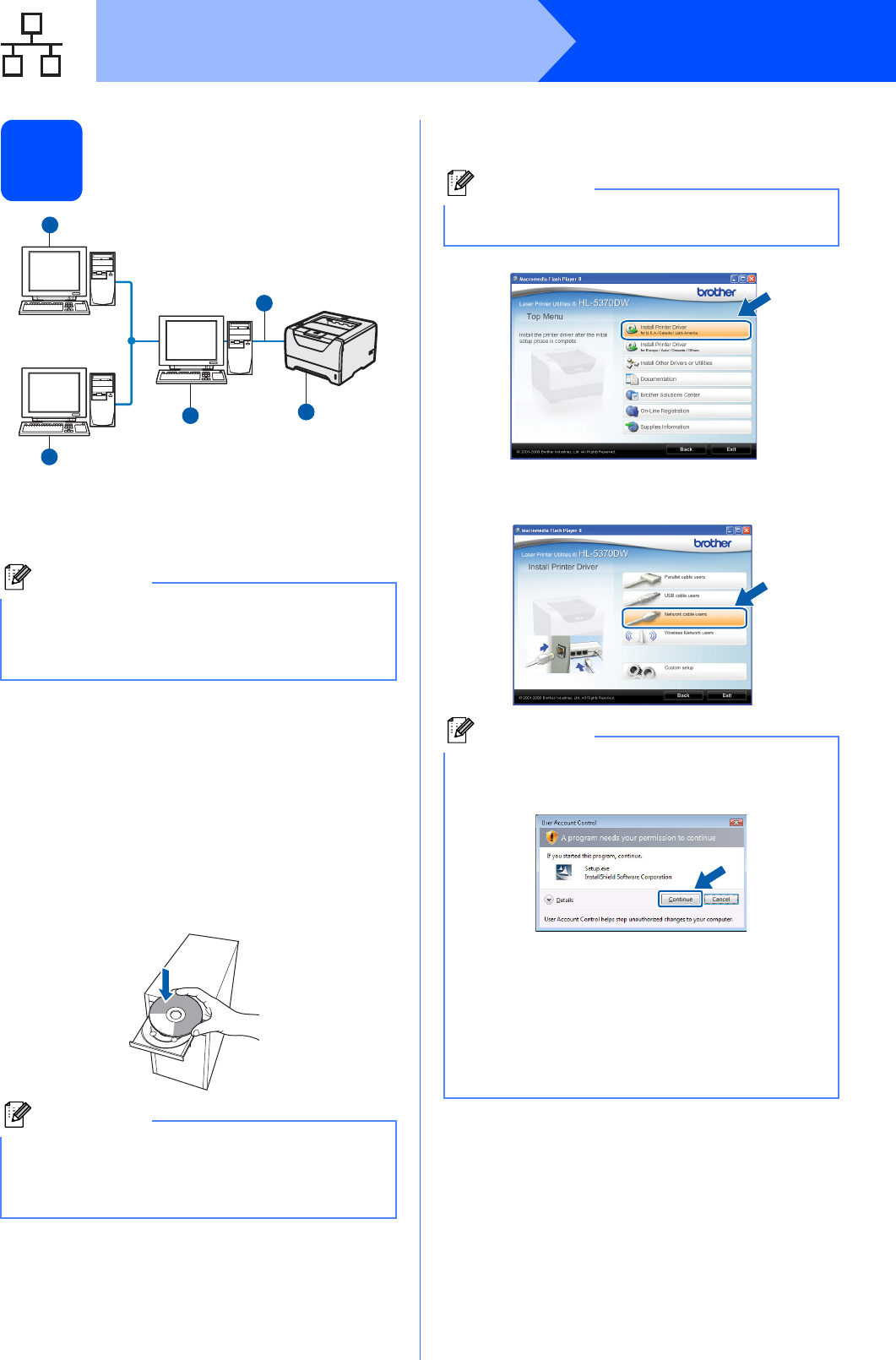
18
Windows
®
Wired Network
6
For shared network printer
users
a Client computer
b Also known as “Server” or “Print server”
c TCP/IP or USB or Parallel
d Printer
Install the driver and choosing the correct printer
queue or share name
a Turn on your computer. (You must be logged
on with Administrator rights.)
b Put the supplied CD-ROM into your CD-ROM
drive. The opening screen will appear
automatically.
Choose your printer model and the language.
c Click Install Printer Driver on the menu
screen.
d Click Network cable users.
Note
If you are going to connect to a shared printer on
your network, we recommend that you ask your
system administrator about the queue or share
name for the printer prior to installation.
Note
If the Brother screen does not appear
automatically, go to My Computer (Computer),
double-click the CD-ROM icon, and then
double-click start.exe.
TCP/IP
2
3
4
1
1
1
1
Note
Choose the Install Printer Driver icon for your
region.
Note
• For Windows Vista
®
, when the User Account
Control screen appears, click Continue.
• If you want to install the PS driver (Brother’s
BR-Script Driver), choose Custom setup and
then follow the on-screen instructions. When
the Select Components screen appears,
check PS (PostScript Emulation) Driver, and
then continue following the on-screen
instructions.