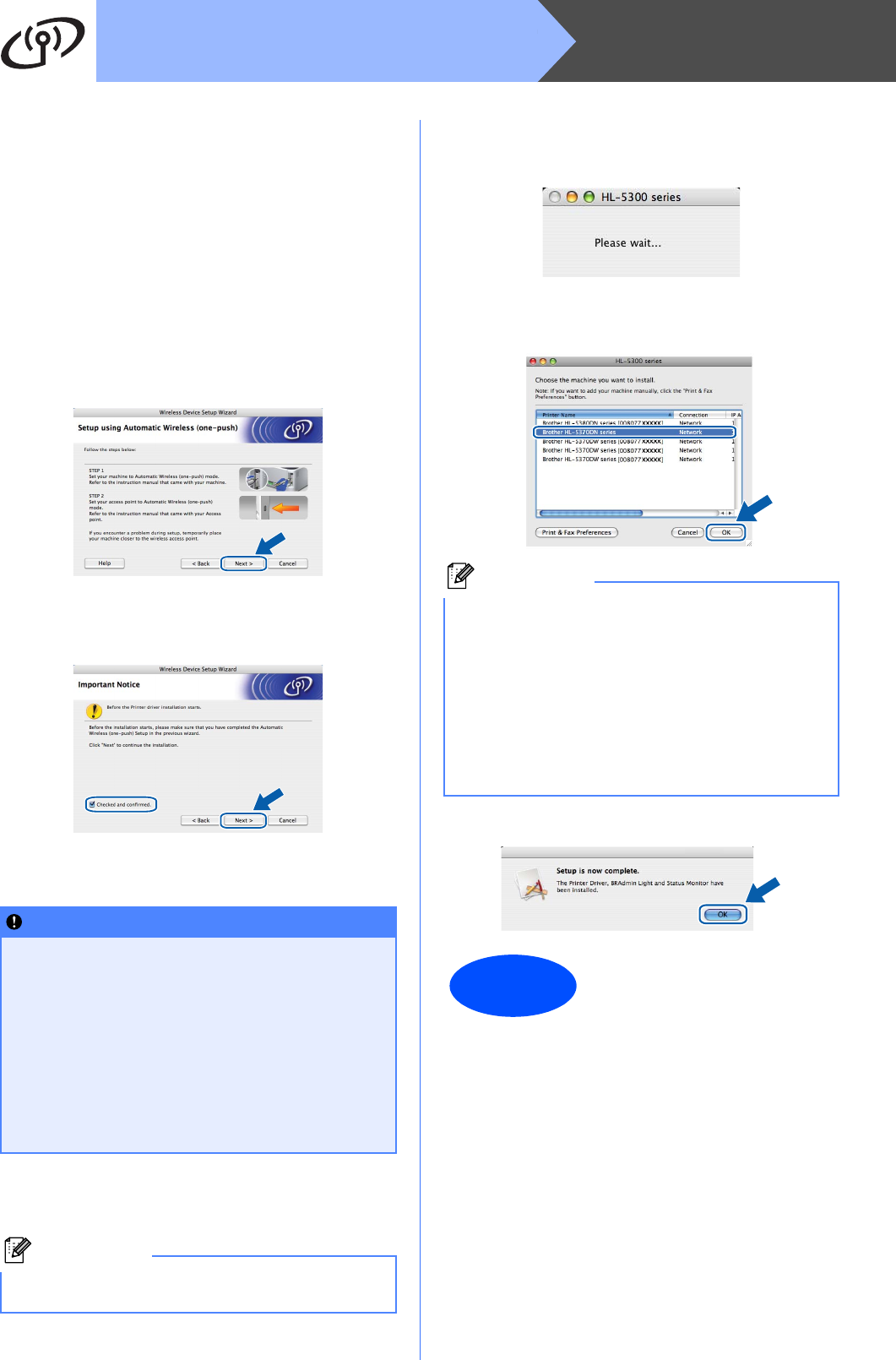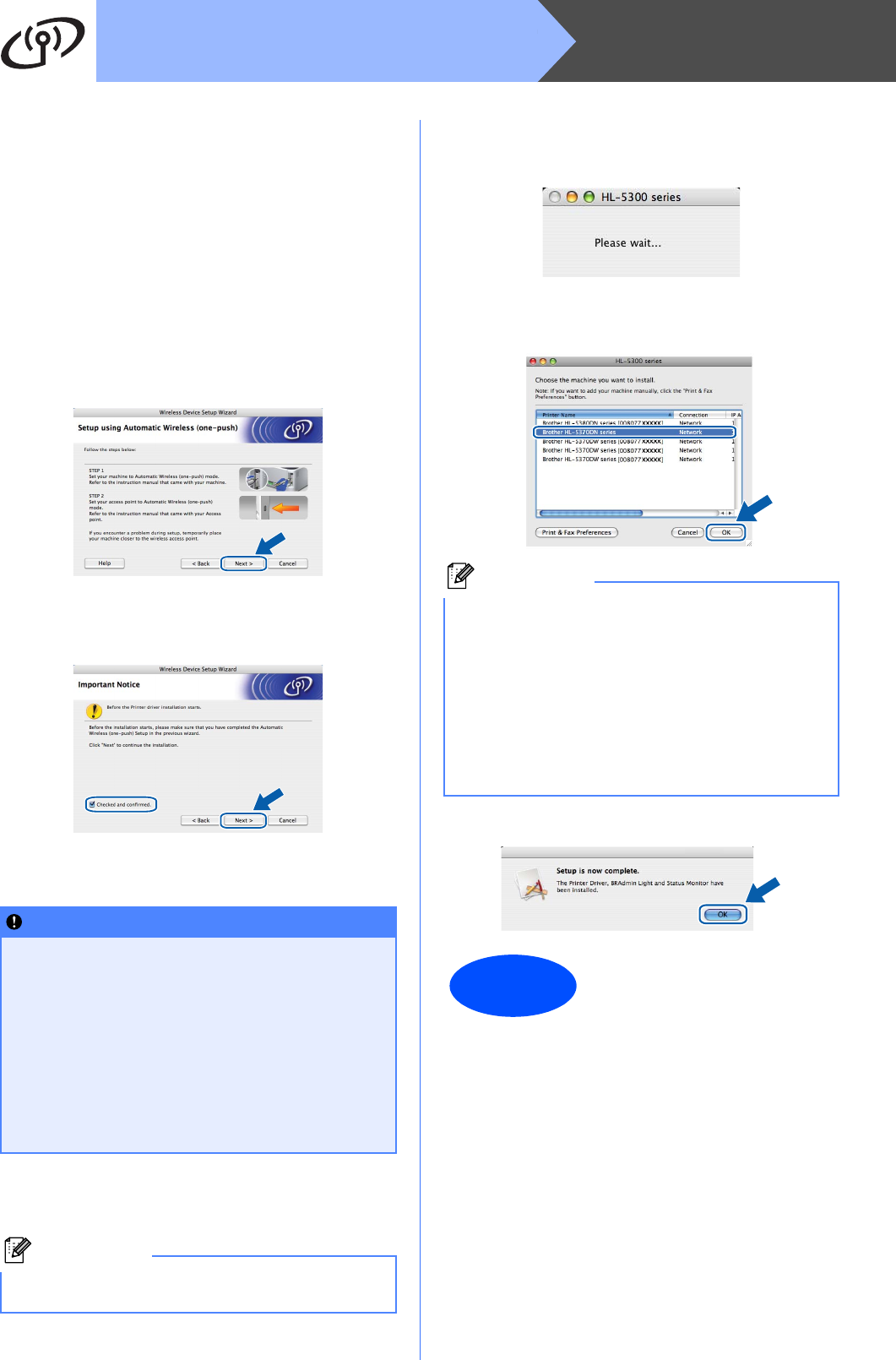
40
MacintoshWireless Network
If the LED indicates Connection Error (See
LED indications when using the one-push
wireless setting mode on page 53), the printer
has detected more than 2 access
points/routers on your network that have the
SecureEasySetup™, the Wi-Fi Protected
Setup mode or the AOSS™ mode enabled.
Make sure that only one access point/router
has the SecureEasySetup™ mode, Wi-Fi
Protected Setup mode or the AOSS™ mode
enabled and try starting from j on page 39
again.
n Click Next.
o Check the box after you confirm that you have
completed the wireless settings, and then click
Next.
Install the printer driver
p The driver installation starts.
Follow the on-screen instructions. Then, restart
your Macintosh.
q The Brother software will search for the Brother
printer. During this time the following screen
will appear.
r Choose the printer you wish to connect, and
then click OK.
s When this screen appears, click OK.
IMPORTANT
• DO NOT try to cancel any of the screens
during this installation.
• If your wireless settings fail, an error
message will appear during the installation
of the printer driver and the installation will
be terminated. If you encounter this failure,
reset the print server back to its default
factory setting (see page 43), and please go
back to step e on page 38 and setup the
wireless connection again.
Note
Please see the User’s Guide on the CD-ROM to
install the PS driver (Brother’s BR-Script Driver).
Note
• If there is more than one of the same printer
model connected on your network, the MAC
Address (Ethernet Address) will be displayed
after the model name. You can also confirm
your IP Address by scrolling to the right.
• You can find your printer’s MAC Address
(Ethernet Address) and the IP Address by
printing out the Printer Settings Page. See Print
the Printer Settings Page on page 43.
Finish
The installation is now
complete.