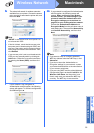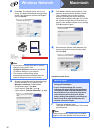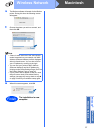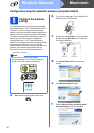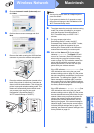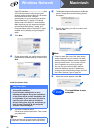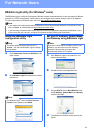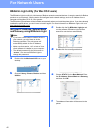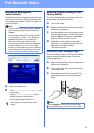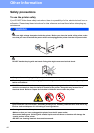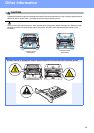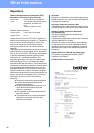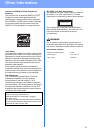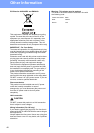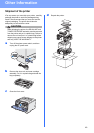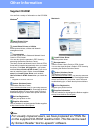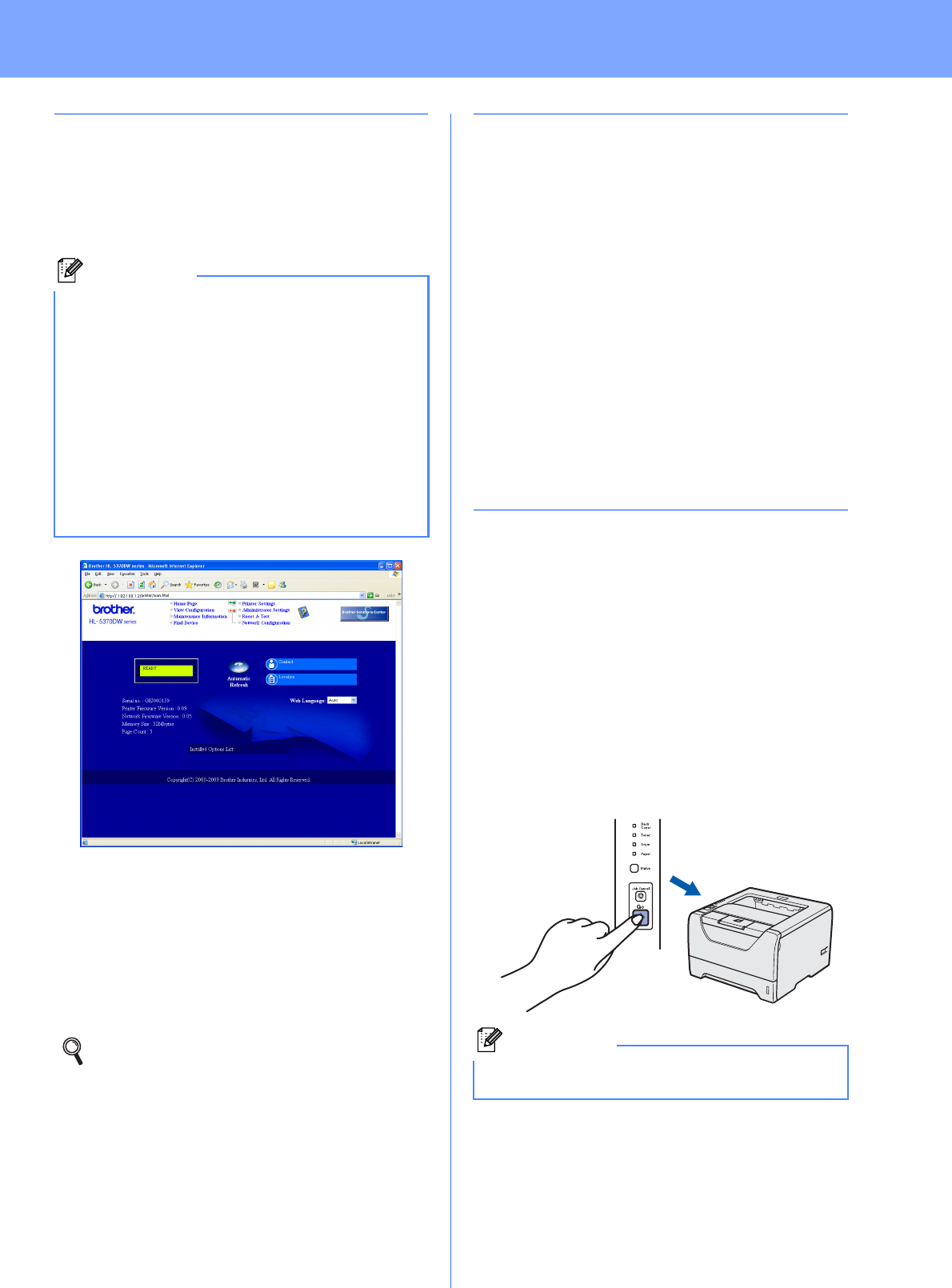
43
For Network Users
Web Based Management
(web browser)
The Brother print server is equipped with a web server
that allows you to monitor its status or change some
of its configuration settings, using HTTP (Hyper Text
Transfer Protocol).
a Start your web browser.
b Type http://printer ip address/ into
your browser.
(Where printer ip address is the IP
Address or the print server name)
For example: http://192.168.1.2/
Reset the network settings to the
factory default
To reset all network settings of the print server to its
factory default, follow the steps below.
a Turn off the printer.
b Make sure that the front cover is closed and the
power cord is plugged in.
c Hold down Go as you turn on the power switch.
Keep Go pressed down until all LEDs light up
and then Status LED turns off. Release Go.
Make sure that all the LEDs turn off.
d Press Go six times. Make sure that all the
LEDs light up to indicate the print server has
been reset to its default settings.
The printer will restart.
Print the Printer Settings Page
The Printer Settings Page lists all the current printer
settings, including network settings. To print the
printer settings page:
a Make sure that the front cover is closed and the
power cord is plugged in.
b Turn on the printer and wait until the printer is
in the Ready state.
c Press Go three times within 2 seconds. The
printer will print the current printer settings
page.
Note
• The login name for the Administrator is ‘admin’
(case sensitive) and the default password is
‘access’.
• We recommend Microsoft
®
Internet Explorer
®
6.0 (or greater) or Firefox 1.0 (or greater) for
Windows
®
and Safari 1.3 (or greater) for
Macintosh. Please also make sure that
JavaScript and Cookies are always enabled in
whichever browser you use. To use a web
browser, you will need to know the IP Address
of the print server.The IP Address of the print
server is listed on the Printer Settings Page.
See Chapter 10 of the Network User's
Guide.
Note
If the IP Address on the Printer Settings Page
shows 0.0.0.0, wait for one minute and try again.