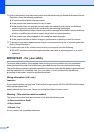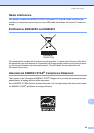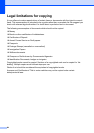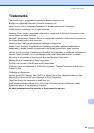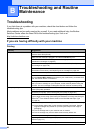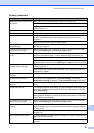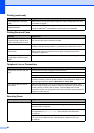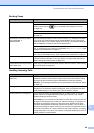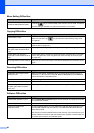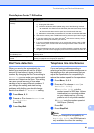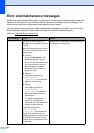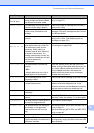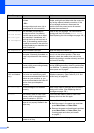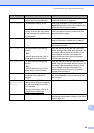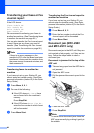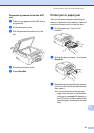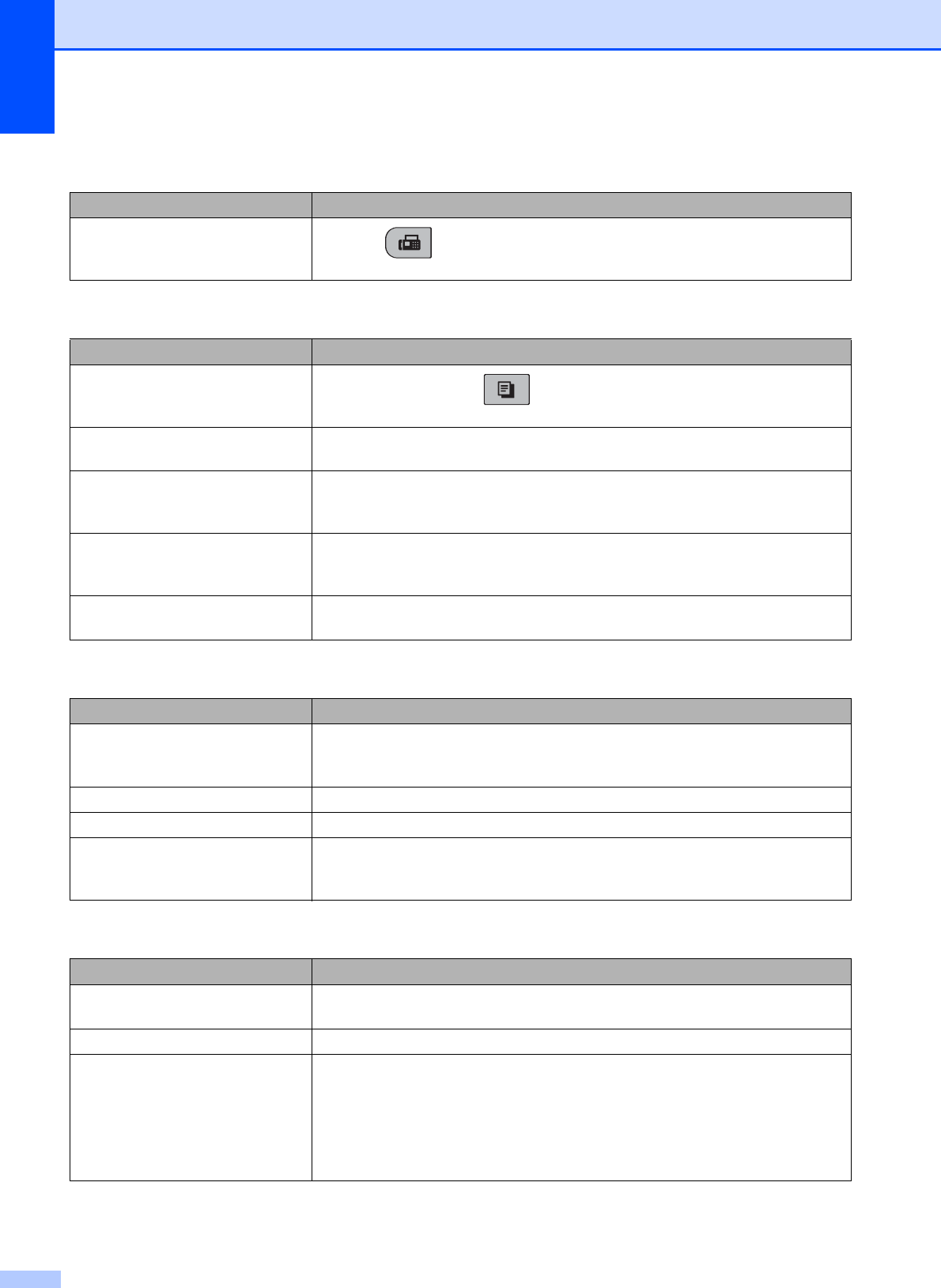
90
Menu Setting Difficulties
Difficulty Suggestions
The machine beeps when you try to
access the Setup Receive menu.
If the Fax key is not illuminated, press it to turn on Fax mode. The Setup
Receive setting is available only when the machine is in Fax mode.
Copying Difficulties
Difficulty Suggestions
Cannot make a copy
Make sure that the Copy key is illuminated. (See Entering Copy mode
on page 50.)
Vertical streaks appear on copies If you see vertical streaks on copies, clean the scanner. (See Cleaning the
scanner glass on page 103.)
Poor copy results when using the
ADF (MFC-290C and MFC-297C
only)
Try using the scanner glass. (See Using the scanner glass on page 17.)
Vertical black line appears in
copies (MFC-290C and MFC-297C
only)
Vertical black lines or streaks on copies are typically caused by dirt or correction
fluid on the glass strip. Clean the glass strip. (See Cleaning the scanner glass
on page 103.)
Fit to Page does not work properly. Make sure your source document is not skewed. Reposition the document and try
again.
Scanning Difficulties
Difficulty Suggestions
TWAIN/WIA errors appear when
starting to scan.
Make sure the Brother TWAIN/WIA driver is chosen as the primary source. In
PaperPort™ 11SE with OCR, click File, Scan or Get Photo and click Select to
choose the Brother TWAIN/WIA driver.
OCR does not work. Try increasing the scanner resolution.
Fit to Page does not work. Make sure the document is not skewed on the scanner glass.
Poor scanning results when using
the ADF. (MFC-290C and MFC-
297C only)
Try using the scanner glass. (See Using the scanner glass on page 17.)
Software Difficulties
Difficulty Suggestions
Cannot install software or print Run the Repair MFL-Pro Suite program on the CD-ROM. This program will repair
and reinstall the software.
‘Device Busy’ Make sure the machine is not showing an error message on the LCD.
Cannot print images from
FaceFilter Studio.
To use FaceFilter Studio, you must install the FaceFilter Studio application from
the CD-ROM supplied with your machine. To install FaceFilter Studio see the
Quick Setup Guide.
Also, before you start FaceFilter Studio for the first time, you must make sure your
Brother machine is turned on and connected to your computer. This will allow you
to access all the functions of FaceFilter Studio.