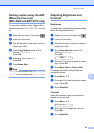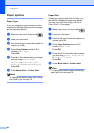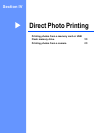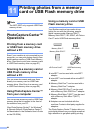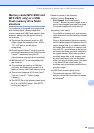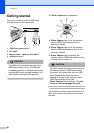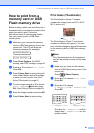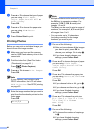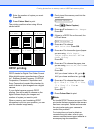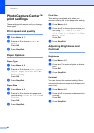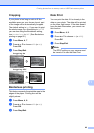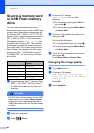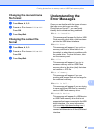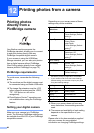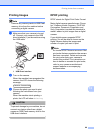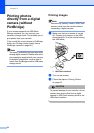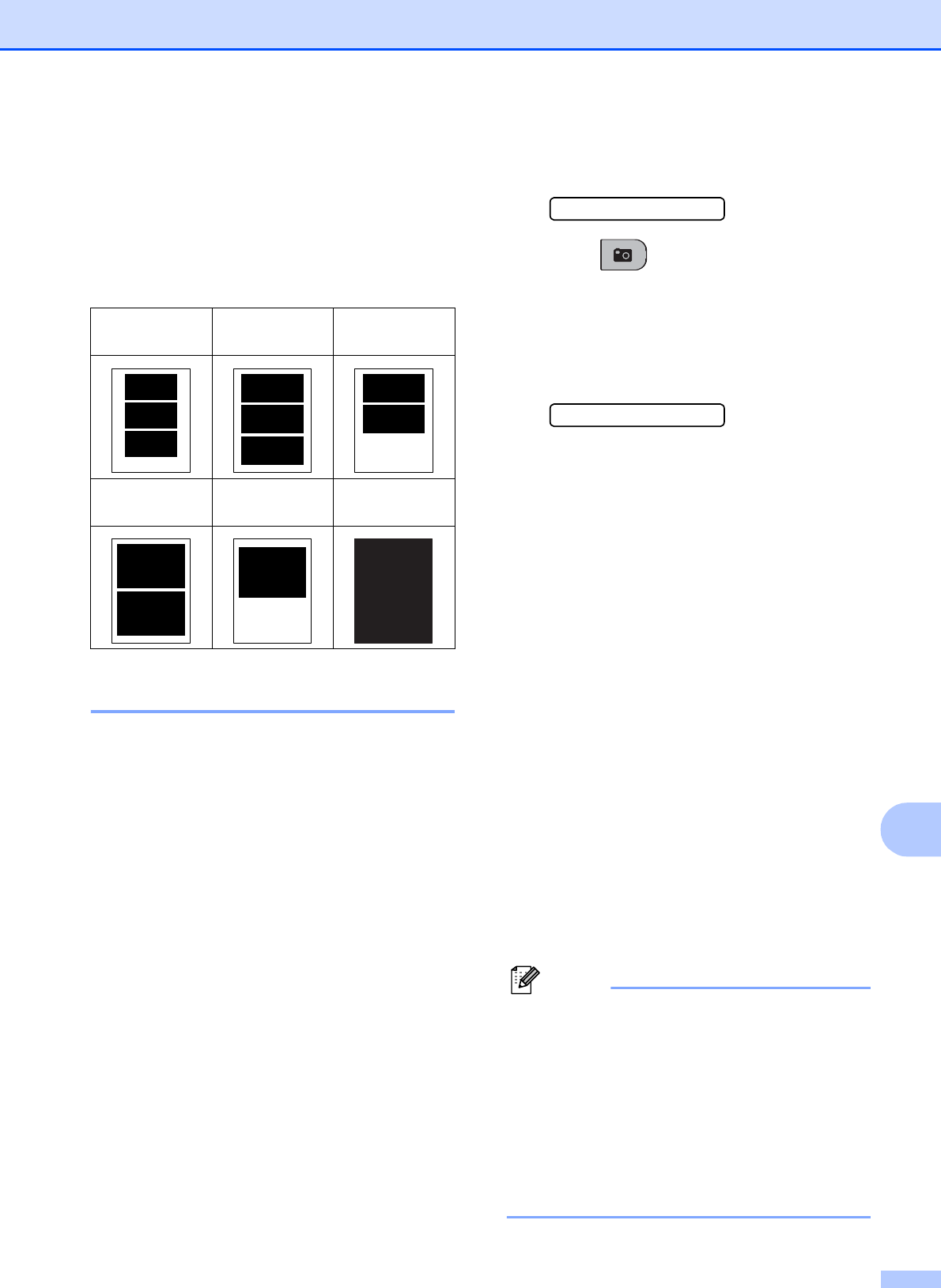
Printing photos from a memory card or USB Flash memory drive
63
11
j Enter the number of copies you want.
Press OK.
k Press Colour Start to print.
The printing positions when using A4 are
shown below.
DPOF printing 11
DPOF stands for Digital Print Order Format.
Major digital camera manufacturers (Canon
Inc., Eastman Kodak Company, FUJIFILM
Corporation, Panasonic Corporation and
Sony Corporation) created this standard to
make it easier to print images from a digital
camera.
If your digital camera supports DPOF
printing, you will be able to choose on the
digital camera display the images and
number of copies you want to print.
When a memory card containing DPOF
information is put into your machine, you can
print the chosen image easily.
a Firmly insert the memory card into the
correct slot.
M.Stick Active
Press (Photo Capture).
b Press a or b to choose Print Images.
Press OK.
c If there is a DPOF file on the card, the
LCD will show:
DPOF Print:Yes
d Press a or b to choose
DPOF Print:Yes. Press OK.
e Press a or b to choose the type of paper
you are using, Plain Paper,
Inkjet Paper, Brother BP71 or
Other Glossy.
Press OK.
f Press a or b to choose the paper size
you are using, Letter, A4, 10x15cm or
13x18cm.
Press OK.
If you chose Letter or A4, go to g.
If you chose another size, go to h.
g Press a or b to choose the print size
(8 x 10cm, 9 x 13cm, 10 x 15cm,
13 x 18cm, 15 x 20cm or
Max. Size).
Press OK.
h Press Colour Start to print.
Note
An Invalid DPOF File error can occur if the
print order that was created on the camera
has been corrupted. Delete and recreate
the print order using your camera to
correct this problem.
For instructions on how to delete or
recreate the print order, refer to your
camera manufactures support website or
accompanying documentation.
1
8 x 10cm
2
9 x 13cm
3
10 x 15cm
4
13 x 18cm
5
15 x 20cm
6
Max. Size