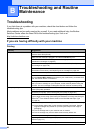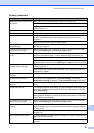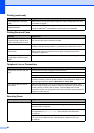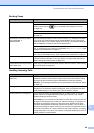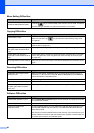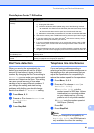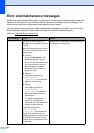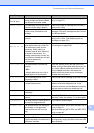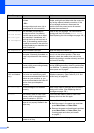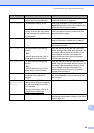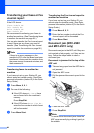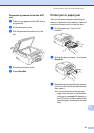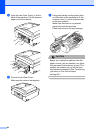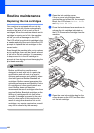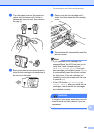94
Init Unable XX
The machine has a mechanical
problem.
—OR—
A foreign object such as a clip or
ripped paper is in the machine.
Open the scanner cover and look on the left,
middle, and right hand side under the covers for
any foreign objects inside the machine. If the
error message continues, disconnect the
machine from the power source for several
minutes then reconnect it.
Ink Low Black
Ink Low Yellow
Ink Low Cyan
Ink Low Magenta
The indicated ink cartridge is
running out of ink. If a sending
machine has a colour fax to send,
your machine’s ‘handshake’ will
ask that the fax is sent as black &
white. If the sending machine has
the ability to convert it, the color fax
will be printed at your machine as a
black & white fax.
Order a new ink cartridge. You can continue
printing until the LCD shows Cannot Print.
(See Replacing the ink cartridges on page 100.)
Low Temperature
The print head is too cold. Allow the machine to warm up.
Media Error The memory card is either
corrupted, incorrectly formatted, or
there is a problem with the memory
card.
Put the card firmly into the slot again to make
sure it is in the correct position. If the error
remains, check the media drive (slot) of the
machine by putting in another memory card that
you know is working.
Media is Full.
The memory card or USB flash
memory drive you are using already
contains 999 files.
Your machine can only save to your memory
card or USB flash memory drive if it contains less
than 999 files. Try deleting unused files to free
some space and try again.
No Caller ID
(U.K. and Ireland
only)
There is no incoming call history.
You have not received any calls,
you have not activated the Caller ID
feature on your machine, or you
have not subscribed to the Caller ID
service from your telephone
company.
If you want to use the Caller ID feature call your
telephone company. (See Caller ID (U.K. and
Ireland only) on page 38.)
No Cartridge An ink cartridge is not installed
correctly.
Take out the new ink cartridge and re-install it
slowly until it clicks. (See Replacing the ink
cartridges on page 100.)
No File The memory card or USB Flash
memory drive in the media drive
does not contain a .JPG file.
Put the correct memory card or USB Flash
memory drive into the slot again.
No Paper Fed The machine is out of paper or
paper is not properly loaded in the
paper tray.
Do one of the following:
Refill the paper in the paper tray, and then
press Mono Start or Colour Start.
Remove the paper and load it again and then
press Mono Start or Colour Start (See
Loading paper and other print media
on page 8.)
No Response/Busy
The number you dialled does not
answer or is busy.
Verify the number and try again.
Error Message Cause Action