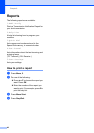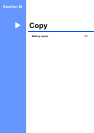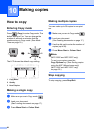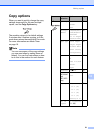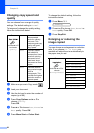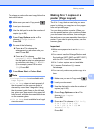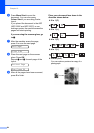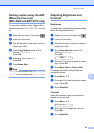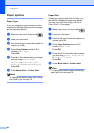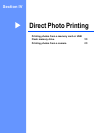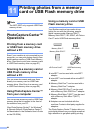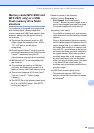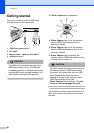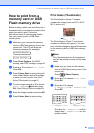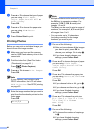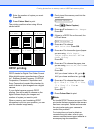Chapter 10
56
Paper options 10
Paper Type 10
If you are copying on special paper, set the
machine for the type of paper you are using to
get the best print quality.
a Make sure you are in Copy mode .
b Load your document.
c Use the dial pad to enter the number of
copies (up to 99).
d Press Copy Options and a or b to
choose Paper Type.
Press OK.
e Press a or b to choose the type of paper
you are using (Plain Paper,
Inkjet Paper, Brother BP71,
Other Glossy or Transparency).
Press OK.
f Press Mono Start or Colour Start.
Note
To change the default paper type setting
see Paper Type on page 19.
Paper Size 10
If copying on paper other than A4 size, you
will need to change the paper size setting.
You can copy on Letter, Legal, A4, A5 or
Photo 10cm × 15cm paper.
a Make sure you are in Copy mode .
b Load your document.
c Use the dial pad to enter the number of
copies (up to 99).
d Press Copy Options and a or b to
choose Paper Size.
Press OK.
e Press a or b to choose the size of paper
you are using Letter, Legal, A4, A5
or 10(W) x 15(H)cm.
Press OK.
f Press Mono Start or Colour Start.
Note
To change the default paper size setting
see Paper Size on page 19.