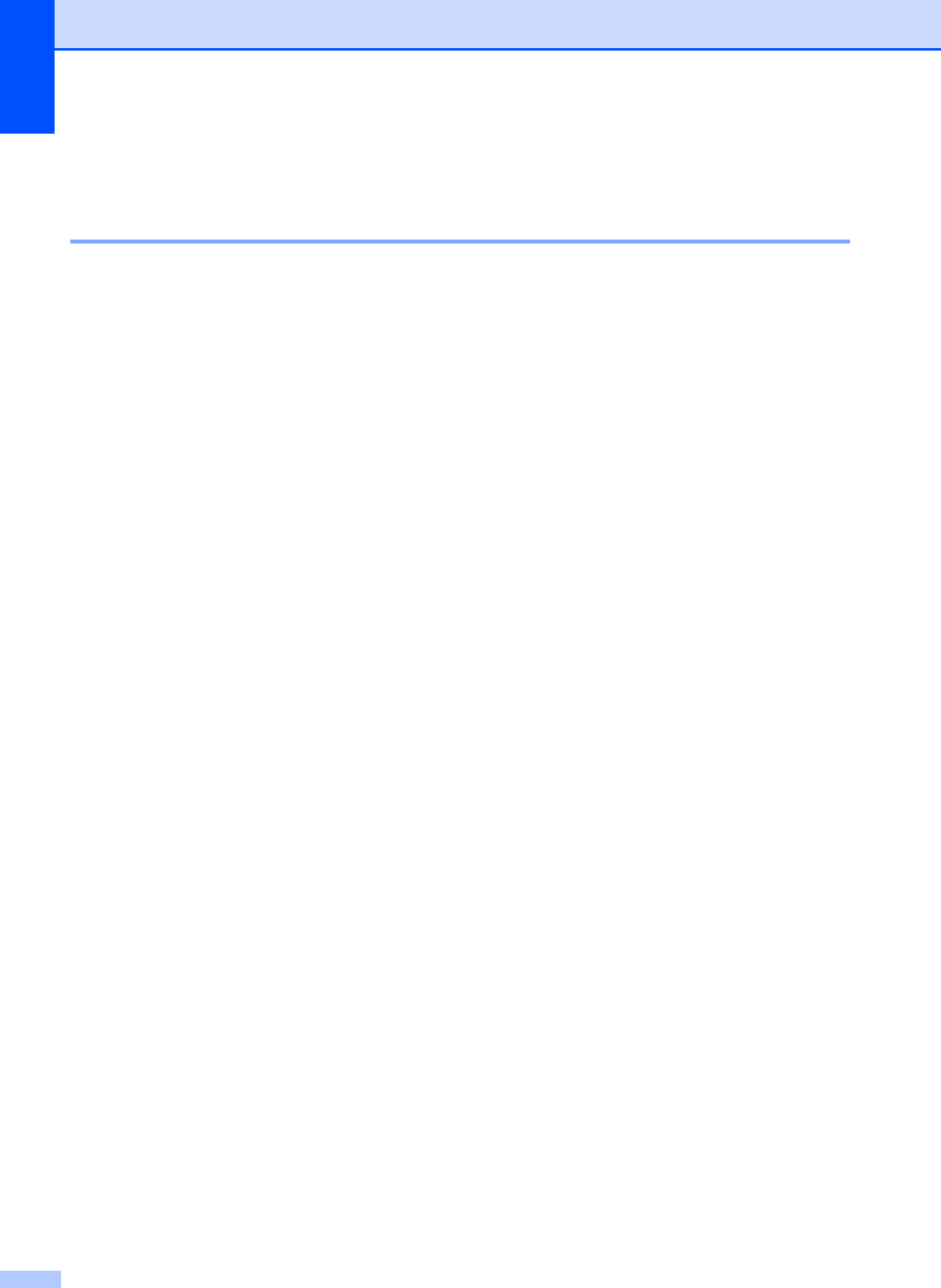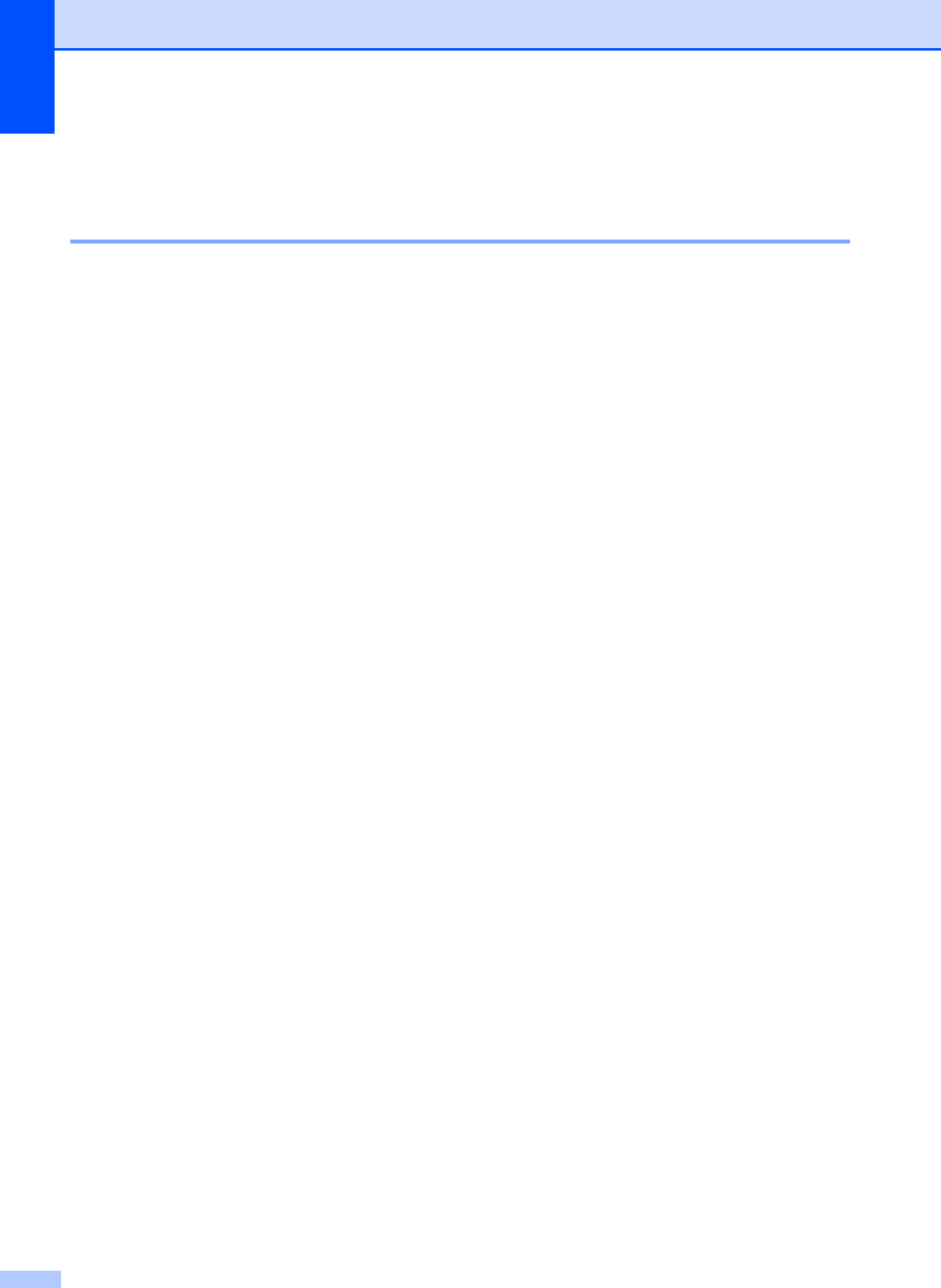
86
Important Information for Australia A
Important safety instructions A
1 Read all of these instructions.
2 Save them for later reference.
3 Follow all warnings and instructions marked on the product.
4 Unplug this product from the wall socket before cleaning the outside of the machine and the
scanner glass. Do not use liquid or aerosol cleaners. Use a damp cloth for cleaning.
5 Do not use this product near water.
6 Do not place this product on an unstable cart, stand, or table. The product may fall, causing
serious damage to the product.
7 Slots and openings in the cabinet and the back or bottom are provided for ventilation; to ensure
reliable operation of the product and to protect it from overheating, these openings must not
be blocked or covered. The openings should never be blocked by placing the product on a bed,
sofa, rug, or other similar surface. This product should never be placed near or over a radiator
or heater. This product should never be placed in a built-in installation unless adequate
ventilation is provided.
8 This product should be connected to an AC power source within the range indicated on the
rating label. Do NOT connect it to a DC power source. If you are not sure, contact a qualified
electrician.
9 This product is equipped with a 3-wire grounded plug, a plug having a third (grounded) pin.
This plug will only fit into a grounded power outlet. This is a safety feature. If you are unable to
insert the plug into the outlet, call your electrician to replace your obsolete outlet. Do not defeat
the purpose of the grounded plug.
10 Do not place anything on top of the power cord including this machine. Do not allow the power
cord to be stepped on.
11 Do not place anything in front of the machine that will block received faxes. Do not place
anything in the path of received faxes.
12 Do not touch a document during printing.
13 Never push objects of any kind into this product through cabinet slots, since they may touch
dangerous voltage points or short out parts resulting in a risk of fire or electric shock. Never
spill liquid of any kind on the product.
14 Do not attempt to service this product yourself, because opening or removing covers may
expose you to dangerous voltage points and/or other risks. Refer all servicing to service
personnel.
15 Wait until pages have exited the machine before picking them up.