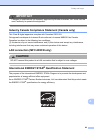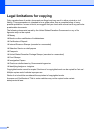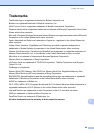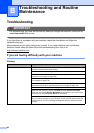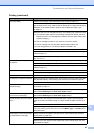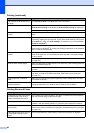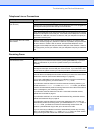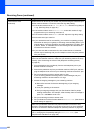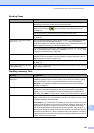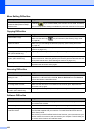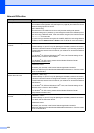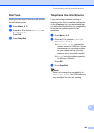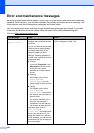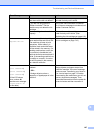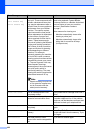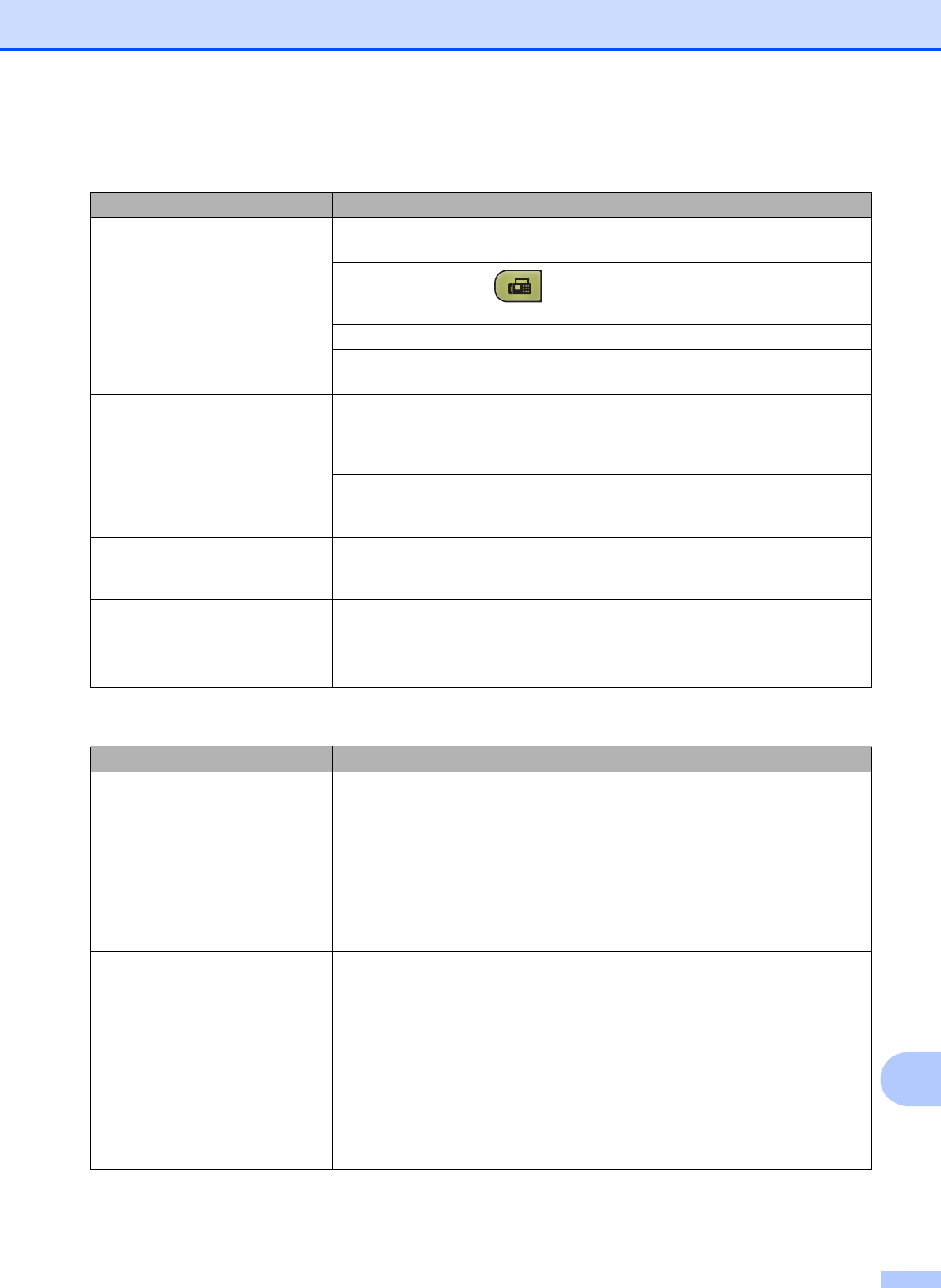
Troubleshooting and Routine Maintenance
101
B
Sending Faxes
Difficulty Suggestions
Cannot send a fax. Check all line cord connections. Make sure the telephone line cord is plugged into
the telephone wall jack and the LINE jack of the machine.
Make sure that the Fax key is illuminated. (See Entering Fax mode
on page 28.)
Ask the other party to check that the receiving machine has paper.
Print the Transmission Verification Report and check for an error. (See Reports
on page 56.)
Transmission Verification Report
says ‘RESULT:NG’.
There is probably temporary noise or static on the line. Try sending the fax again.
If you send a PC FAX message and get ‘RESULT:NG’ on the Transmission
Verification Report, your machine may be out of memory. If the problem continues,
ask the telephone company to check your telephone line.
If you often get transmission errors due to possible interference on the telephone
line, try changing the menu setting of Compatibility to Basic(for VoIP). (See
Telephone line interference on page 105.)
Poor fax send quality. Try changing your resolution to Fine or S.Fine. Make a copy to check your
machine's scanner operation. If the copy quality is not good, clean the scanner.
(See Cleaning the scanner on page 119.)
Sent faxes are blank. Make sure you are loading the document properly. (See Loading documents
on page 18.)
Vertical black lines when sending.
(MFC-295CN only)
If the copy you made shows the same problem, clean the scanner. (See Cleaning
the scanner on page 119.)
Handling Incoming Calls
Difficulty Suggestions
The machine ‘Hears’ a voice as a
CNG Tone.
If Easy Receive is set to On, your machine is more sensitive to sounds. It may
mistakenly interpret certain voices or music on the line as a fax machine calling
and respond with fax receiving tones. Deactivate the machine by pressing
Stop/Exit. Try avoiding this problem by turning Easy Receive Off. (See Easy
Receive on page 39.)
Sending a fax call to the machine. If you answered at the machine, press Black Start and hang up at once. If you
answered on the extension telephone, press your Fax Receive Code (default
setting is l 5 1). If you answered on the external telephone (connected to the
EXT jack), press Start to receive the fax. When your machine answers, hang up.
Custom features on a single line. If you have Call Waiting, Call Waiting/Caller ID, Voice Mail, an alarm system or
other custom feature on a single telephone line with your machine, it may create
a problem sending or receiving faxes.
For example: If you subscribe to Call Waiting or some other custom service and
it signal comes through the line while your machine is sending or receiving a fax,
the signal can temporarily interrupt or disrupt the faxes. Brother's ECM (Error
Correction Mode) feature should help overcome this problem. This condition is
related to the telephone system industry and is common to all devices that send
and receive information on a single, shared line with custom features. If avoiding
a slight interruption is crucial to your business, a separate telephone line with no
custom features is recommended.