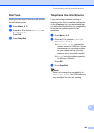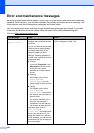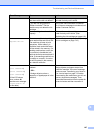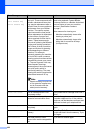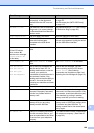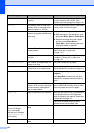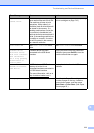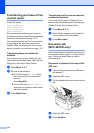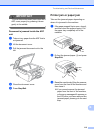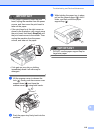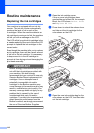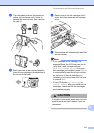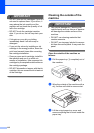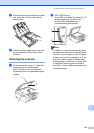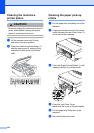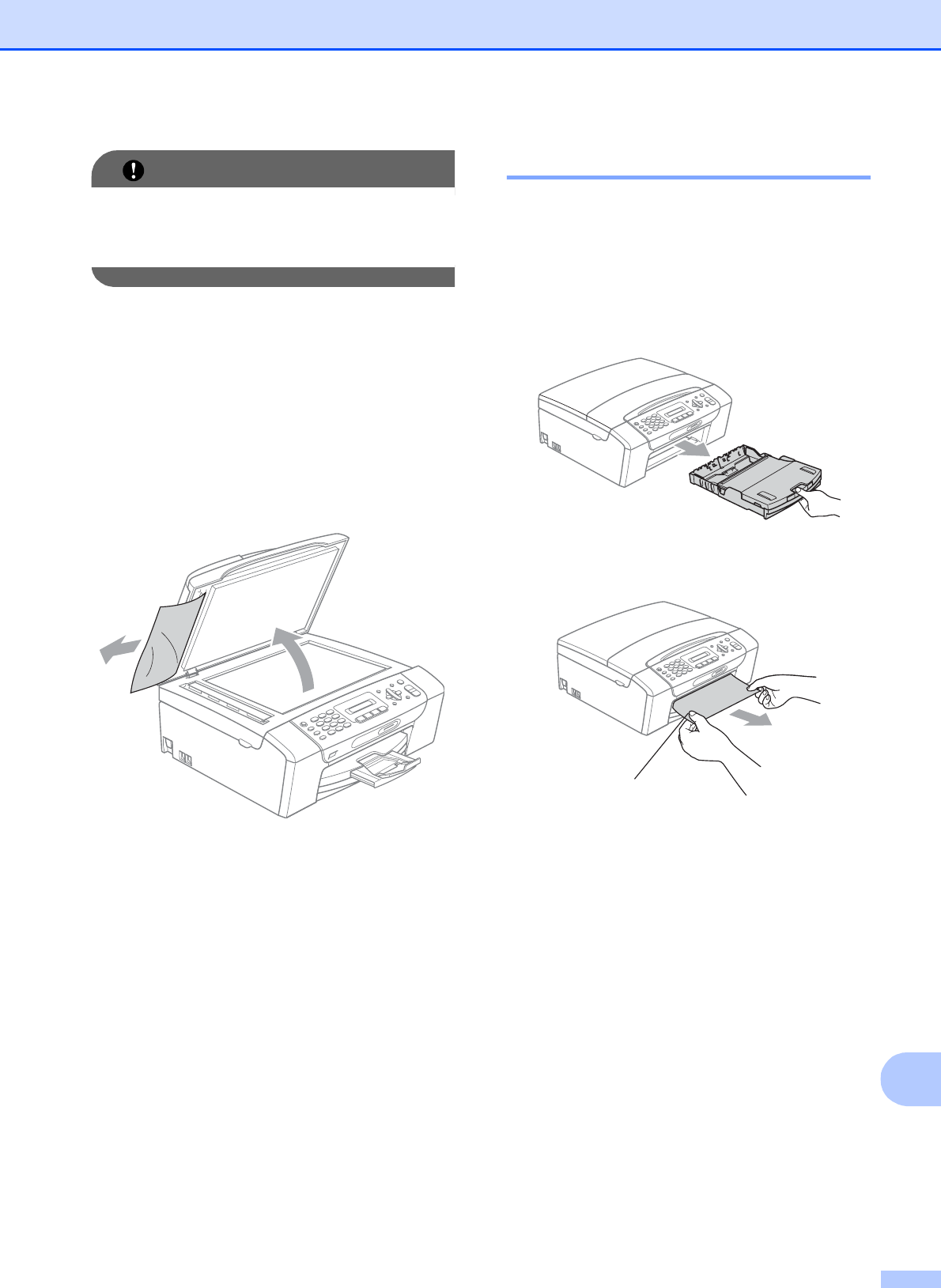
Troubleshooting and Routine Maintenance
113
B
IMPORTANT
To avoid future document jams close the
ADF cover properly by pressing it down
gently in the middle.
Document is jammed inside the ADF
unit
B
a Take out any paper from the ADF that is
not jammed.
b Lift the document cover.
c Pull the jammed document out to the
left.
d Close the document cover.
e Press Stop/Exit.
Printer jam or paper jam B
Take out the jammed paper depending on
where it is jammed in the machine.
a If the paper support flap is open, close it,
and then close the paper support. Pull
the paper tray completely out of the
machine.
b Pull out the jammed paper (1) and press
Stop/Exit.
c Reset the machine by lifting the scanner
cover from the front of the machine and
then close it.
If you cannot remove the jammed
paper from the front of the machine,
or the error message still appears on
the LCD after you have removed the
jammed paper, please go to the next
step.
1