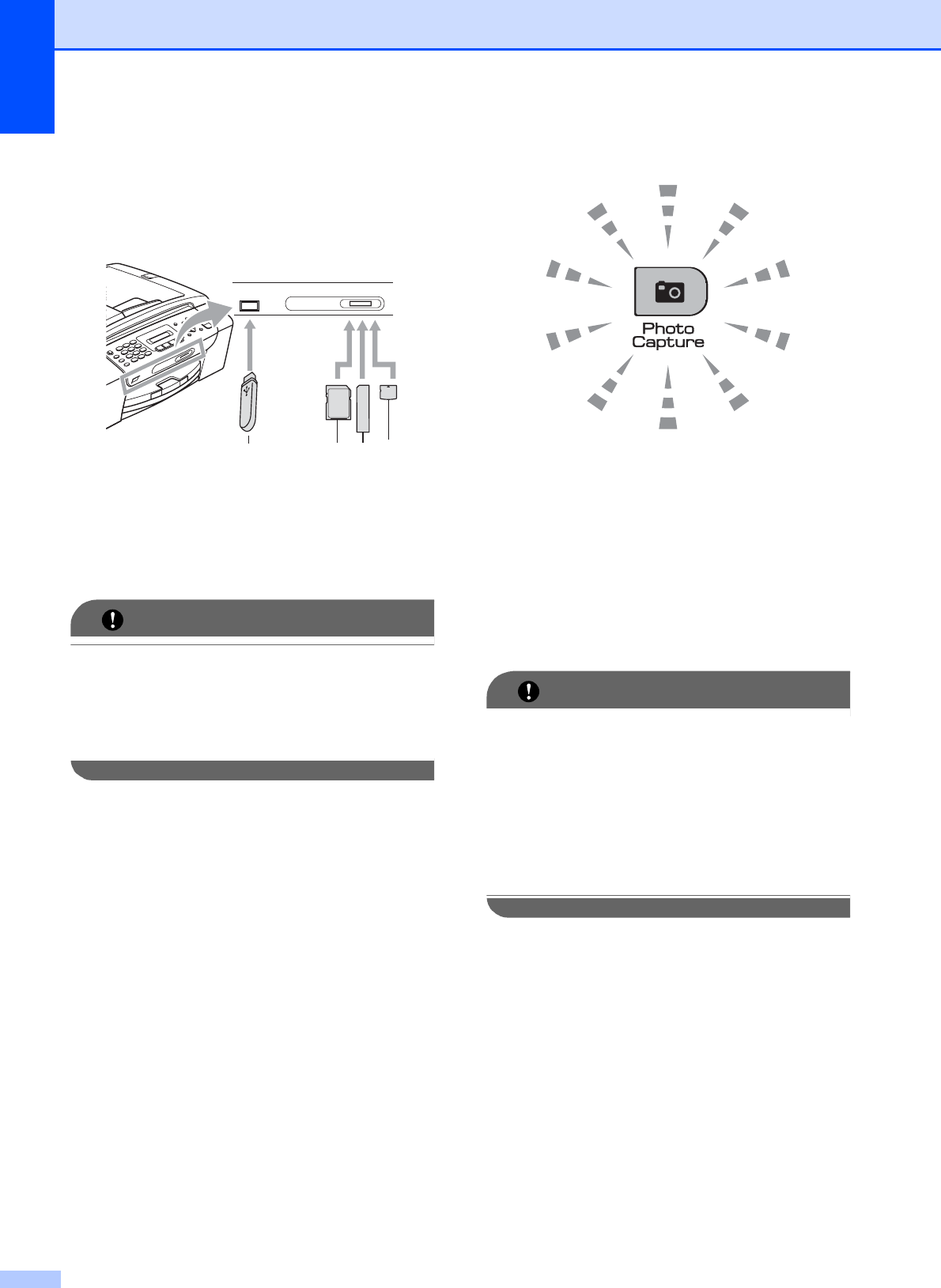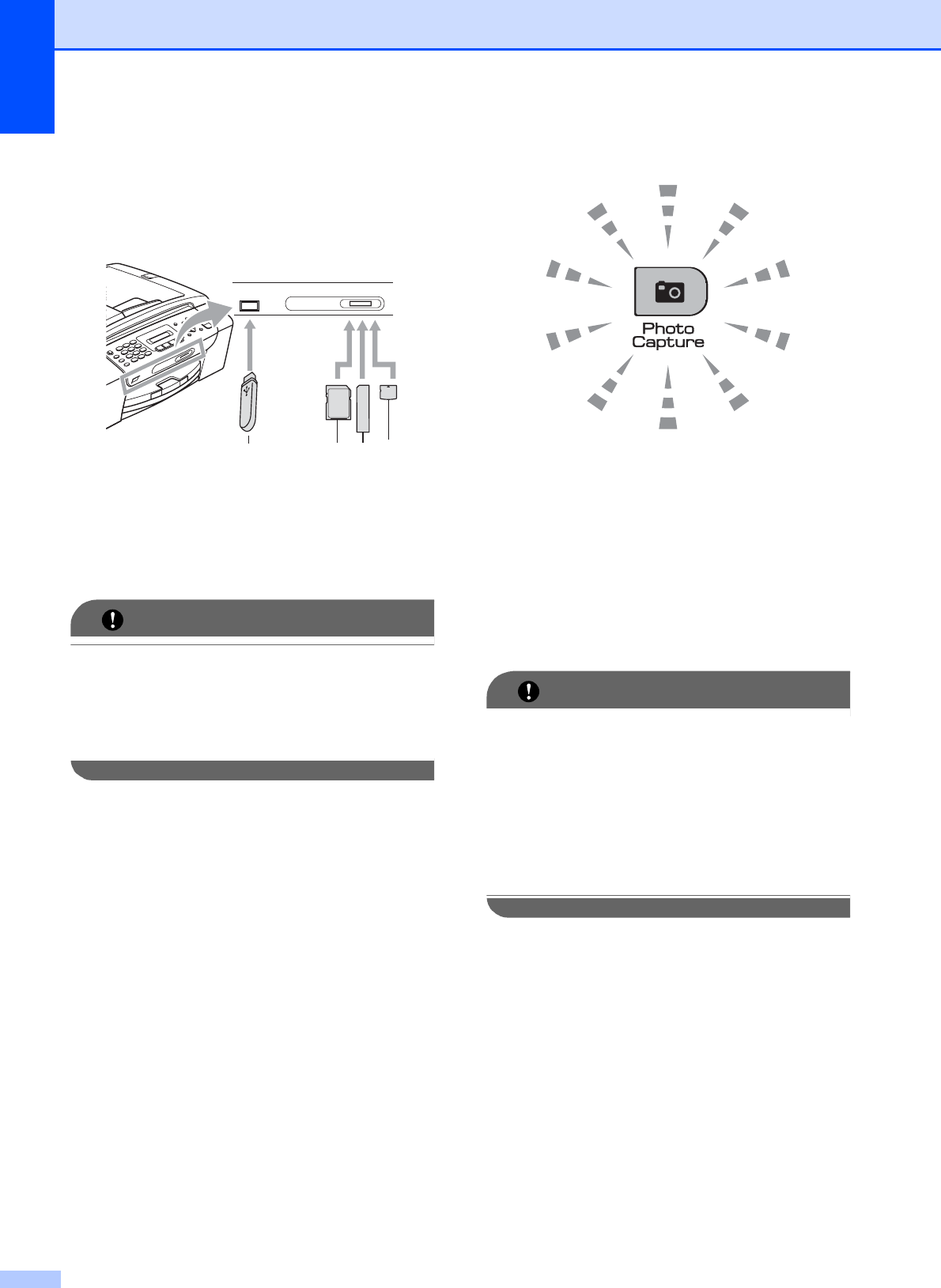
Chapter 11
68
Getting started 11
Firmly put a memory card or USB Flash
memory drive into the correct slot.
1 USB Flash memory drive
2 SD, SDHC
3 Memory Stick™, Memory Stick PRO™
4 xD-Picture Card™
IMPORTANT
The USB direct interface supports only a
USB Flash memory drive, a PictBridge
compatible camera, or a digital camera
that uses the USB mass storage standard.
Any other USB devices are not supported.
The Photo Capture key indications
Photo Capture light is on, the memory
card or USB Flash memory drive is
correctly inserted.
Photo Capture light is off, the memory
card or USB Flash memory drive is not
correctly inserted.
Photo Capture light is blinking, the
memory card or USB Flash memory drive
is being read or written to.
IMPORTANT
DO NOT unplug the power cord or remove
the memory card or USB Flash memory
drive from the media drive (slot) or USB
direct interface while the machine is
reading or writing to the memory card or
USB Flash memory drive (the
Photo Capture key is blinking). You will
lose your data or damage the card.
The machine can only read one device at a
time so do not put more than one device in
the slots.
1 2 3
4